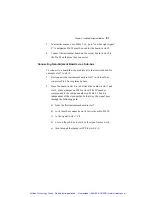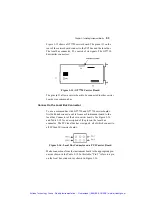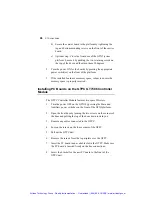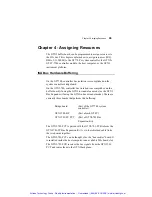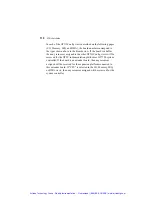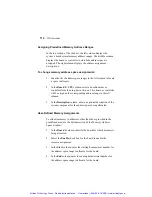Chapter 4 - Assigning Resources
103
Starting GTXI-Config
GTXI-Config can be started from the command line or by selecting
its program item icon.
To start GTXI-Config from the command line:
1. From the appropriate menu, select Run:
a) If using Windows 3.1, select Run from Program
Manager’s File menu.
b) If using Windows 95, select Run from the Start menu.
2. In the Command Line: text box, enter:
C:\GTXI\GTXICFG [gtxi.ini]
where:
C:\GTXI
Is the hard disk and directory location of
the GTXI-Config software.
gtxi.ini
Is the name of a GTXI ini file. This is an
optional entry. If the GTXI ini file is
specified, the GTXI-Config views will
reflect the settings in this file.
To start GTXI-Config from the program icon:
Double-click the GTXI-Config icon in the GTXI program group in
Program Manager (Windows 3.1) or the desktop icon (Windows 95
or later).
Artisan Technology Group - Quality Instrumentation ... Guaranteed | (888) 88-SOURCE | www.artisantg.com