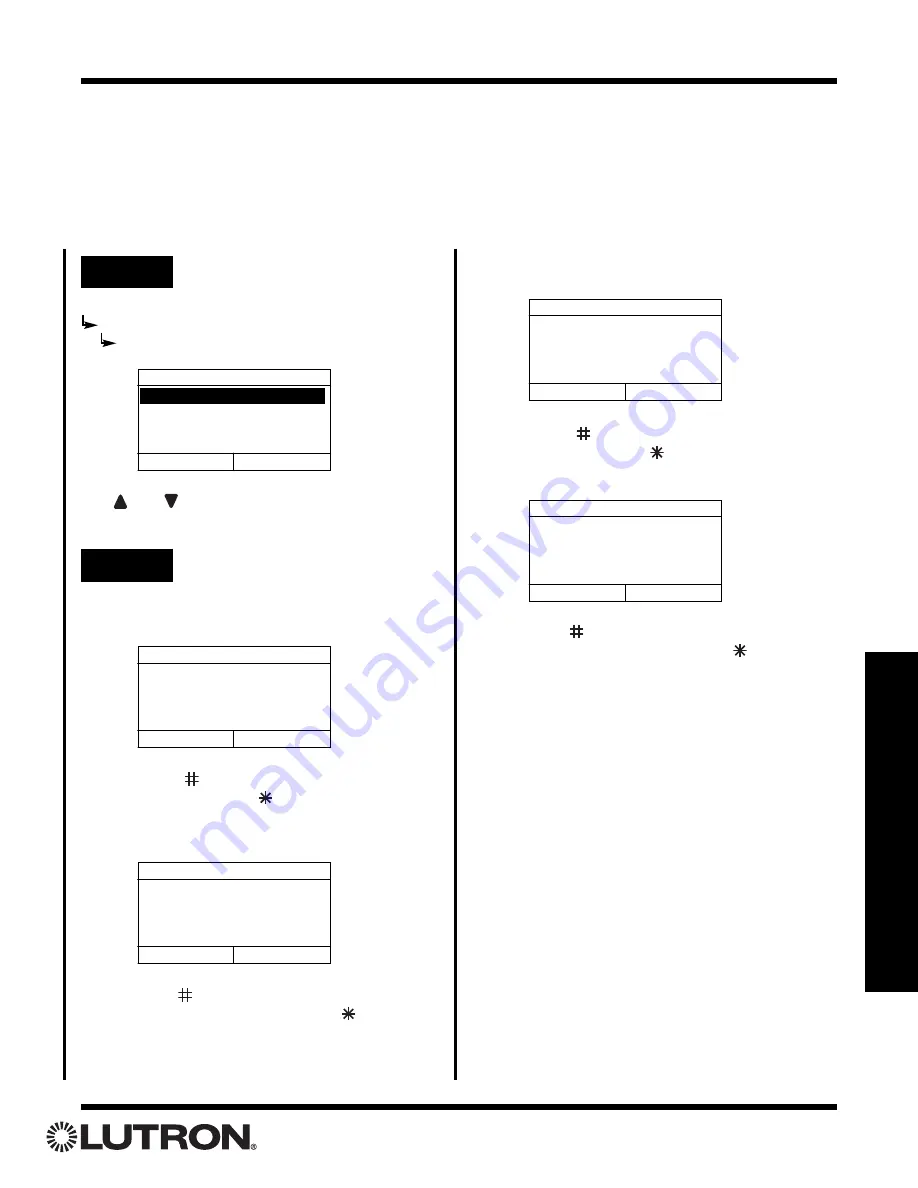
Section 7 - User Preferences
Setup Guide for the RadioRA Chronos System Bridge
83
To Disable Asymmetric Fade:
Press “Next” (
button)
to disable Asymmetric
Fade.
Press “Previous” (
button)
to cancel the
disable operation.
Press “Yes” (
button)
to confirm disabling
Asymmetric Fade.
Press “Previous” (
button)
to
return to the previous screen.
Asymmetric Fade is now disabled.
Step 1
Go to Asymmetric Fade Rates
Changing Asymmetric Fade Rates
Dimmers that have the push-in/pull-out FASS
TM
have Asymmetric Fade Rate capability built in. When Asymmetric
Fade Rates are enabled, the dimmers will turn on quickly and turn off slowly. When Asymmetric Fade Rates are
disabled, the dimmers will turn on and off at the same rate.
This feature is disabled in the Dimmers’ default state. Asymmetric Fade Rates may be enabled through the
Chronos
TM
System Bridge.
Note:
Enabling or Disabling Asymmetric Fade Rates will affect all dimmers (with the
push-in/pull-out
FASS
) in all systems affected by the
Chronos
System Bridge.
Asymmetric Fade Rates
Main Menu
User Preferences
Asymmetric Fade Rates
Use
and
to highlight the desired option, and
press
OK
to proceed to the next step.
Asymmetric Fade Rates
Enable Asymmetric Fade
Cancel
Next
Disable Asymmetric Fade
Step 2
Enable or Disable Asymmetric
Fade
To Enable Asymmetric Fade:
Press “Next” (
button)
to enable Asymmetric
Fade.
Press “Previous” (
button)
to cancel the
enable operation.
Press “Yes” (
button)
to confirm enabling
Asymmetric Fade.
Press “Previous” (
button)
to
return to the previous screen.
Asymmetric Fade is now enabled.
Enable Asymmetric Fade
Previous
Next
Dimmers will turn on quickly
and turn off slowly.
Are you sure?
Previous
Yes
Enable Asymmetric Fade?
Disable Asymmetric Fade
Previous
Next
Dimmers will turn on and
off at the same rate.
Are you sure?
Previous
Yes
Disable Asymmetric Fade?






























