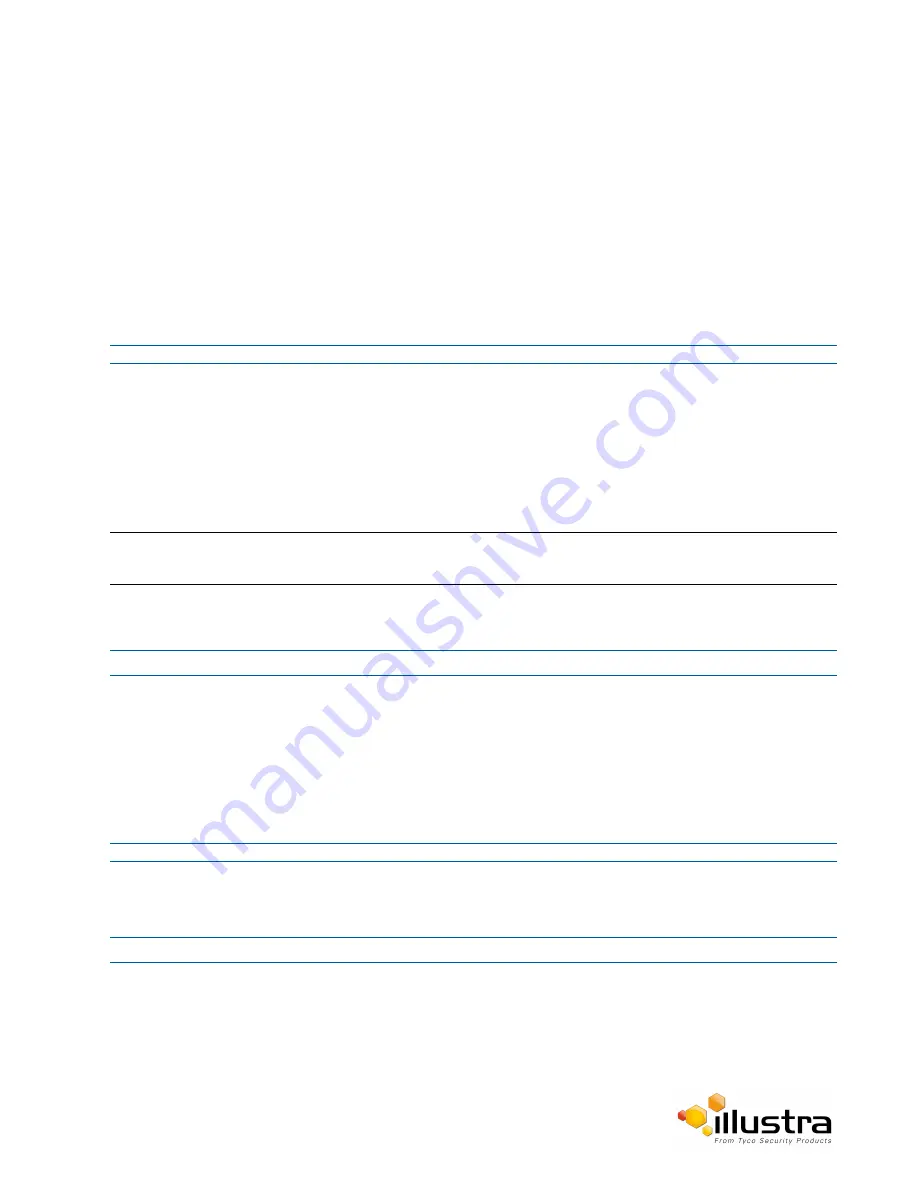
Backup/Restore
The Choose file to Upload dialog will be displayed.
4
Navigate to the location where the firmware file has been saved.
5
Select the firmware file then select the
Open
button.
6
Select
Upload
.
The file transfer will begin. Do not disconnect power to the camera during the upgrade process. The
camera restarts automatically after the updates have been completed, this can take from 1 to 10
minutes.
The Log in page will be displayed.
Refer to Procedure 3-1 Log in to the Camera on page 3-10 to log back into the camera Web User
Interface.
- End -
Backup/Restore
Backup camera data and restore from a previously saved data file. The data file can be saved to a specified
location and used to restore the camera configuration.
Note:
A saved backup data file created on a camera is camera specific and cannot be used to restore the settings on a
different camera.
Procedure 10-4 Backup Camera Data
Step Action
1
Select
Setup
on the Web User Interface banner to display the setup menus.
2
Select
Maintenance
from the
System
menu.
3
Select the
Backup/Restore
tab.
4
Select
Backup
.
You will be prompted to save the backup file.
5
Select
Save
.
- End -
Procedure 10-5 Restore Camera from Backup
Step Action
1
Select
Setup
on the Web User Interface banner to display the setup menus.
2
Select
Maintenance
from the
System
menu.
3
Select the
Backup/Restore
tab.
4
Select
Browse
.
95






























