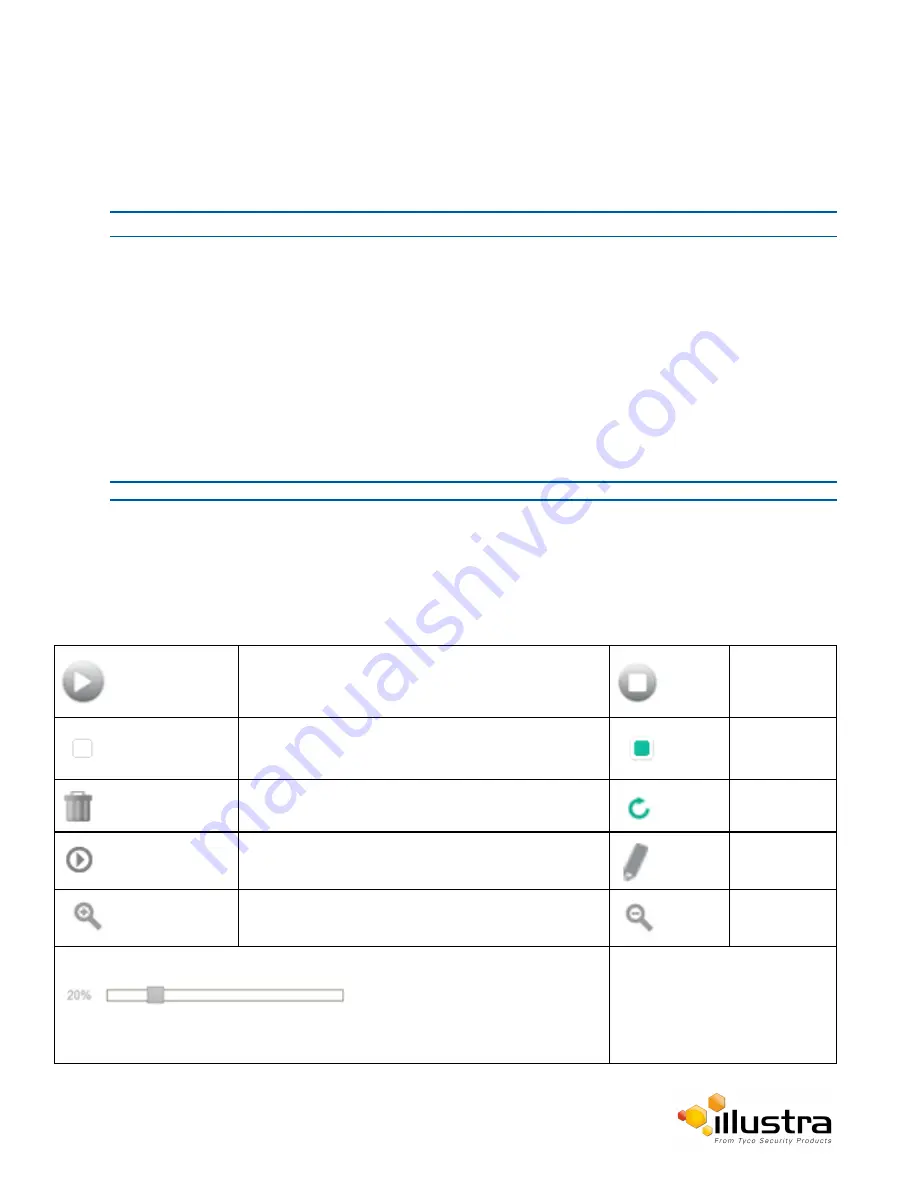
Displaying the Live View Page
Displaying the Live View Page
Display the live camera view page.
Procedure 2-5 Display Live View Page
Step Action
1
Select
Live
in the Web User Interface banner.
The live view page will be displayed.
2
Select a video stream from
Stream
to view.
3
Select a percentage from
Scale
to change the display size of the video pane:
• 25%
• 50%
• 75%
• 100%
The default setting is ‘50%’
- End -
Web User Interface Icons
The following provides information on the icons used throughout the camera interface. These icons will be
referenced throughout this manual:
Select to start streaming video to the video pane.
Select to stop
streaming
video to the
video pane.
Check box, deselected.
Check box,
selected.
Delete the corresponding function.
Refresh the
current tab.
View or activate the corresponding function.
Edit the
corresponding
function.
Hide the active tab details.
Unhide the
active tab
details
Slider bar - The slider bar can be
moved left or right using the
mouse. For fine adjustments,
select the slider bar with the
mouse and use the left and right
arrow keys on the PC keyboard to
adjust the slider.
11


























