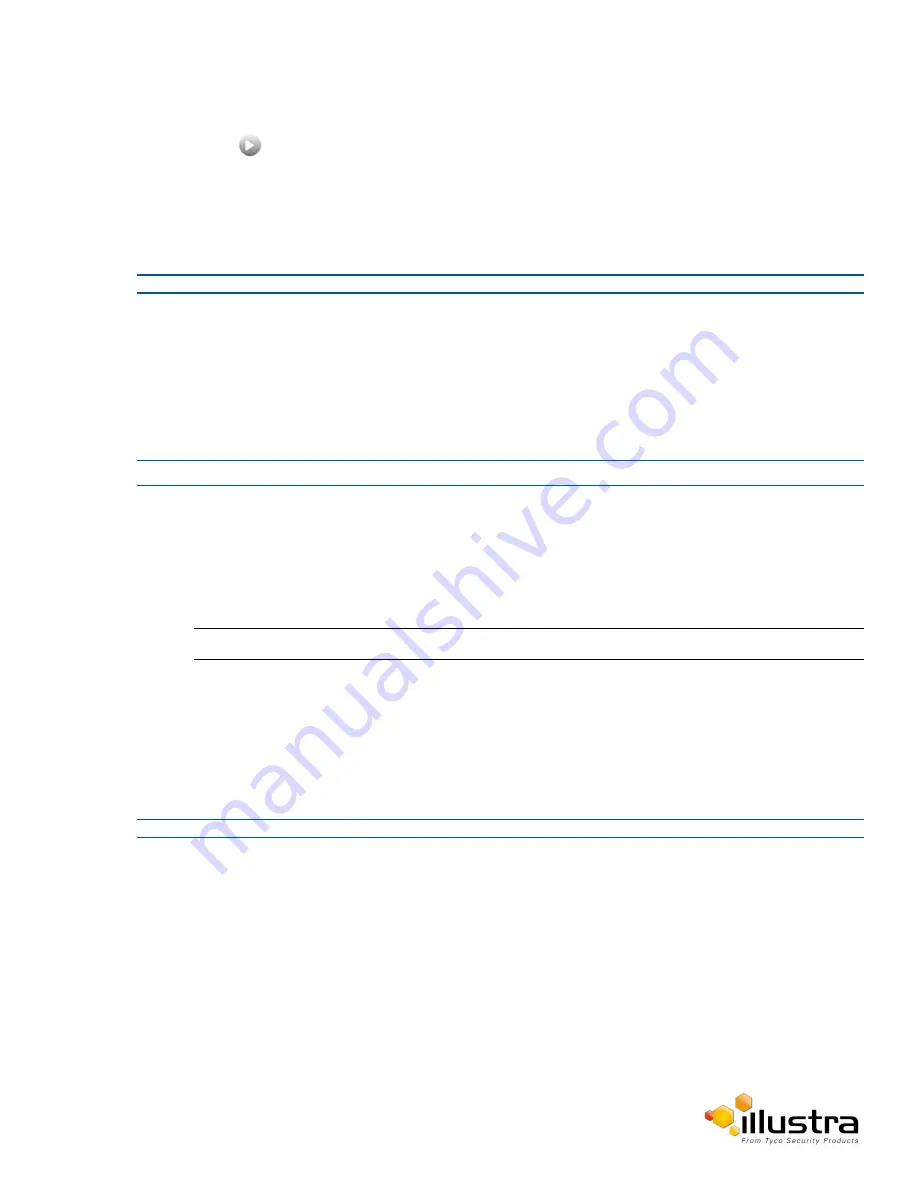
Privacy Zones
The Privacy Zones tab displays.
3
Select
to start the video stream if it is not already active.
4
The video pane will display the current camera view.
5
Select the corresponding
Enabled
check box to enable the privacy zone.
OR
6
Deselect the corresponding
Enabled
check box to disable the privacy zone.
- End -
Deleting a Privacy Zone
Delete a privacy zone from the camera.
Procedure 4-23 Delete a Privacy Zone
Step Action
1
Select
Setup
on the Web User Interface banner to display the setup menus.
2
Select
Privacy Zones
from the
Video
menu.
The Privacy zones tab displays.
3
Select the corresponding
Delete
check box to mark the privacy zone for deletion.
Note:
More than one privacy zone can be deleted at a time. The Select All check box can also be used.
4
Select
Delete
to delete the selected privacy zones.
5
You will be prompted to confirm the deletion.
6
Select
OK
to confirm the deletion.
Or
Select
Cancel
.
- End -
45






























