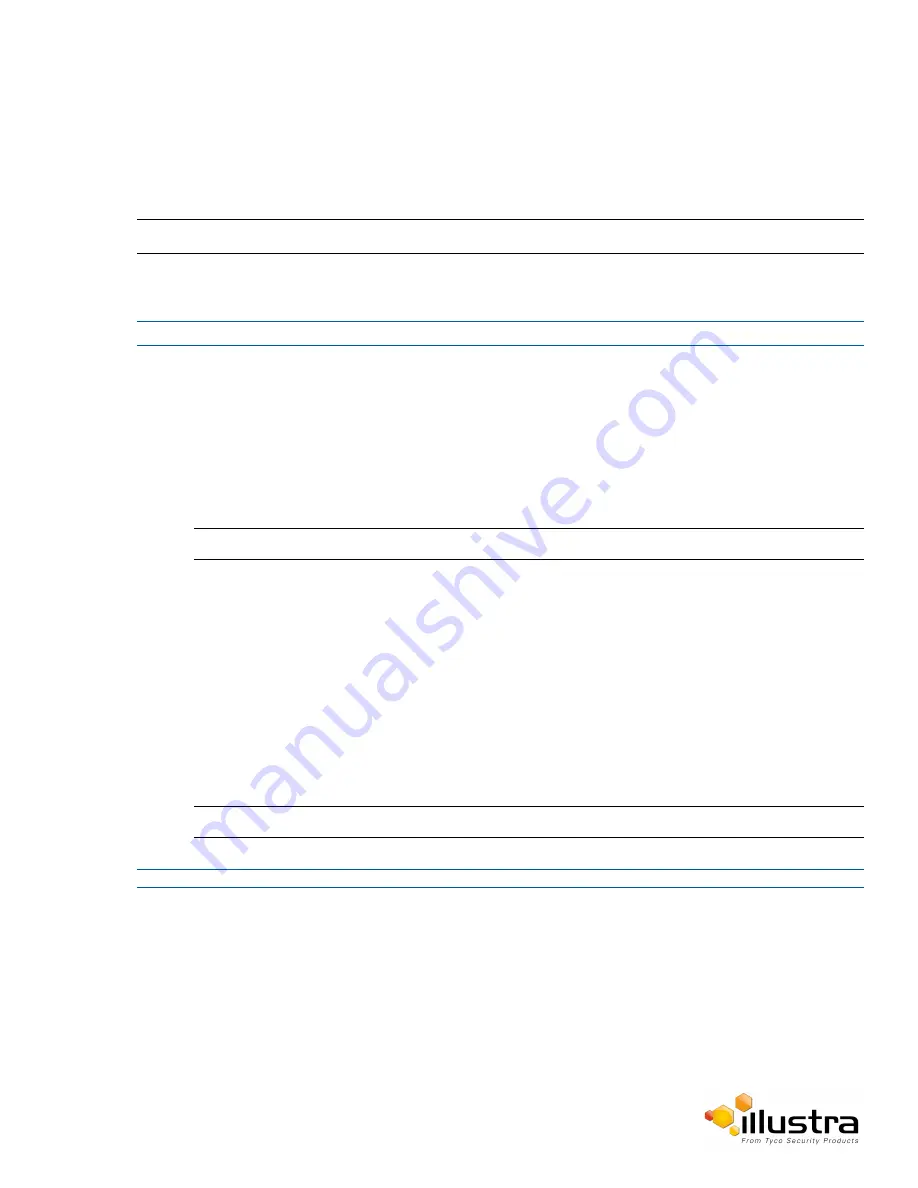
FTP
FTP
Configure the FTP settings for the FTP server. This is required to send video files from triggered analytic alerts.
FTP must be configured to enable FTP video alerts when using analytics.
Note:
FTP settings can also be configured via the Network menu.
Procedure 9-3 Configure FTP Server Settings
Step Action
1
Select
Setup
on the Web User Interface banner to display the setup menus.
2
Select
FTP
from the
Network
menu.
3
Select the
Enable
check box to enable FTP.
OR
Deselect the
Enable
check box to disable FTP.
The default setting is ‘Enabled’.
Note:
When in Enhanced Security mode, enabling FTP requires the admin account password.
4
If required, select the
Secure FTP
checkbox.
The default setting is ‘Disabled’.
5
Enter the IP address of the FTP Server in the
FTP Server
text box.
6
Enter the FTP port in the
FTP Port
text box.
The default setting is 21.
7
Enter the FTP username in the
Username
text box.
8
Enter the FTP password in the
Password
text box.
9
Enter the FTP upload path in the
Upload Path
text box.
Note:
When entering the upload path the following format should be used '//<name of ftp directory>/<folder>'
- End -
85






























