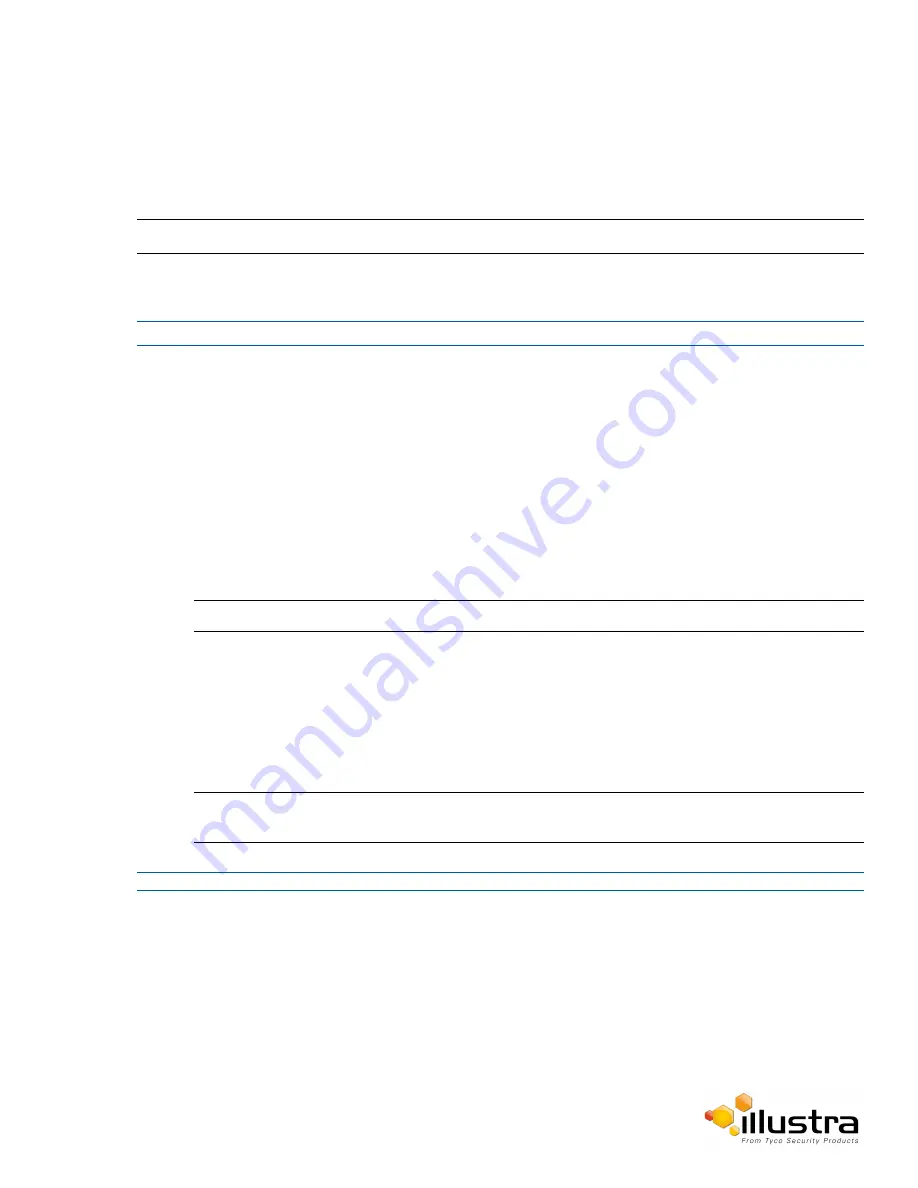
FTP
FTP
Configure the FTP settings for the FTP server. This is required to send video files from triggered analytic alerts.
FTP must be configured to enable FTP video alerts when using analytics.
Note:
FTP settings can also be configured via the Network menu.
Procedure 5-2 Configure FTP Server Settings
Step Action
1
Select
Setup
on the Web User Interface banner to display the setup menus.
2
Select
Event Settings
from the
Events and Actions
menu.
3
Select the
FTP
tab.
4
Select the
Enable
check box to enable FTP.
OR
Deselect the
Enable
check box to disable FTP.
The default setting is ‘Enabled’.
5
If required, select the
Secure FTP
checkbox.
The default setting is ‘Disabled’.
Note:
When in Enhanced Security mode, enabling FTP requires the admin account password.
6
Enter the IP address of the FTP Server in the
FTP Server
text box.
7
Enter the FTP username in the
Username
text box.
8
Enter the FTP password in the
Password
text box.
9
Enter the FTP upload path in the
Upload Path
text box.
Note:
Refer to Procedure 7-5 Test the FTP Settings on page 7-76 to confirm that the FTP settings are working
as expected.
- End -
File Transfer Rate
The File Transfer Rate can be limited and a max transfer rate assigned to manage the amount of FTP bandwidth
used.
48






























