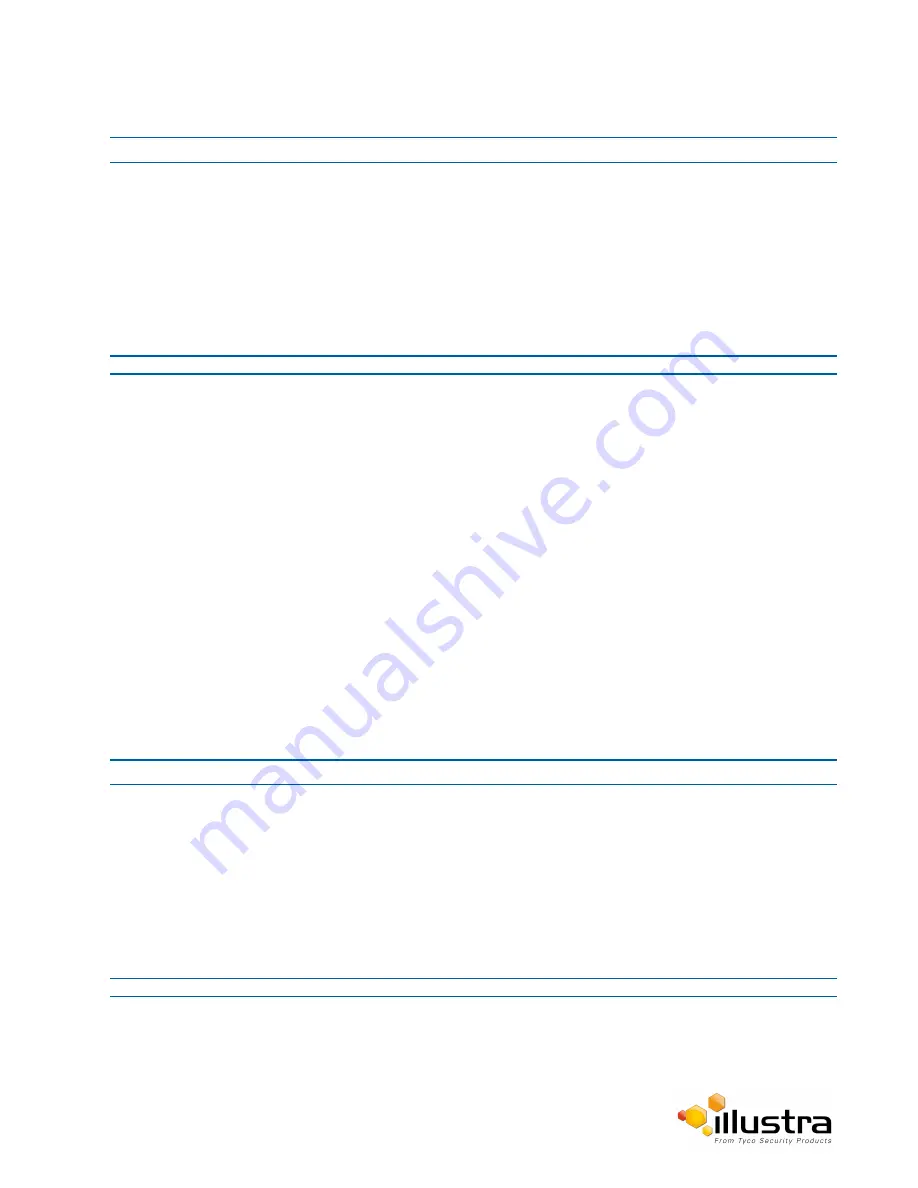
Remote Access
Procedure 8-18 Configure SSH
Step Action
1
Select
Setup
on the Web User Interface banner to display the setup menus.
2
Select
Remote Access
from the
Security
menu.
The Remote Access tab displays.
3
Select the
SSH Enable
check box to enable SSH.
OR
Deselect
SSH Enable
check box to disable SSH.
The default setting is ‘Disabled’.
- End -
ONVIF
The Web User Interface allows ONVIF functionality to be managed at a high level. ONVIF Discovery Mode and
User Authentication can be enabled or disabled.
• ONVIF Discovery Mode allows enabling or disabling discovery of the camera via ONVIF.
• ONVIF User Authentication allows the camera to accept ONVIF commands from all users or only
authenticated users. Enabling User Authentication ensures the camera will only execute commands
from authenticated users.
The separation of Discovery Mode and User Authentication allows the camera to be set up in a configuration that
suits requirements for the network and users. The preferred discovery method for the camera is Illustra Connect,
and this utilizes ONVIF discovery. It is therefore recommended that ONVIF Discovery Mode is always enabled.
ONVIF Discovery Mode
Enable or disable ONVIF discovery on the camera.
Procedure 8-19 Enable/Disable ONVIF Discovery Mode
Step Action
1
Select
Setup
on the Web User Interface banner to display the setup menus.
2
Select
Remote Access
from the
Security
menu.
The Remote Access tab displays.
3
Select the
ONVIF Discovery Mode
check box to enable ONVIF Discovery Mode.
OR
Deselect
ONVIF Discovery Mode
check box to disable ONVIF Discovery Mode.
The default setting is ‘Enabled’.
- End -
81






























