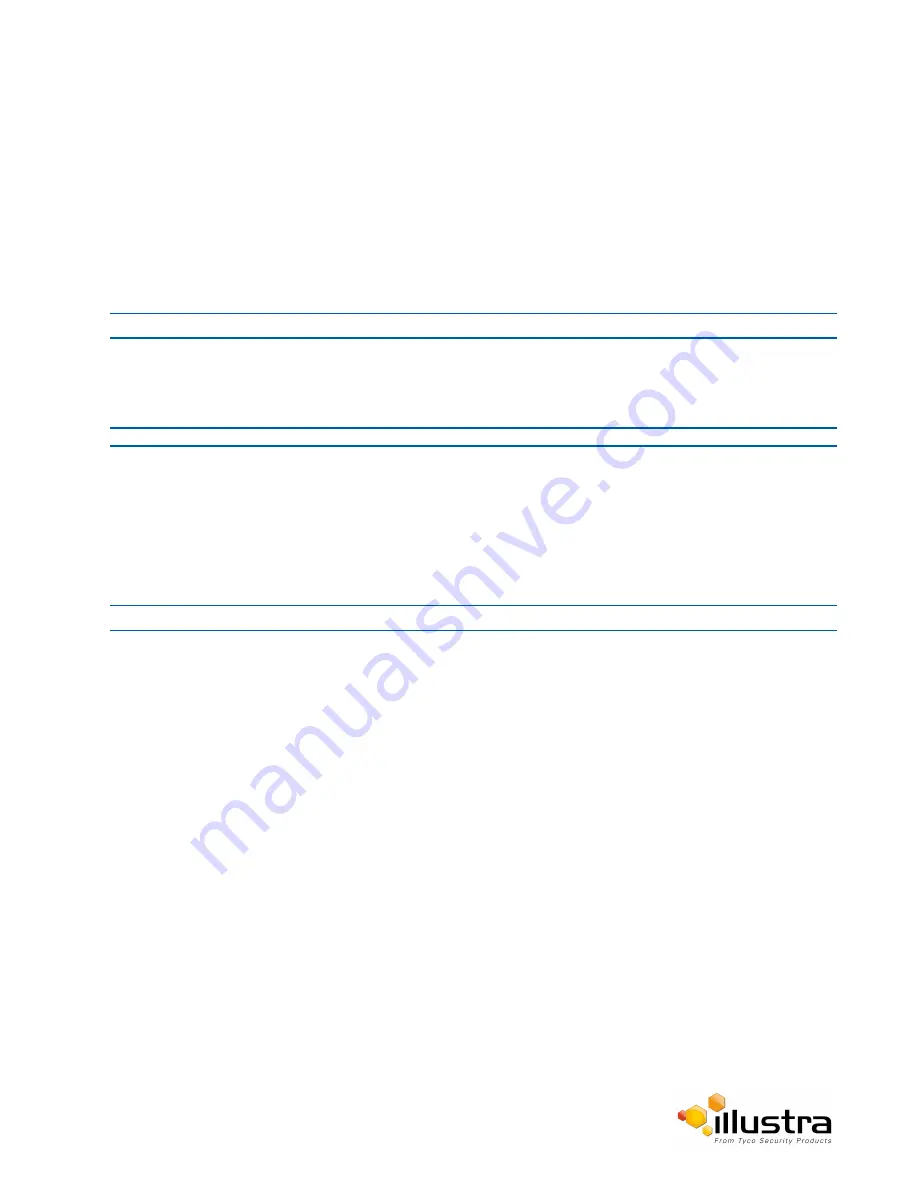
Date / Time / OSD
Date / Time / OSD
Change the Camera Name, Date and Time and enable On-Screen Display (OSD).
Camera Name
The camera name will be displayed on the Web User Interface banner and the on-screen display for the camera.
This name will also be displayed when using Illustra Connect or ONVIF.
Procedure 4-17 Change the Camera Name
Step Action
1
Select
Setup
on the Web User Interface banner.
2
Select
Date/Time/OSD
from the
Video
menu.
3
Enter the name of the camera in the
Camera Friendly Name
text box.
- End -
Date / Time
Set the date and time on the camera.
Procedure 4-18 Configuring the Date and Time
Step Action
1
Select
Setup
on the Web User Interface banner to display the setup menus.
2
Select
Date/Time/OSD
from the
Video
menu.
3
Select the
Time 24-hour
check box to enable the 24-hour clock.
Or
Deselect the
Time 24-hour
check box to enable the 12-hour clock.
The default setting is ‘24-Hour’.
4
Select the
Date Display Format
from the drop-down menu:
• DD/MM/YYYY
• MM/DD/YYYY
• YYYY/MM/DD
The default setting is ‘YYYY/MM/DD’.
5
Select the
Time Zone
from the drop-down menu.
The default setting is ‘(GMT-05:00) Eastern Time (US & Canada)
6
Select the
Set Time
setting by selecting the radio buttons:
• Manually
• via NTP
The default setting is ‘Manually’.
42






























