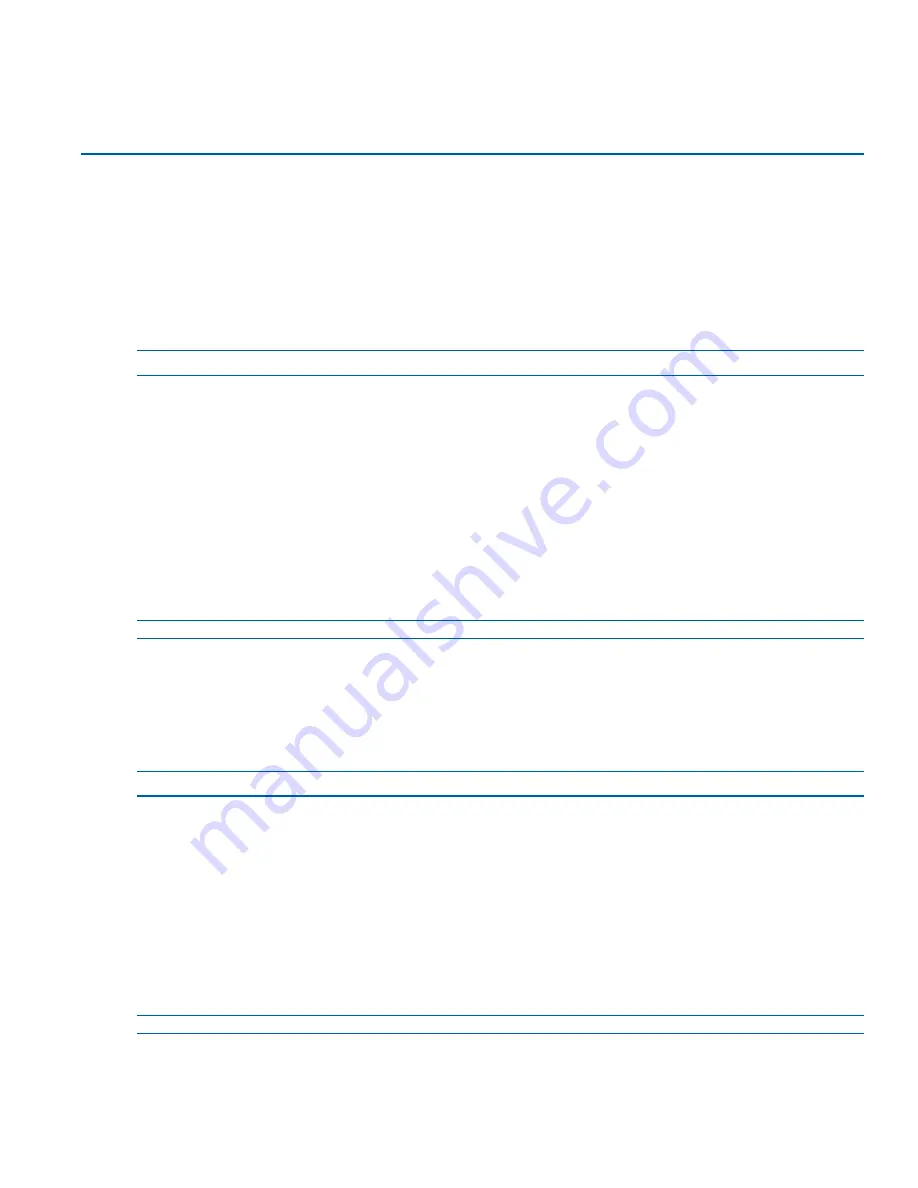
Applications
Applications support allow for the upload of binary files that add custom functionality and value to the camera.
Applications are uploaded through the Web User Interface.
These applications are licensed by Tyco Security Products using a licensing facility.
Applications
Procedure 6-1 Upload an Application
Step Action
1
Select
Setup
on the Web User Interface banner to display the setup menus.
2
Select the
Applications
menu.
The Applications tab displays.
3
Select
Browse
.
The Choose file dialog is displayed.
4
Navigate to the location where the application has been saved.
5
Select the application file then select the
Open
button.
6
Select
Upload
.
The upload process begins.
- End -
Available Applications
A list of applications currently installed and running are displayed. Each can be started, stopped and removed.
Procedure 6-2 Start, Stop or Remove an Application
Step Action
1
Select
Setup
on the Web User Interface banner to display the setup menus.
2
Select the
Applications
menu.
The Applications tab displays.
3
Select the corresponding
Application
checkbox to Start, Stop or Remove.
4
Select one of the following options:
a
Start
to start the application running.
b
Stop
to stop the application running.
c
Remove
to remove the application.
- End -
Illustra Pro Series 5MP, 3MP & 2MP Mini Dome Configuration & User Guide
65






























