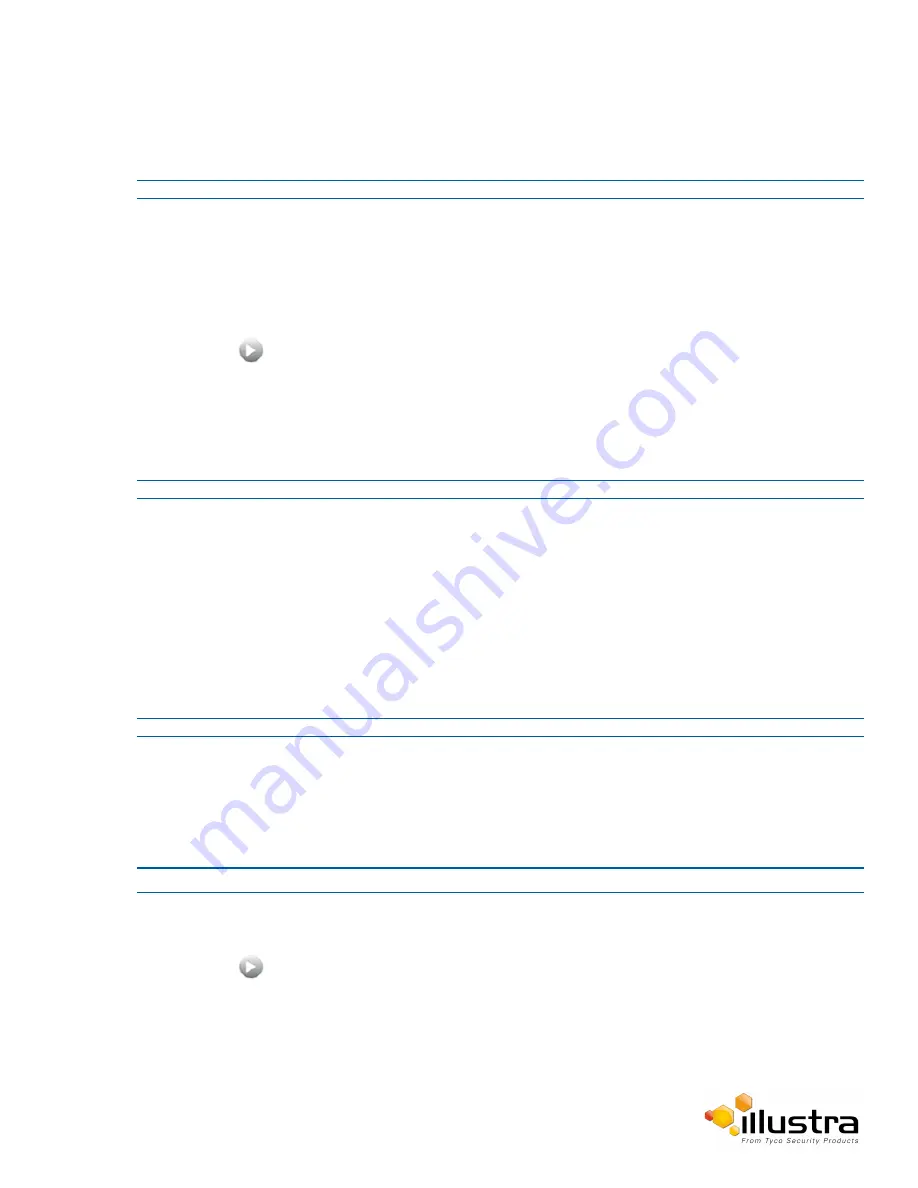
Picture Settings
4
Use the plus and minus arrows to manually configure the focus and the slider bar to adjust zoom settings
until the image in clear.
The video pane will update to display the new settings.
- End -
Procedure 4-4 Adjust Camera Focus using OneTouch Autofocus
1
Select
Setup
on the Web User Interface banner to display the setup menus.
2
Select the
Picture Basic
tab from the
Basic Configuration
menu.
3
Select
to start the video stream if it is not already active.
4
Draw a region around the area to be focused on within the image.
5
Select the
One Touch
button.
The camera refocuses to the optimal zoom level for the image.
The video pane will update to display the new settings.
- End -
Procedure 4-5 Enable/Disable IR Compensate
1
Select
Setup
on the Web User Interface banner to display the setup menus.
2
Select the
Picture Basic
tab from the
Basic Configuration
menu.
3
Select the IR compensate check box to enable IR compensation
OR
Clear the IR compensate check box to disable IR compensation.
- End -
Exposure
Configure the exposure settings for the camera.
Procedure 4-6 Configure Exposure Settings
Step Action
1
Select
Setup
on the Web User Interface banner to display the setup menus.
2
Select the
Picture Settings
tab from the
Basic Configuration
menu.
3
Select
to start the video stream if it is not already active.
4
Select the
Exposure Method
from the drop-down menu:
•
Full Picture Weighted
- exposure calculations are based on the entire image.
•
Center Weighted
- exposure calculations are based on a region around the center of the
image.
35






























