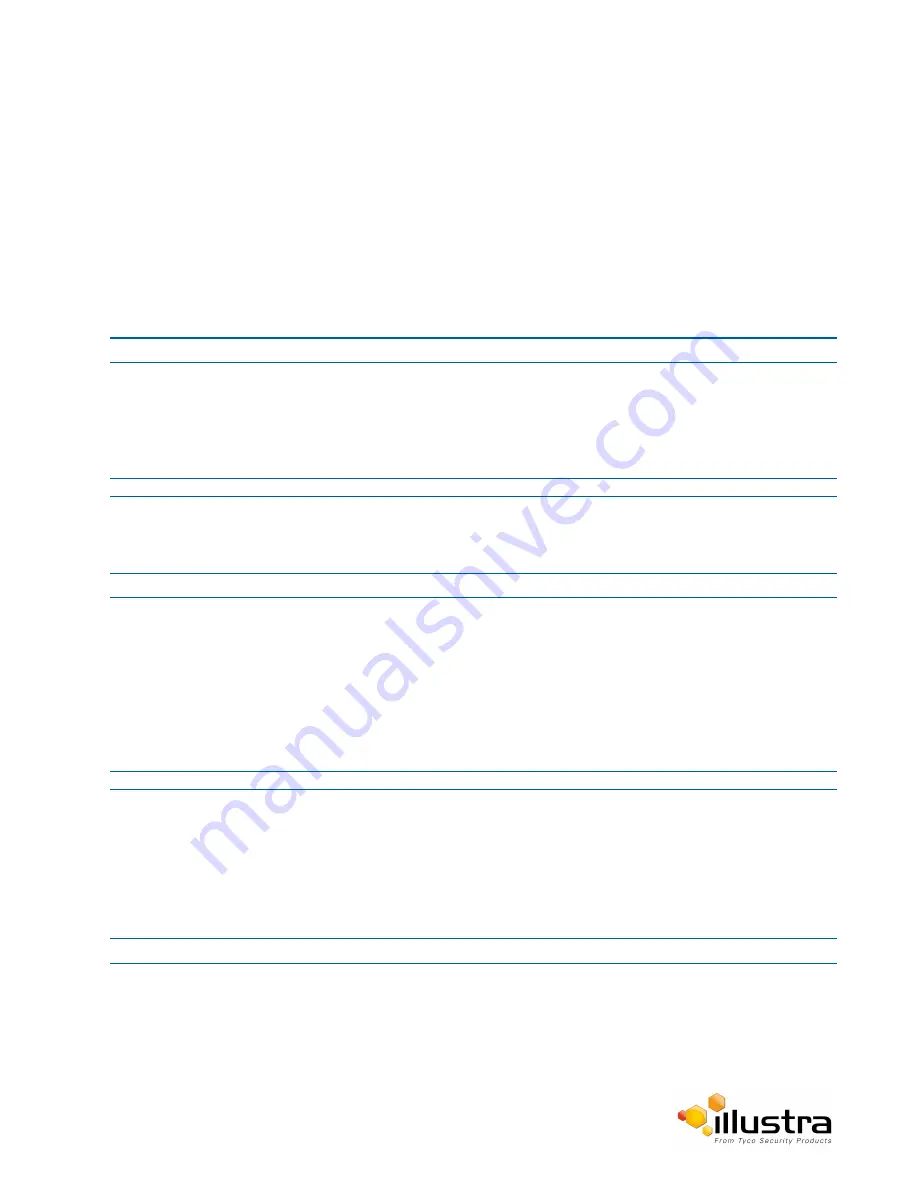
Logs
System Log
The system log gives the most recent messages from the unix /var/log/messages file. Information will include the
following:
• Messages about system behavior such as process startup/shutdown.
• Warnings about recoverable problems that processes encounter.
• Error messages where processes encounter problems they cannot fix; note that this does not mean that
the process will not continue to work, only that it encountered an issue it could do nothing about.
Procedure 10-14 Display System Log
Step Action
1
Select
Setup
on the Web User Interface banner to display the setup menus.
2
Select
Logs
from the
System
menu.
The System Log tab displays.
3
Select
Refresh
to refresh the log for the most up-to-date information.
- End -
Procedure 10-15 System Log Filter
Step Action
1
Select
Setup
on the Web User Interface banner to display the setup menus.
2
Select
Logs
from the
System
menu.
The System Log tab displays.
3
Enter the number of lines of the log file you would like to view in the
Lines
text box.
4
Enter the word or phrase that you would like to search for in the
Filter
text box.
5
Select
Refresh
to refresh the log for the most up-to-date information.
- End -
Boot Log
The Boot log is a log of the Linux operating system boot processes and will only be useful to Tyco Security
Products support engineers who require additional information on the device.
Procedure 10-16 Display Boot Log
Step Action
1
Select
Setup
on the Web User Interface banner to display the setup menus.
2
Select
Logs
from the
System
menu.
3
Select the
Boot Log
tab.
4
Select
Refresh
to refresh the log for the most up-to-date information.
101






























