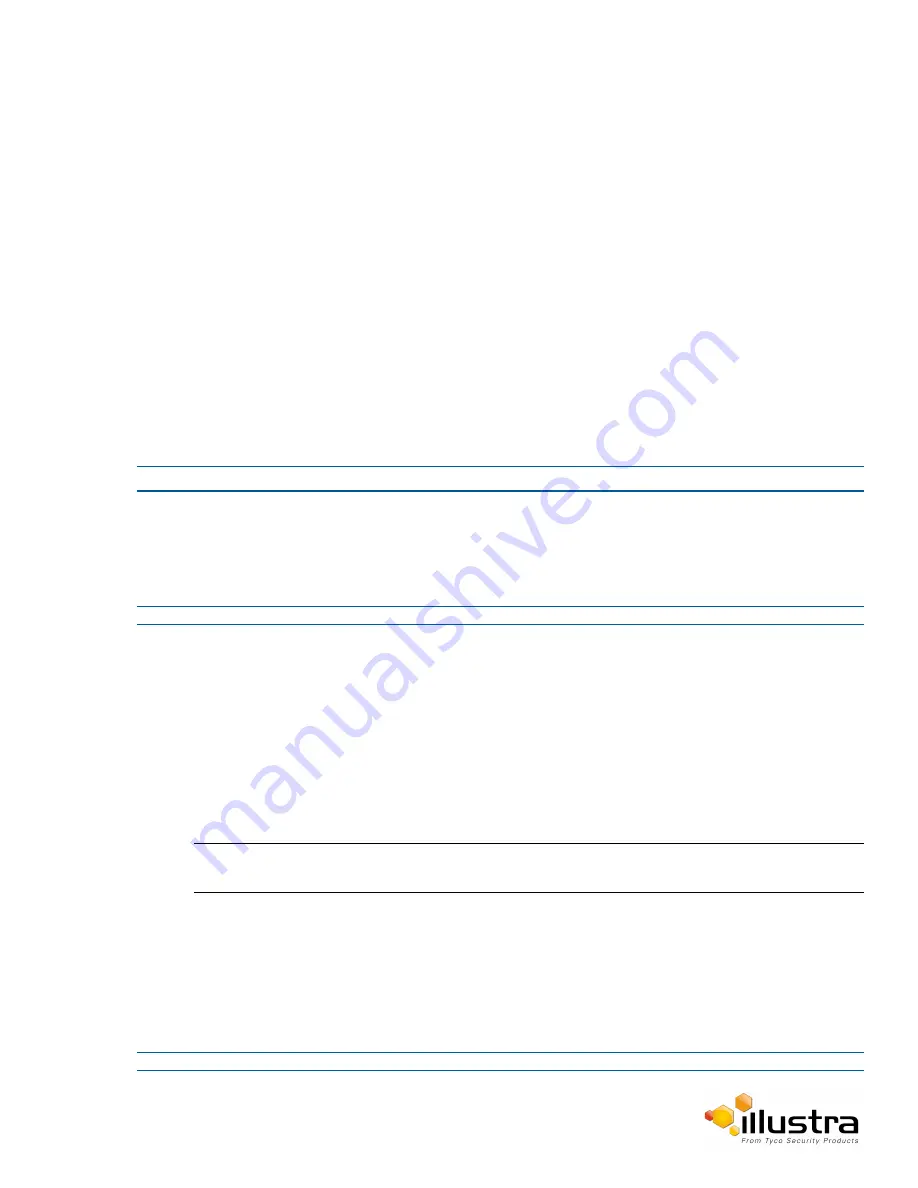
Event Logs
Event Logs
Event Log
When events are triggered the resulting alarms are displayed in the Event Log with the following information:
•
#
- details the event index.
•
Event
- this is listed as ‘MotionDetected’.
•
Date created
- the time and date when the motion detection was triggered.
•
Component
- internal software component that raised the fault for a motion detection alert. This is listed
as ANALYTICS.
•
Severity
- indicates how serious the fault is. Motion detection alerts are listed as ‘Warning’.
•
Detail
- extra information that supplements the motion detection alert.
•
Delete
- remove the motion detection alert notification from the fault table.
Procedure 5-23 Display Event Log
Step Action
1
Select
Setup
on the Web User Interface banner to display the setup menus.
2
Select
Event Logs
from the
Events and Actions
menu.
The Event Log tab displays.
Triggered motion detection alerts are displayed.
- End -
Procedure 5-24 Delete Current Events
1
Select
Setup
on the Web User Interface banner to display the setup menus.
2
Select
Event Logs
from the
Event and Actions
menu.
The Event Logtab displays.
3
Select the corresponding
Delete
check box to mark the motion detection alert for deletion.
OR
Deselect the corresponding
Delete
check box to keep the motion detection alert.
Note:
You can select the
Select All
check box to mark all motion detection alerts displayed in the list for
deletion.
4
Select
Delete
to delete the selected motion detection alerts.
You are prompted to confirm the deletion.
5
Select
OK
to confirm the deletion.
OR
Select
Cancel
.
- End -
62






























