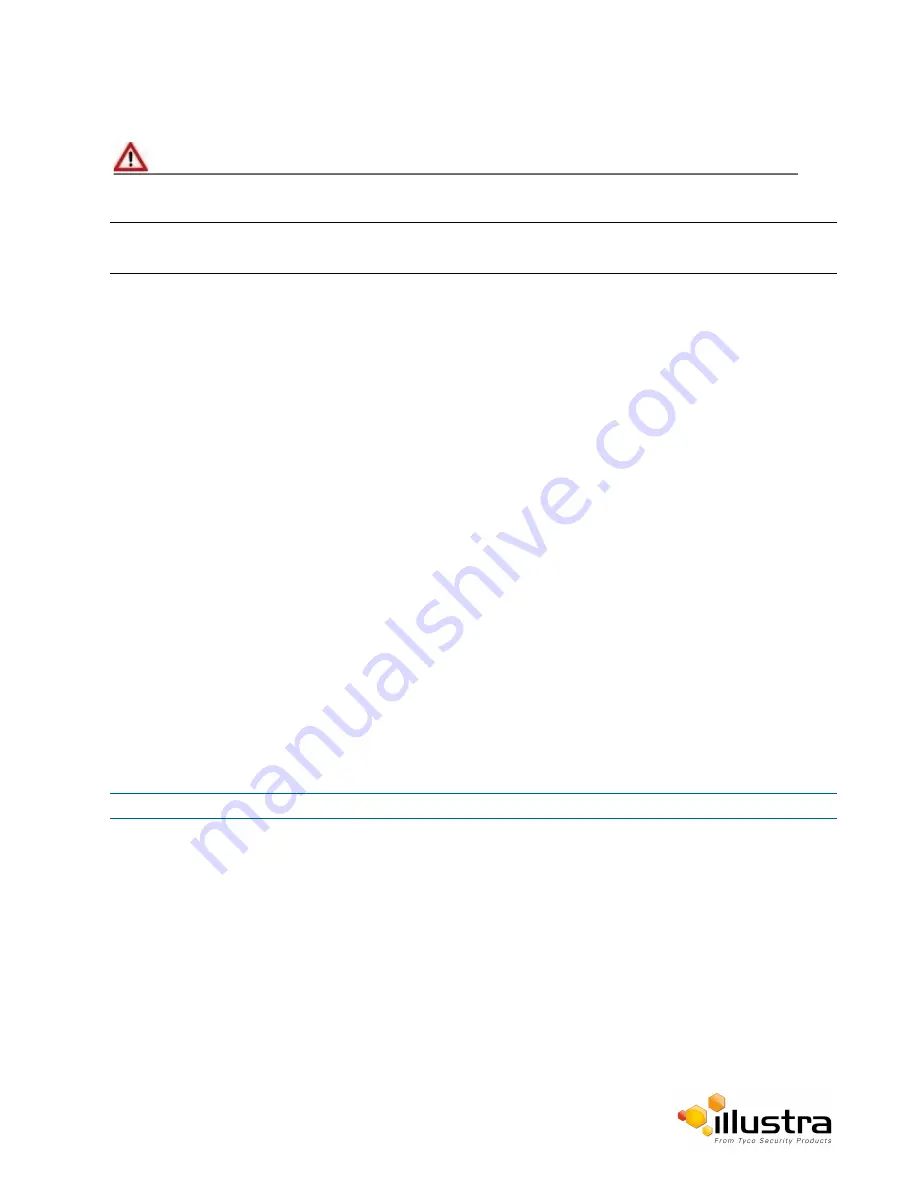
Configuring the Video Stream
Caution
Note:
Stream 3 will be used by the Web User Interface when no Quicktime application is present on the PC. To obtain
the cameras highest resolution video on the Web User Interface, Quicktime should be downloaded and installed.
Alarm Video
Edge Recording
Camera can directly record specific events (MD, DIO and Face detection) directly to SD card. User can chose
either Stream 1, 2 or 3 to be recorded. When setting up motion detection on the camera, both streams can be
used. Alarm Video is configured in the Edge Recording > Record Settings menu.
Integration with other Illustra API Clients
The 3 video streams can be configured via the Web User Interface, as detailed here, or via the Illustra API
interface. Changes made to the streams via either method will be applied and the video will be displayed
according to the configuration.
Opening the Web User Interface live video will allow the stream to be shared with the Illustra API and will
minimize the impact on camera resources.
Configuring the Video Stream
Adjust the settings for each video stream.
Procedure 4-1 Configure the Video Stream settings
Step Action
1
Select
Setup
on the Web User Interface banner to display the setup menus.
2
Select the
Streams
tab in the
Video
menu.
3
Select
Stream1
,
2
or
3
,from the
Stream Number
drop-down menu.
4
Select the required
Codec
by selecting the radio buttons:
• H264
• MJPEG
The default setting is ‘H264’.
5
Select the required
Resolution
from the drop-down menu.
The resolutions available will depend on the model selected:
30






























