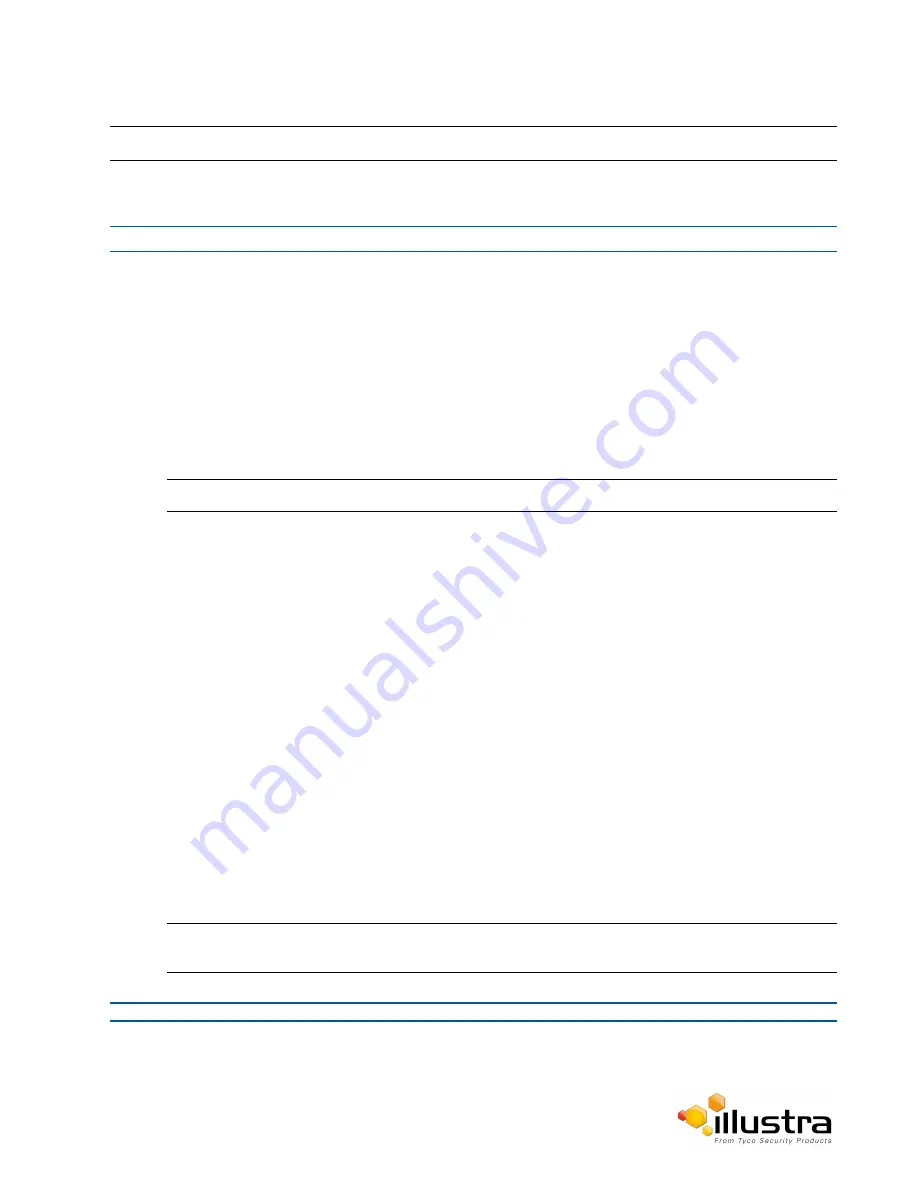
Event Settings
Note:
SMTP settings must be configured to enable email alerts when using analytics.
Procedure 5-1 Configure SMTP Settings
Step Action
1
Select
Setup
on the Web User Interface banner to display the setup menus.
2
Select
Event Settings
from the
Events and Actions
menu.
3
Select the
SMTP
tab.
4
Select the Enable SMPT check box to enable SMTP.
Text boxes on the tab become available for entry
OR
Deselect the Enable check box to disable SMTP.
The default setting is 'Disabled'.
Note:
When in Enhanced Security mode, enabling SMTP requires the admin account password.
5
Enter the IP Address of the mail server in the
Mail Server
text box.
6
Enter the server port in the
Server Port
text box.
The default setting is ‘25’.
7
Enter the from email address in the
From Address
text box.
8
Enter the email address to send email alerts to in the
Send Email to
text box.
9
Select the
Use authentication to log on to server
check box to allow authentication details to be
entered.
OR
Deselect the
Use authentication to log on to server
to disable authentication.
The default setting is ‘Disabled’.
10
If ‘Use authentication to log on to server’ check box has been selected:
a
Enter the username for the SMTP account in the
Username
text box.
b
Enter the password for the SMTP account in the
Password
text box.
11
Select
Apply
to save the settings.
Note:
Refer to Procedure 7-3 Test the SMTP Settings on page 7-74 to confirm that the SMTP settings are
working as expected.
- End -
47






























