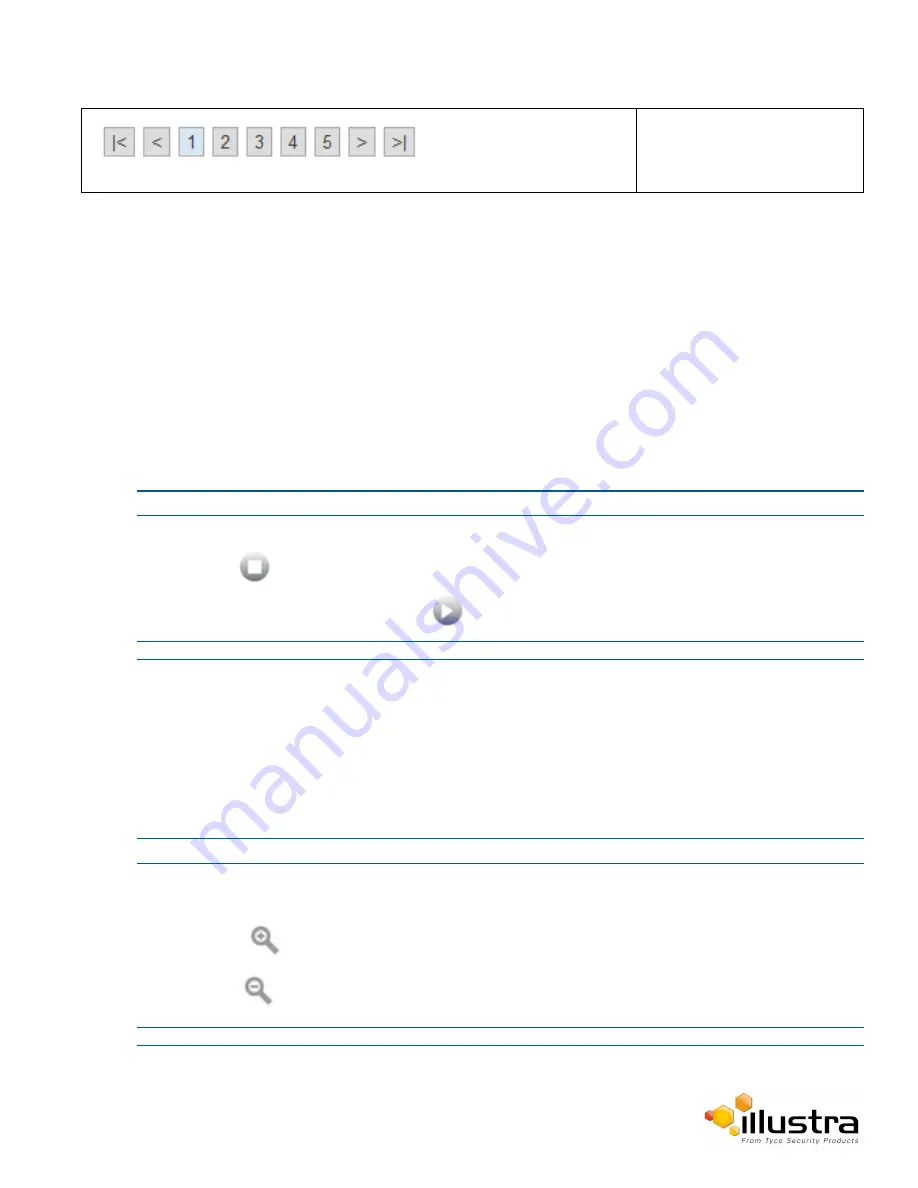
Video Pane
Select the page number or arrows
to navigate through the
corresponding pages.
Video Pane
The video pane provides a simple way to view the live video stream from the camera when using the web User
Interface. The live viewing page however is not intended to be the primary way of viewing the video on the
camera; this should be performed using the Network Video Recording device.
Viewing Live Streams through the Video Pane
The video pane is accessible to any authorized user and is displayed when accessing the Web User Interface
menus.
Procedure 2-6 Viewing Live Video through the Video Pane
Step Action
1
The video stream will start automatically when a page is opened.
2
Select
to stop the video stream.
3
If the video has been stopped, select
to start the video stream.
- End -
Maximize the Video Pane on an Active Tab
The maximize and minimize icon allows you to switch between a normal active tab layout and one where the
video pane has been maximized.
Procedure 2-7 Maximize/Minimize the Video Pane
Step Action
1
Select a tab to display from the menu.
The selected tab will be displayed.
2
Select
to maximize the video pane.
3
Select
to minimize the video pane and return to a normal active tab layout.
- End -
12



























