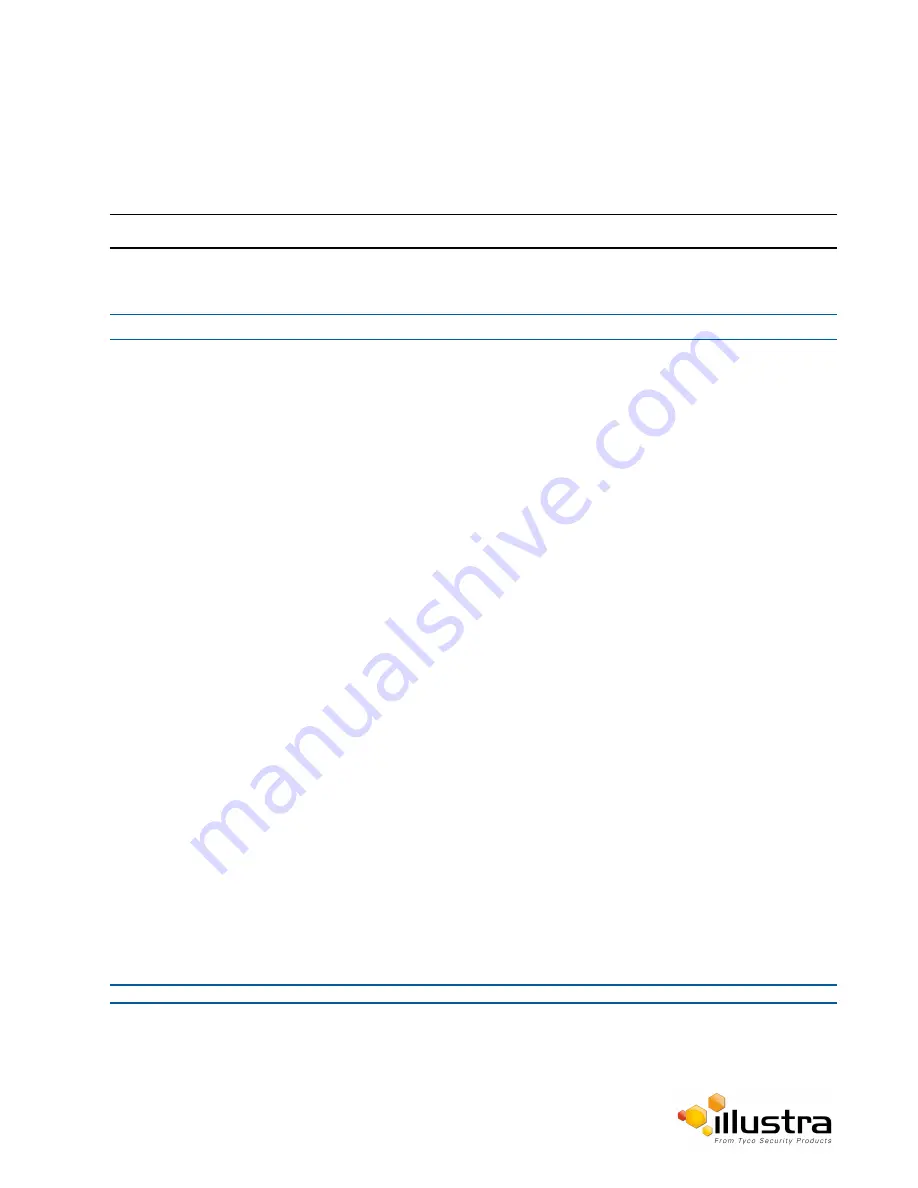
Maintenance
Reset
To perform a physical reset of the camera, refer to Procedure 17-2 Reset the Camera to Factory Default Settings
using the Reset/Reboot Switch on page 17-154.
Note:
Network settings, presets, patterns and sequences can be retained if required.
Procedure 10-1 Resetting the Camera
Step Action
1
Select
Setup
on the Web User Interface banner to display the setup menus.
2
Select
Maintenance
from the
System
menu.
3
Select the
Preserve IP address
check box to retain the current network settings during the camera
reset.
OR
Deselect the
Preserve IP address
check box to restore the default networking settings.
The default setting is ‘Enabled’.
4
Select the
Preserve application
check box to retain the current presets, patterns and sequences during
the camera reset.
OR
Deselect the
Preserve application
check box to remove existing presets, patterns and sequences.
The default setting is ‘Enabled’.
5
Select the
Preserve licenses
check box to retain the current licenses during the camera reset
OR
Deselect the
Preserve licenses
check box to remove existing licenses. The default setting is 'Enabled'.
6
Select
Reset
You will be prompted to confirm the camera reset.
7
Select
OK
to confirm. The Web User Interface will display a “Camera Resetting” page with a progress
bar showing the reboot progress.
When the camera is restarted it will take 2 - 3 minutes until it is online and ready to be accessed and
controlled.
OR
Select
Cancel
.
8
The Log in page will be displayed.
Refer to Procedure 3-1 Log in to the Camera on page 3-10 to log back into the camera Web User
Interface.
- End -
93






























