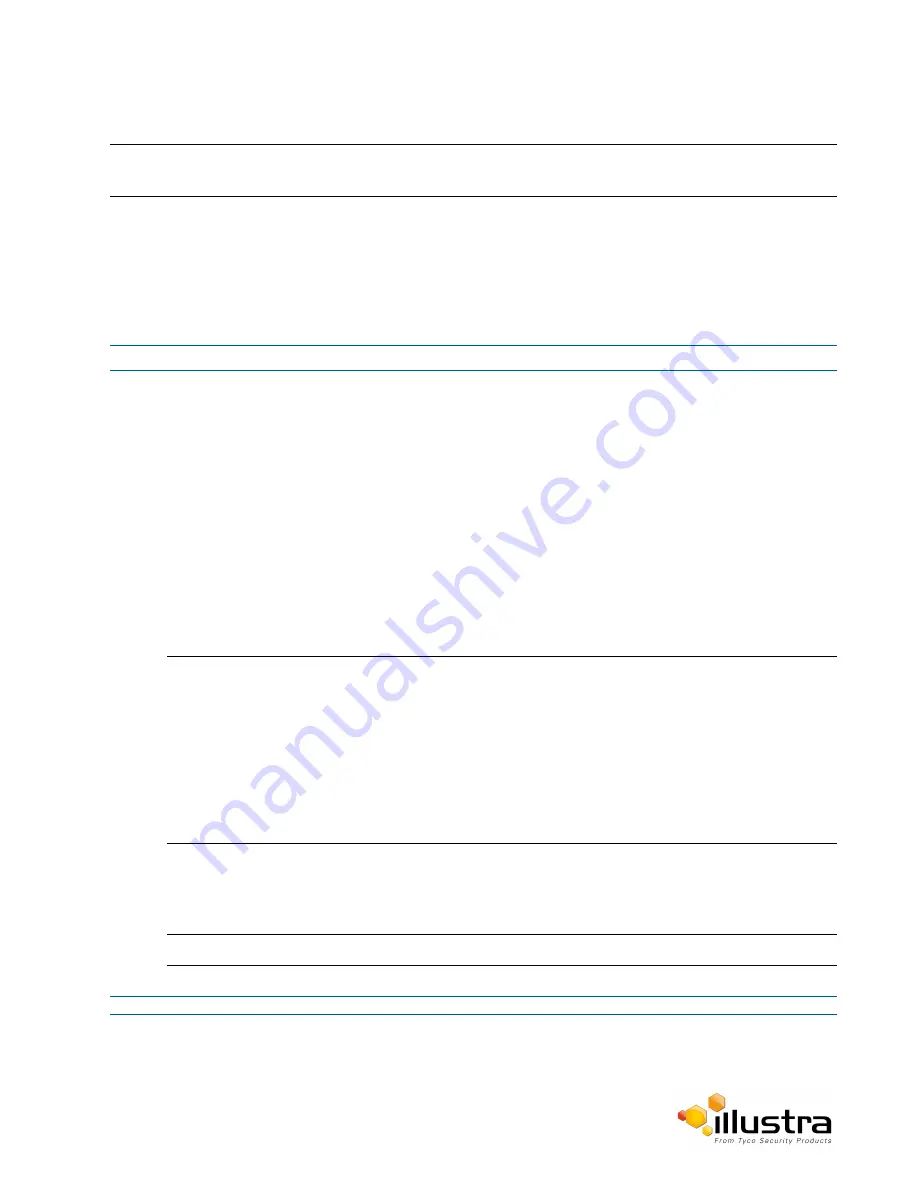
Security Status
Note:
Any changes in the Security section, either changes to the Security Mode or to an individual protocol, are logged
in the Security Log.
Enhanced Security
Admin users can change the Security Mode of the camera from Standard Security to Enhanced Security.
Procedure 8-1 Enable Enhanced Security
Step Action
1
Select
Setup
on the Web User Interface banner to display the setup menus.
2
Select
Security Status
from the
Security
menu.
3
Select the
Security Overview
tab.
4
Check the
Enable Enhanced Security
check box to enable enhanced security
OR
Clear the
Enable Enhanced Security
check box to disable enhanced security.
Enhanced Security is disabled by default.
The Security Warning dialog appears.
5
Enter the current password in the
Current Password
text box.
6
Enter the new password in the
New Password
text box.
Note:
The password for enhanced security must meet the following requirements:
• Be a minimum of seven characters long
• Have at least one character from at least three of the following character groups:
• Upper-case letters
• Lower-case letters
• Numeric characters
• Special characters
7
Re-enter the new password in the
Confirm Password
text box.
8
Click
Apply
.
Note:
Any changes to the Security Mode are logged in the Security Log
- End -
71






























