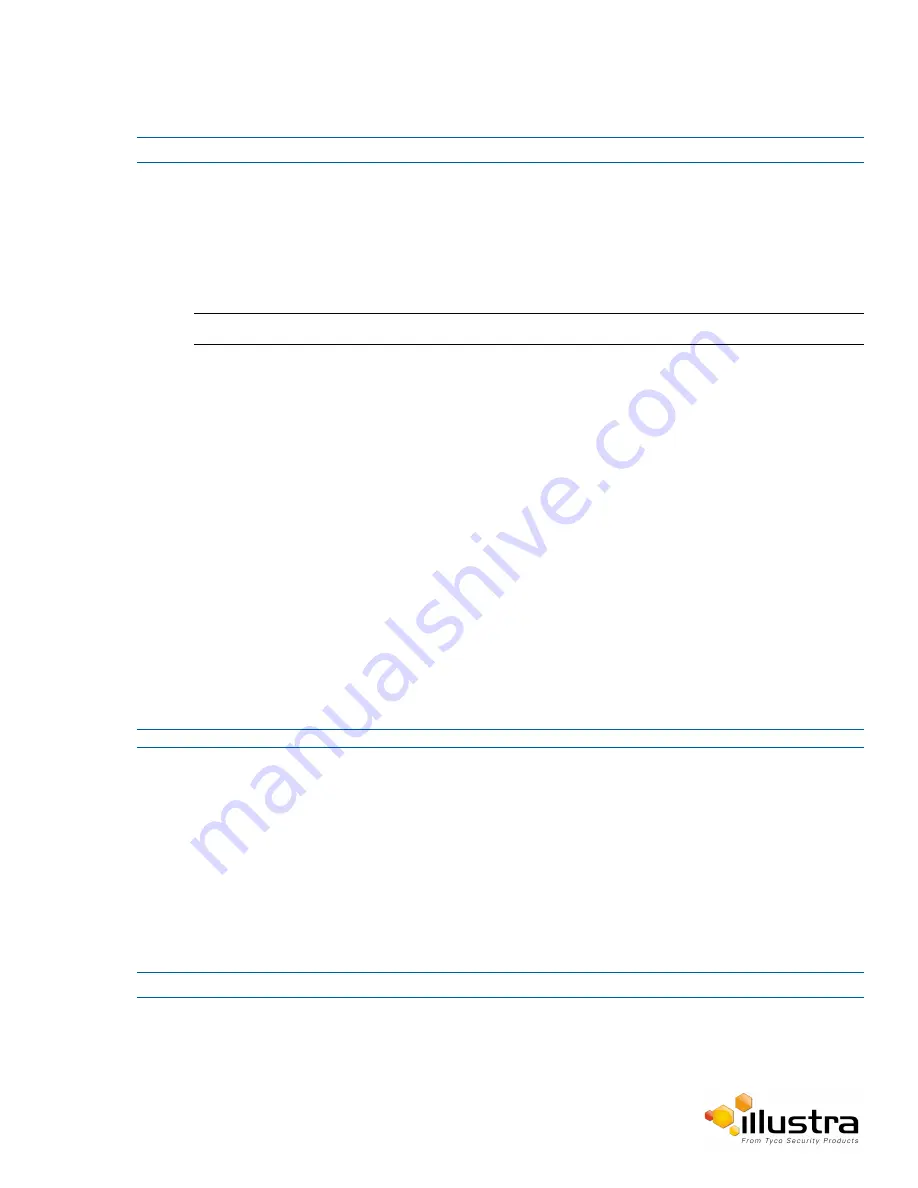
SNMP
Procedure 9-6 Configure SMTP Settings
Step Action
1
Select
Setup
on the Web User Interface banner to display the setup menus.
2
Select
SMPT
from the
Network
menu.
The
SMPT
tab displays.
3
Check the
Enable SMPT
check box to enable SMPT.
Text boxes on the tab become available for entry.
Note:
When in Enhanced Security mode, enabling SMTP requires the admin account password.
4
Enter the IP Address of the mail server in the
Mail Server
text box.
5
Enter the server port in the
Server Port
text box.
The default setting is ‘25’.
6
Enter the from email address in the
From Address
text box.
7
Enter the email address to send email alerts to in the
Send Email to
text box.
8
Select the
Use authentication to log on to server
check box to allow authentication details to be
entered.
OR
Deselect the
Use authentication to log on to server
to disable authentication.
The default setting is ‘Disabled’.
9
If ‘Use authentication to log on to server’ check box has been selected:
a
Enter the username for the SMTP account in the
Username
text box.
b
Enter the password for the SMTP account in the
Password
text box.
10
Select
Apply
to save the settings.
- End -
SNMP
The camera introduces support for the Simple Network Management Protocol making it easier to manage on an IP
network.
The SNMP support includes support for V2 and V3. Using V2 means no authentication is required to access the
data and results are unencrypted. V3 offers enhanced encryption and authentication security features.
Procedure 9-7 Configure SNMP Settings
Step Action
1
Select
Setup
on the Web User Interface banner to display the setup menus.
2
Select
SNMP
from the
Network
menu.
3
Enter a location reference in the
Location
text box.
87






























