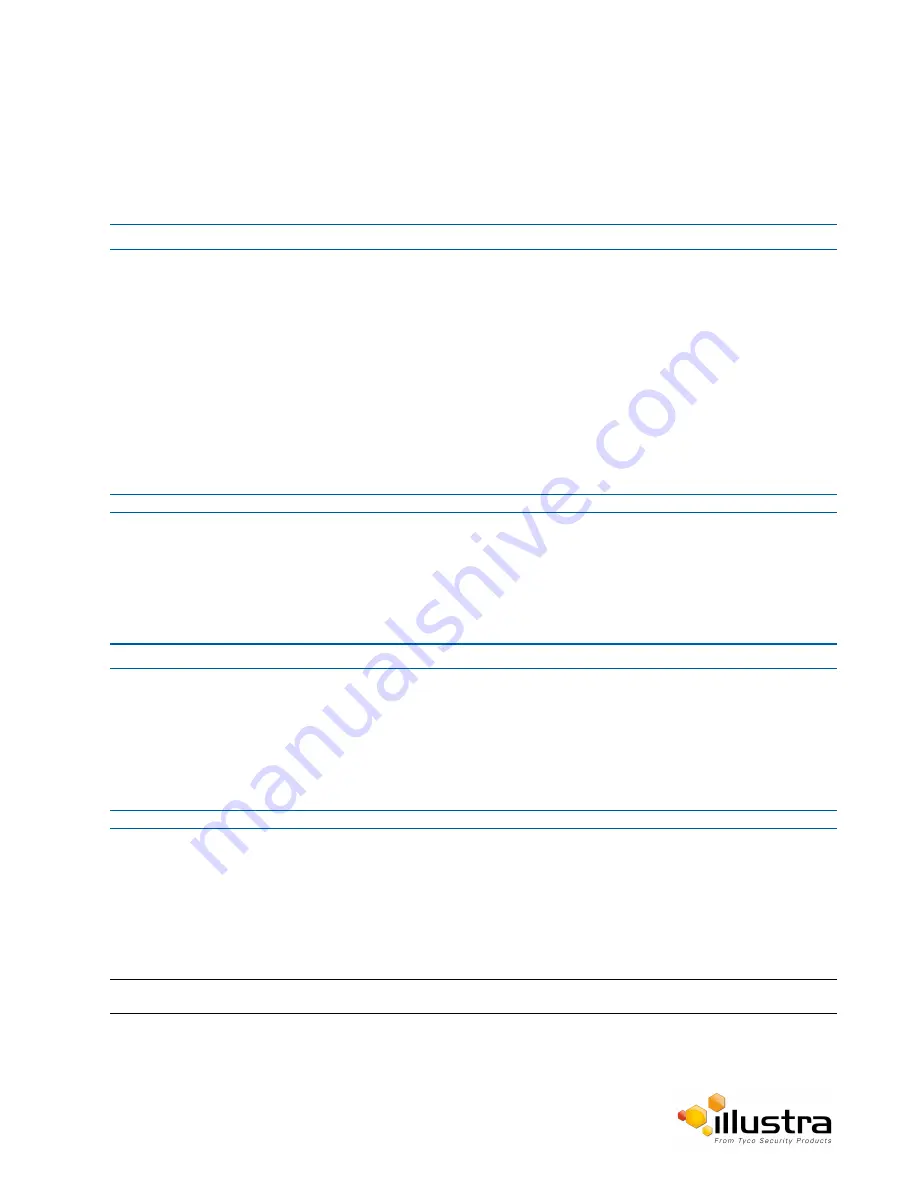
SMTP
File Transfer Rate
The File Transfer Rate can be limited and a max transfer rate assigned to manage the amount of FTP bandwidth
used.
Procedure 9-4 Configure the FTP Transfer Rate
Step Action
1
Select
Setup
on the Web User Interface banner to display the setup menus.
2
Select
Event Settings
from the
Events and Actions
menu.
3
Select the
FTP
tab.
4
Select the
Limit Transfer Rate
check box to limit the FTP transfer rate.
OR
Deselect the
Limit Transfer Rate
check box to disable limited FTP transfer.
The default setting is ‘Enabled’.
5
Enter the Max Transfer Rate in the
Max Transfer Rate
(Kbps) textbox.
The default setting is 50.
- End -
Test FTP Settings
Test the FTP settings that have been configured correctly.
Procedure 9-5 Test the FTP Settings
Step Action
1
Select
Setup
on the Web User Interface banner to display the setup menus.
2
Select
FTP
from the
Network
menu.
3
Select the
FTP
tab.
4
Select
Test
.
A sample text file will be sent to the specified FTP destination to confirm that FTP settings are correct.
- End -
SMTP
Configure the SMTP settings to allow e-mail alerts to be sent from the camera when an analytic alert is triggered.
Note:
SMTP settings must be configured to enable email alerts when using analytics.
86






























