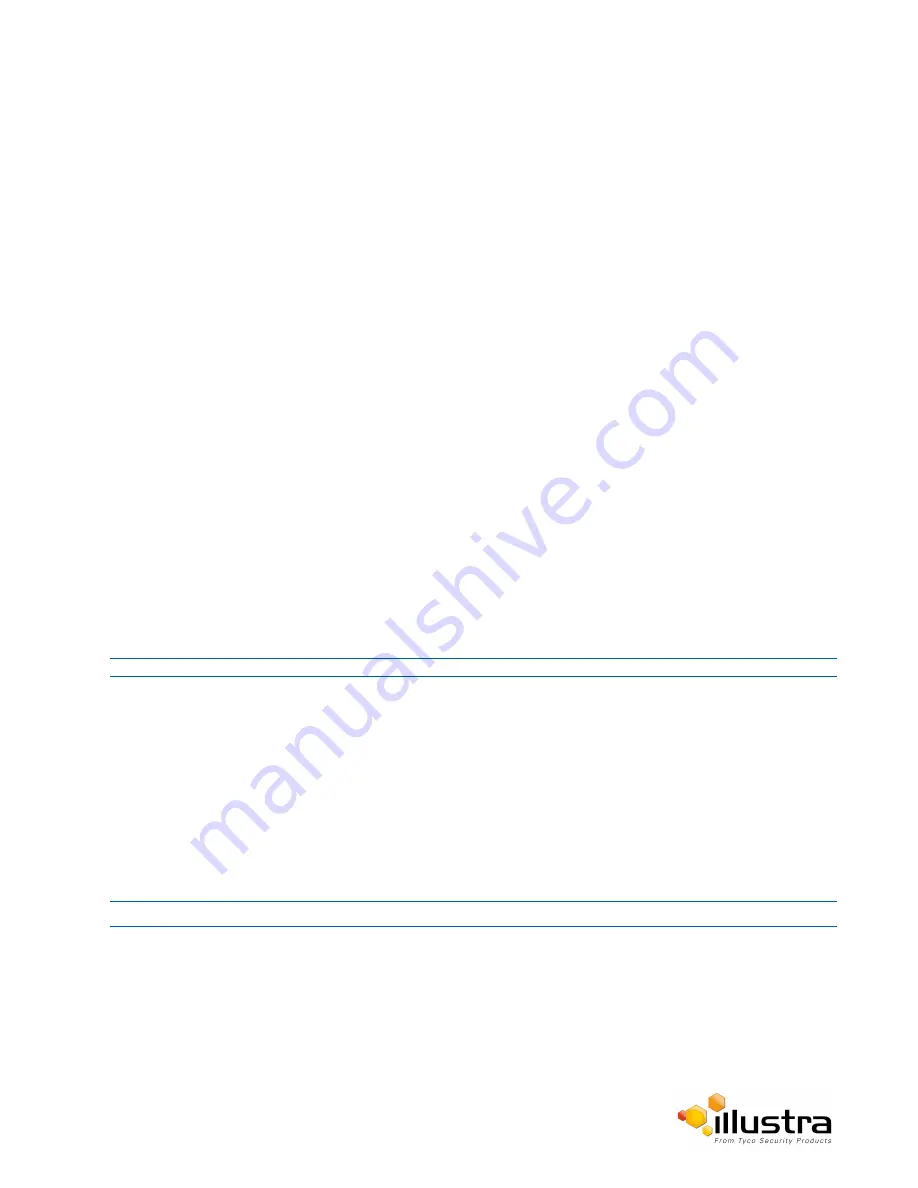
CIFS
4
Enter an SNMP managing contact reference in the
Contact
text box.
5
If using
V2
:
a
Select the
Enable V2
checkbox.
b
Enter the authorized ID for reading SNMP data in the
Read Community
text box.
c
Enter the
Trap Community
.
d
Enter the
Trap Address
.
e
Select
Apply
.
OR
If using
V3
:
a
Select the
Enable V3
checkbox.
b
Enter the
Read User
.
c
Select the
Security Level
from the drop down menu:
- noauth:
No authentication / no encryption.
-
auth:
Authentication / no encryption. A user password is required. It is symmetrically encrypted
using either MD5 or SHA.
-
priv
: Authentication / encryption. A user password is required as is symmetrically encrypted using
either MD5 or SHA. A data encryption password is required as is symmetrically encrypted using
either DES or AES.
d
Select the
Authentication Type
using the radio buttons.
e
Enter the Authentication Password
f
Select the
EncryptionType
using the radio buttons.
g
Enter the
Encryption
Password
h
Select
Apply
.
- End -
CIFS
The CIFS feature permits files generated from the camera such as alarm related video to be directed to network
attached file storage via the Common Internet File System protocol. This supplements existing distribution
methods such as FTP, SFTP and email.
Procedure 9-8 Configure CIFS Server Settings
Step Action
1
Select
Setup
on the Web User Interface banner to display the setup menus.
2
Select
CIFS
from the
Network
menu.
3
Select the
Enable
check box to enable CIFS.
OR
Deselect the
Enable
check box to disable CIFS.
88






























