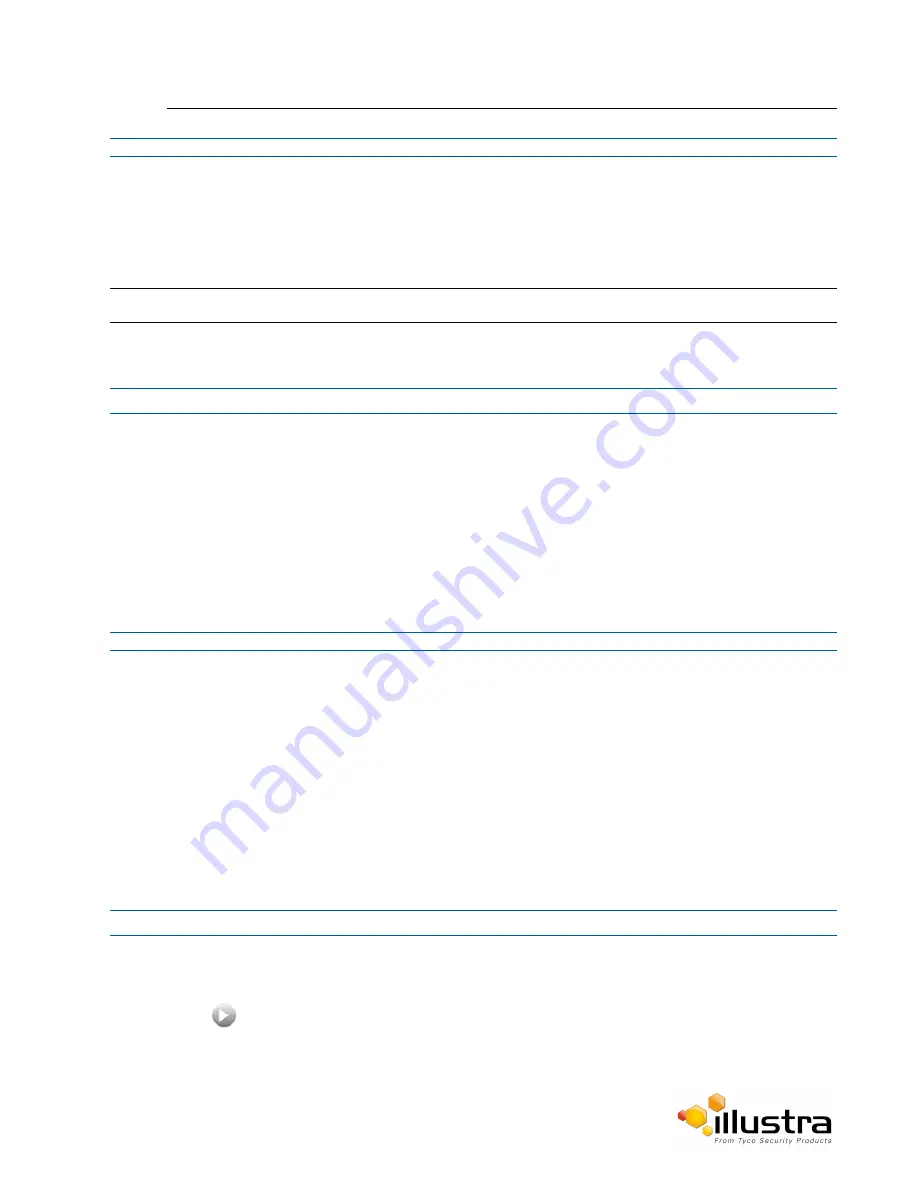
Picture Basic
- End -
Corridor Mode
Provides a better perspective when viewing a long corridor.
Note:
This feature is only available on the 2MP camera models.
Procedure 3-7 Configure Corridor Mode Settings
Step Action
1
Select Setup on the Web User Interface banner to display the setup menus.
2
Select the Picture Basic tab from the Basic Configuration menu.
3
Select to start the video stream if it is not already active.
4
Select the required Corridor Mode setting:
• None
• -90°
• +90°
The video pane will update to display the new settings.
- End -
Focus / Zoom
The Focus is manually configured on initial setup. The
One Touch
button can be used to automatically focus the
area of view highlighted in the yellow outlined box displayed on the video pane. This box can be moved and
resized as required and subsequent manual adjustments can be applied if required using the plus and minus
values. The plus and minus arrows are used to manually fine tune the image.
The Zoom slider bar is used to manually zoom in and out to manually configure to picture.
When IR Compensate is enabled, the camera refocuses within 30 seconds of the mode transisition between day
to night mode and night to day mode.
Procedure 3-8 Adjust Camera Focus / Zoom
Step Action
1
Select
Setup
on the Web User Interface banner to display the setup menus.
2
Select the
Picture Basic
tab from the
Basic Configuration
menu.
3
Select
to start the video stream if it is not already active.
4
Use the plus and minus arrows to manually configure the focus and the slider bar to adjust zoom settings
until the image is clear.
20






























