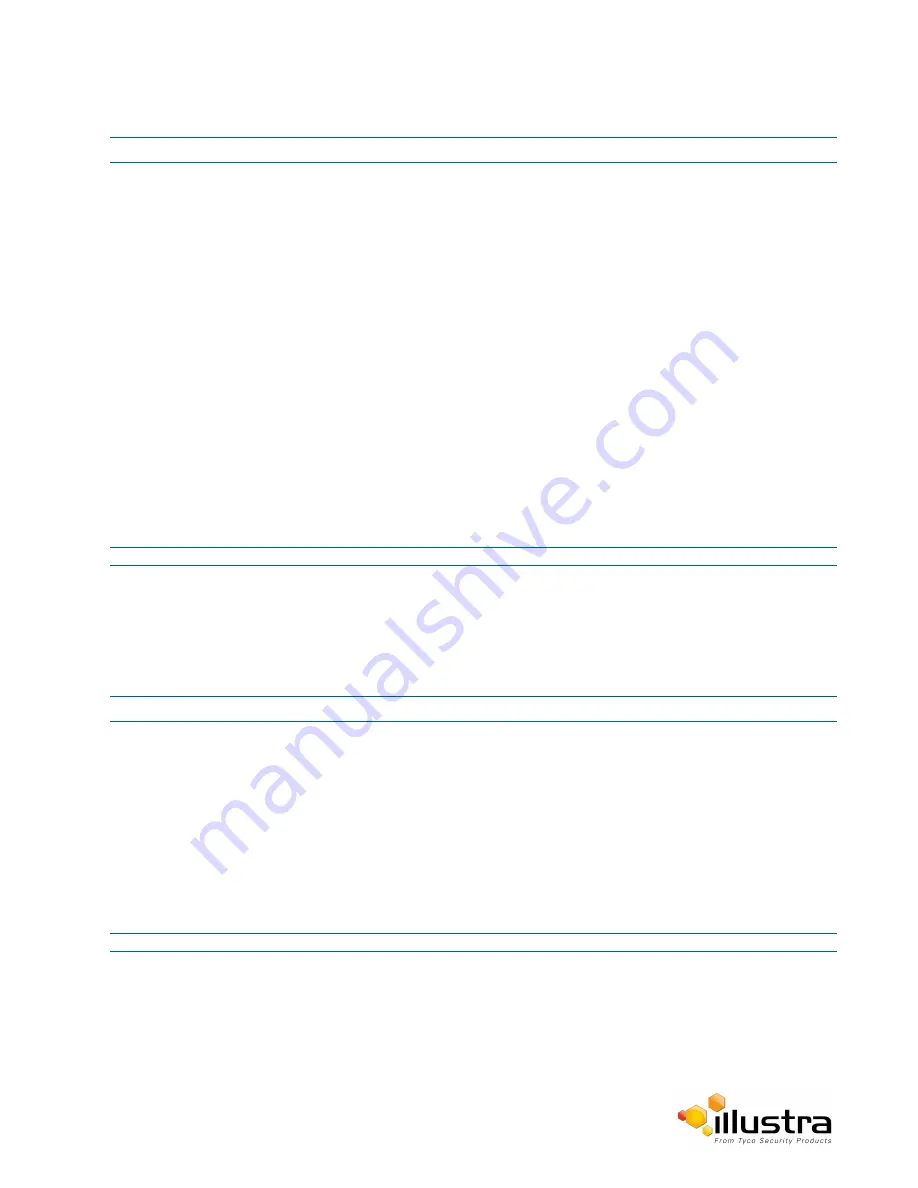
TCP/IP
Procedure 9-1 Configure the IPv4 Settings
Step Action
1
Select
Setup
on the Web User Interface banner to display the setup menus.
2
Select
TCP/IP
from the
Network
menu.
3
Select the
Enable DHCP
check box to enable DHCP and disable manual settings.
OR
Deselect
Enable DHCP
to disable DHCP and allow manual settings to be entered.
The default setting is ‘Disabled’.
4
If Enable DHCP has been disabled:
a
Enter the
IPv4 Address
in the IPv4 Address text box in the form xxx.xxx.xxx.xxx.
The default setting is ‘192.168.1.168’
b
Enter the
Network Mask
in the Network Mask text box xxx.xxx.xxx.xxx.
The default setting is ‘255.255.255.0’
c
Enter the
Gateway
IP address in Gateway text box xxx.xxx.xxx.xxx.
d
Enter the
Primary DNS Server
in the Primary DNS Server text box xxx.xxx.xxx.xxx.
e
Enter the
Secondary DNS Server
in the Secondary DNS Server text box xxx.xxx.xxx.xxx.
5
Select
Apply
to save the settings.
- End -
IPv6
Enable IPv6 on the camera.
Procedure 9-2 Enable/Disable IPv6
Step Action
1
Select
Setup
on the Web User Interface banner to display the setup menus.
2
Select
TCP/IP
from the
Network
menu.
3
Select the
IPv6 Enable
check box to enable IPv6 on the camera.
OR
Deselect the
IPv6 Enable
check box to disable IPv6 on the camera.
The default setting is ‘Enabled’.
If IPv6 is enabled the Link Local and DHCP address will be displayed beside ‘Current IPv6 Addresses’ if
available.
- End -
84






























