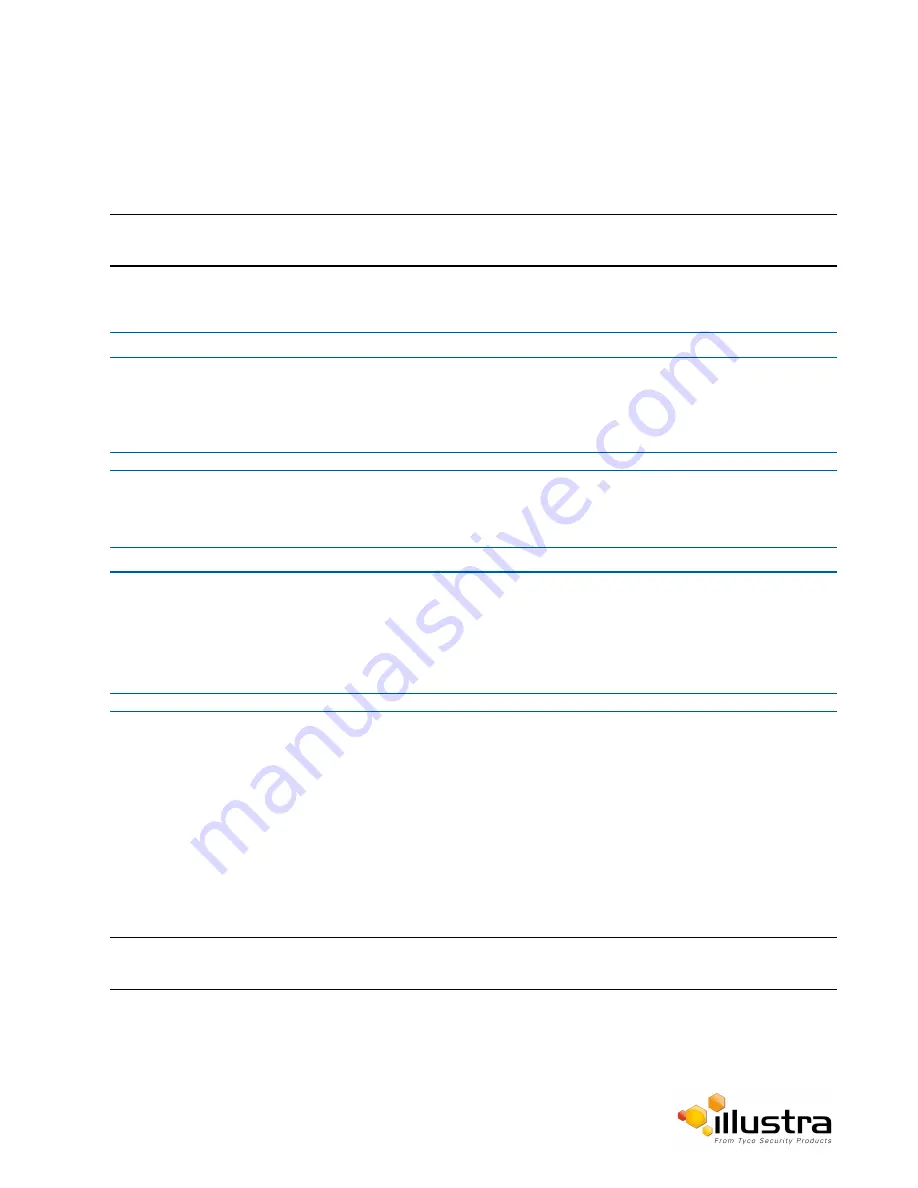
SD Card Management
Inserting the SD Card
When inserting an SD card it is essential that the camera is rebooted. The camera is mounted and unmounted
through the Web User Interface.
Note:
Refer to the Quick Reference Guide supplied with the product for details on how to remove the housing assembly
and gain access to the camera.
Procedure 11-1 Insert the SD Card by powering down the Camera
Step Action
1
Turn off the camera by disconnecting the power supply.
2
Insert the SD card into the camera.
3
Reconnect the power supply and power up the camera.
- End -
Procedure 11-2 Mount the SD Card via the Web User Interface to reboot the Camera
Step Action
1
Insert the MicroSD card into the camera.
2
Select
Setup
on the Web User Interface banner to display the setup menus.
3
Select
SD Card Management
menu from the
Edge Recording
menu.
4
Select
Mount
.
- End -
Removing the MicroSD Card
If at any stage you need to remove the MicroSD card from the camera one of the following two procedures should
be used:
• Remove the SD Card by powering down the camera - Use this procedure if you don’t have access
to the Web User Interface and are unable to unmount the MicroSD card before removal.
• Unmount the SD Card for Removal - Use this procedure when you are unable to access the power
supply to the camera.
Note:
Refer to the Quick Reference Guide supplied with the product for details on how to remove the housing assembly
and gain access to the camera.
Procedure 11-3 Remove the MicroSD Card by powering down the Camera
1
Turn off the camera by disconnecting the power supply.
105






























