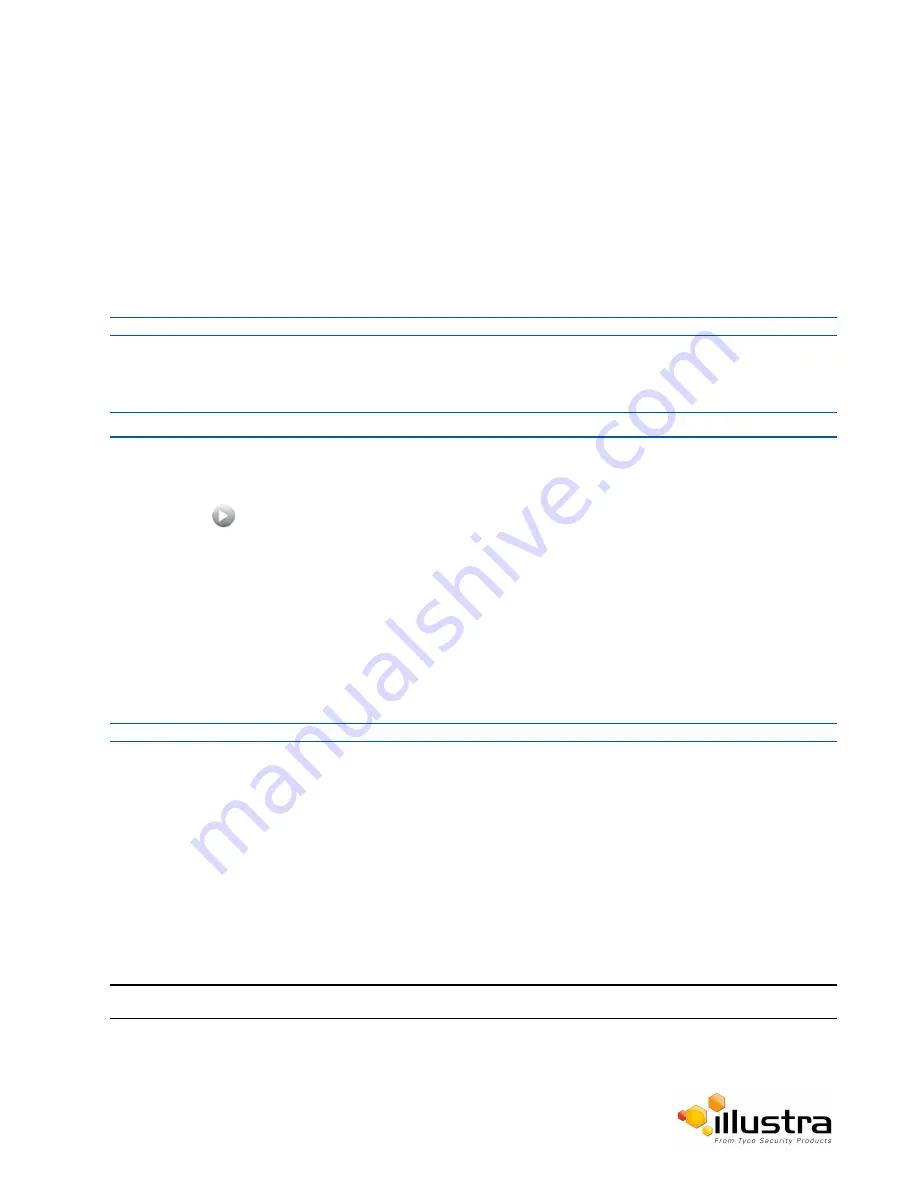
Lens Calibration
•
ROI Auto:
Region of Interest Auto
• Auto Normal:
Suitable for a normal range of lighting conditions
• Sunny:
Suitable for sunny conditions
• Shadow:
Suitable for shady conditions
• Indoor:
Suitable for indoor conditions
• Lamp:
Suitable for artificial light conditions
• Manual:
Adjustable red and blue balance
The default setting is ‘AutoNormal’.
- End -
Procedure 4-14 Manually Select White Balance
Step Action
1
Select
Setup
on the Web User Interface banner to display the setup menus.
2
Select the
Picture Basic
tab from the
Basic Configuration
menu.
3
Select
to start the video stream if it is not already active.
The video pane will display the current camera view.
4
Select
Manual
from the White Balance drop-down menu.
The Red and Blue slider bars will be displayed.
5
Use the slider bars to adjust the
Red
and
Blue
balance.
The live video pane will update to display the new settings.
The red and blue values range from 1% to 100%.
The default settings are Red 18% and Blue 18%.
- End -
Lens Calibration
Use the lens calibration process to recover focus and zoom after motor stalling has occurred. Motor step stalling
is rare but it can occur during shipping or through mishandling of the camera. If the One Touch focus at Wide or
Tele is not working through the zoom range, the camera requires lens calibration. The lens calibration tool uses
infinity focus curves to align the camera lens and correct problems focusing at Wide or Tele.
You can run a lens calibration from the Lens Calibration tab.
Note:
Objects at least 30 feet (9.144m) away from the camera should be in the Field Of Vision
40






























