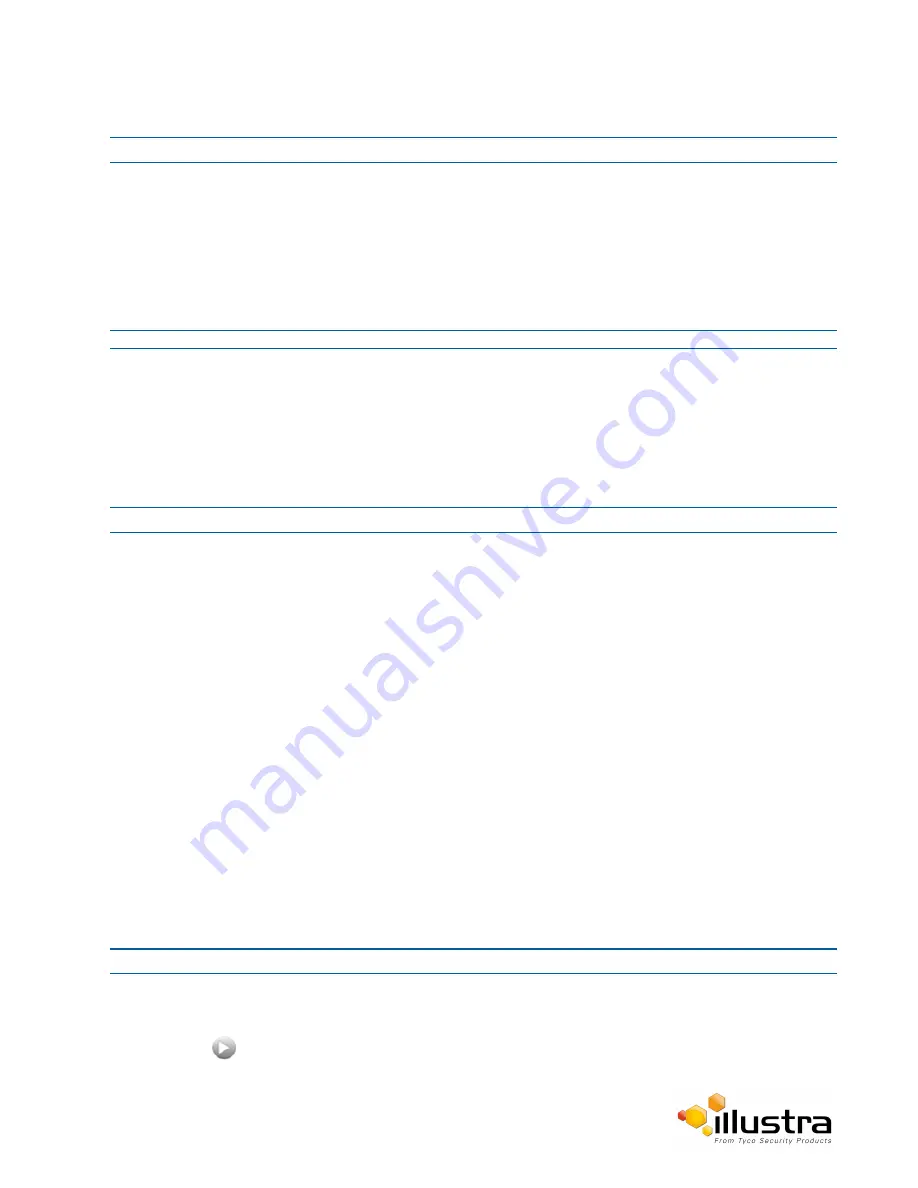
Picture Additional
Procedure 4-9 Enable / Disable IR Illuminator
Step Action
1
Select
Setup
on the Web User Interface banner to display the setup menus.
2
Select the
Picture Additional
from the
Basic Configuration
menu.
3
Select the
Enable IR Illuminator
check box to enable IR Illuminator.
OR
Deselect the
Enable IR Illuminator check box
to disable
IR Illuminator
.
The default setting is ‘Disabled’.
- End -
Day Night Mode
The dome provides a black-and-white (B/W) mode to improve camera performance when the light level falls below
certain thresholds. This allows clear images to be obtained under low-light conditions. There are three Day/Night
settings:Forced Color, Forced B/W and Auto.
Procedure 4-10 Configure Day Night Mode
Step Action
1
Select
Setup
on the Web User Interface banner to display the setup menus.
2
Select the
Picture Additional
from the
Basic Configuration
menu.
3
Select a
Day Night Mode
setting from the drop-down menu:
• Auto Low
• Auto Mid
• Auto High
• Manual
•
Force Color
- enable full-time color mode.
•
Force B/W
- enable full-time black and white mode.
•
Auto
- good balance of Color and BW mode performance.
The default setting is 'Auto Low'.
Picture Adjustment
Adjust brightness, contrast and saturation of the image displayed on the video pane.
Procedure 4-11 Adjust the Brightness, Contrast and Saturation
Step Action
1
Select
Setup
on the Web User Interface banner to display the setup menus.
2
Select the
Picture Additional
tab from the
Basic Configuration
menu.
3
Select
to start the video stream if it is not already active.
38






























