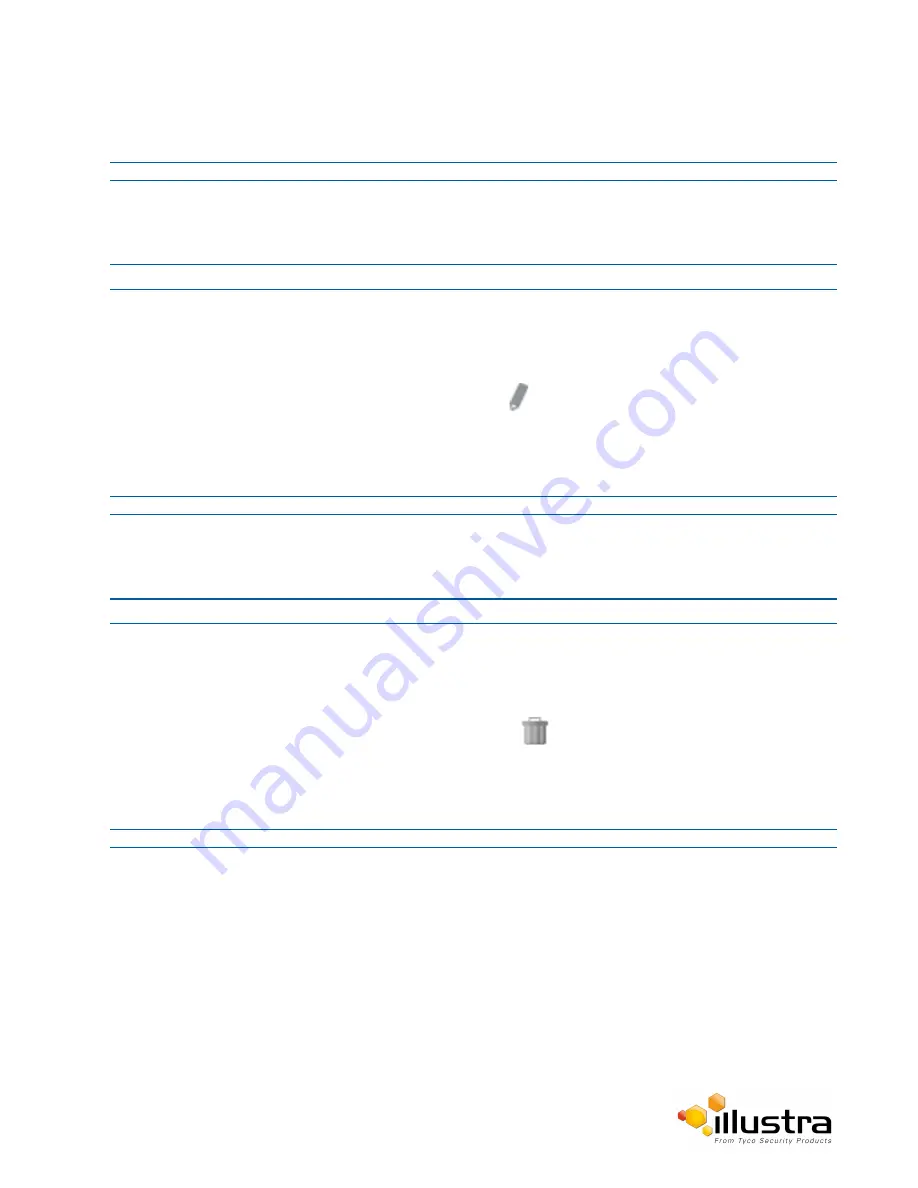
Blur Detection
OR
Deselect the check box of the target Analytics Rule to disable the analytics rule.
- End -
Procedure 5-21 Edit an Analytics Rule
Step Action
1
Select
Setup
on the Web User Interface banner to display the setup menus.
2
Select
Analytics
from the
Events and Actions
menu.
3
Select the
Video Intelligence
tab.
4
From the
Analytics Rules
table, select the edit icon
across from the analytics rule that you want to
edit.
5
Edit the settings in the Rule Definition until you are happy with your changes.
6
Select
Save
to save your changes.
- End -
Procedure 5-22 Delete an Analytics Rule
Step Action
1
Select
Setup
on the Web User Interface banner to display the setup menus.
2
Select
Analytics
from the
Events and Actions
menu.
3
Select the
Video Intelligence
tab.
4
From the
Analytics Rules
table, select the delete icon
across from the analytics rule that you want
to delete.
5
Select
OK
when you are asked to confirm your action.
6
Select
Save
to save your changes.
- End -
Blur Detection
With blur detection function enabled, when the camera detects incidents that make video image blur, e.g.
redirection, blocking or defocusing, the camera generates an alarm and then take an action you specify
When Blur detection is enabled, it has a polling period of 10 minutes.
A Blur Detection start fault is rraised when blur has been detected at 3 successive poling periods (up to 30
minutes).
61






























