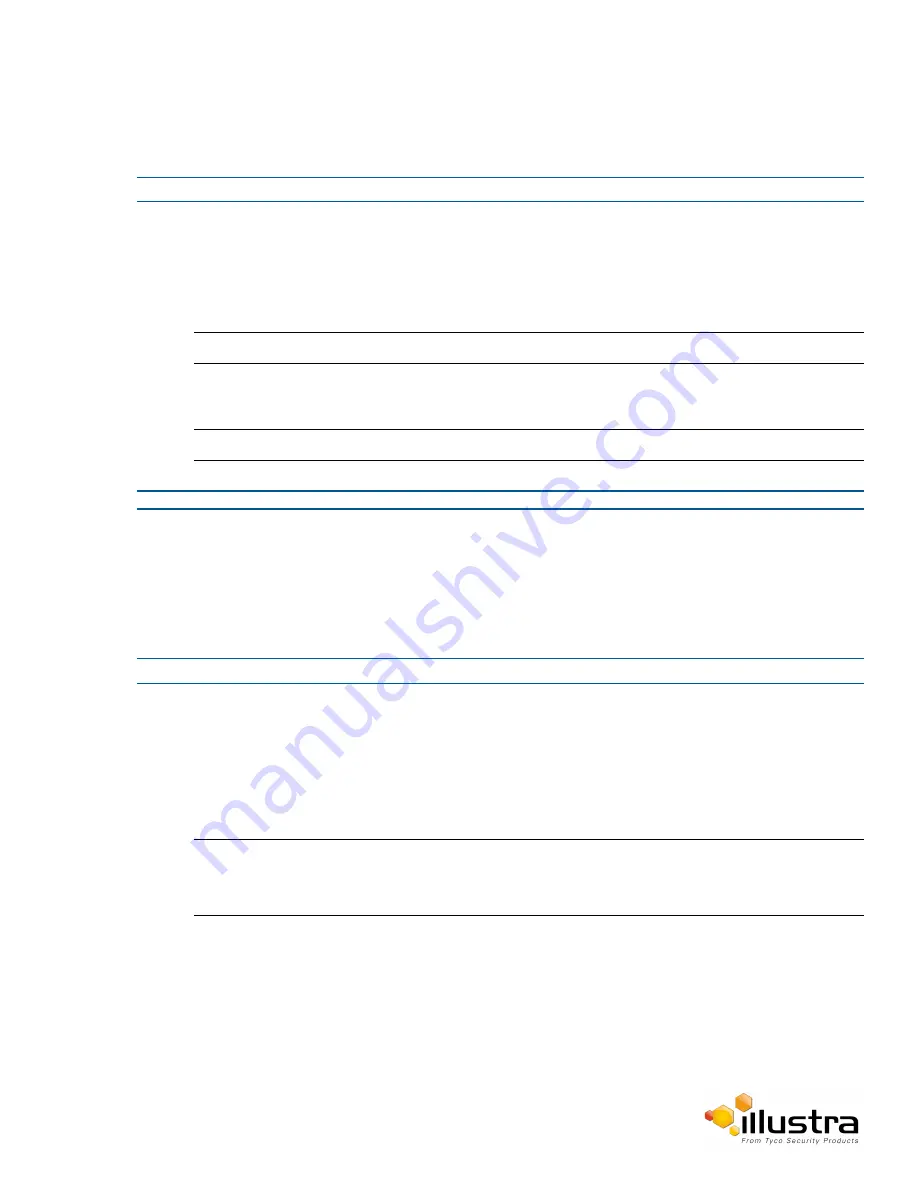
Security Status
Procedure 8-2 Disable Enhanced Security Mode
Step Action
1
Select
Setup
on the Web User Interface banner to display the setup menus.
2
Select
Security Status
from the
Security
menu.
3
Select the
Security Overview
tab.
4
Clear the
Enable Enhanced Security
check box to disable enhanced security.
Note:
When in Enhanced Security mode, changing the security mode requires the admin account password.
5
Click
Apply
.
Note:
Any changes to the Security mode are logged in the Security Log.
- End -
Setting Communication Protocols
This section explains how to modify the communication protocols that are used. The following communication
protocols can be enabled: HTTP, FTP, CIFS, Dyn DNS, SMTP, HTTPS, SNMP V3,and SFTP.
Procedure 8-3 Enable/Disable Communication Protocols
Step Action
1
Select
Setup
on the Web User Interface banner to display the setup menus.
2
Select
Security Status
from the
Security
menu.
3
Select the
Security Overview
tab.
4
Check/Clear the Communication Protocol check box to enable/disable the Communication Protocol.
5
Click
Apply
to save your settings
.
Note:
• When in Enhanced Security, enabling/disabling individual protocols requires the admin
account password.
• Any changes to individual protocol settings are logged in the Security Log.
72






























