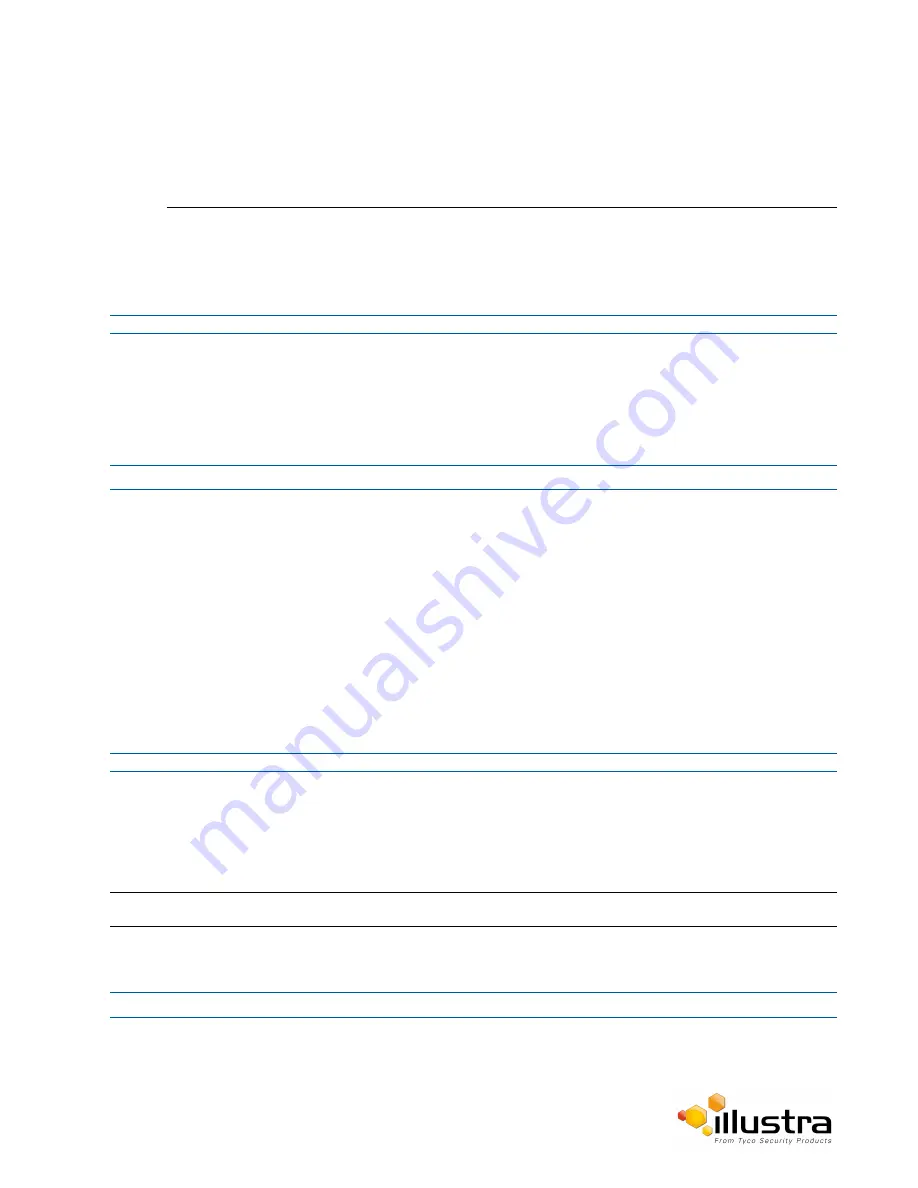
Users
• Upper-case letters
• Lower-case letters
• Numeric characters
• Special characters
7
Enter the same password in the
Confirm Password
text box.
8
Select
Apply
to save the settings.
The new user account will now be displayed in the Users list on the
Users
tab.
- End -
Changing the User Accounts Password
Change the password of an existing user account.
Procedure 8-8 Change User Password
Step Action
1
Select
Setup
on the Web User Interface banner to display the setup menus.
2
Select
Users
from the
Security
menu.
3
Select the
Change Password
tab.
4
Select the user account from the
Name
drop-down menu.
5
Enter the current password for the user account in the
Current Password
text box.
6
Enter the new password for the user account in the
New Password
text box.
The password is case sensitive and can contain alphanumeric characters with a length of between 4 and
32 characters.
7
Enter the same new password in the
Confirm New Password
text box.
8
Select
Apply
to save the settings.
- End -
Delete a User Account
Delete a user account from the camera.
Note:
The default ‘admin’ account cannot be deleted.
Procedure 8-9 Delete a User Account
Step Action
1
Select
Setup
on the Web User Interface banner to display the setup menus.
2
Select
Users
from the
Security
menu.
75






























