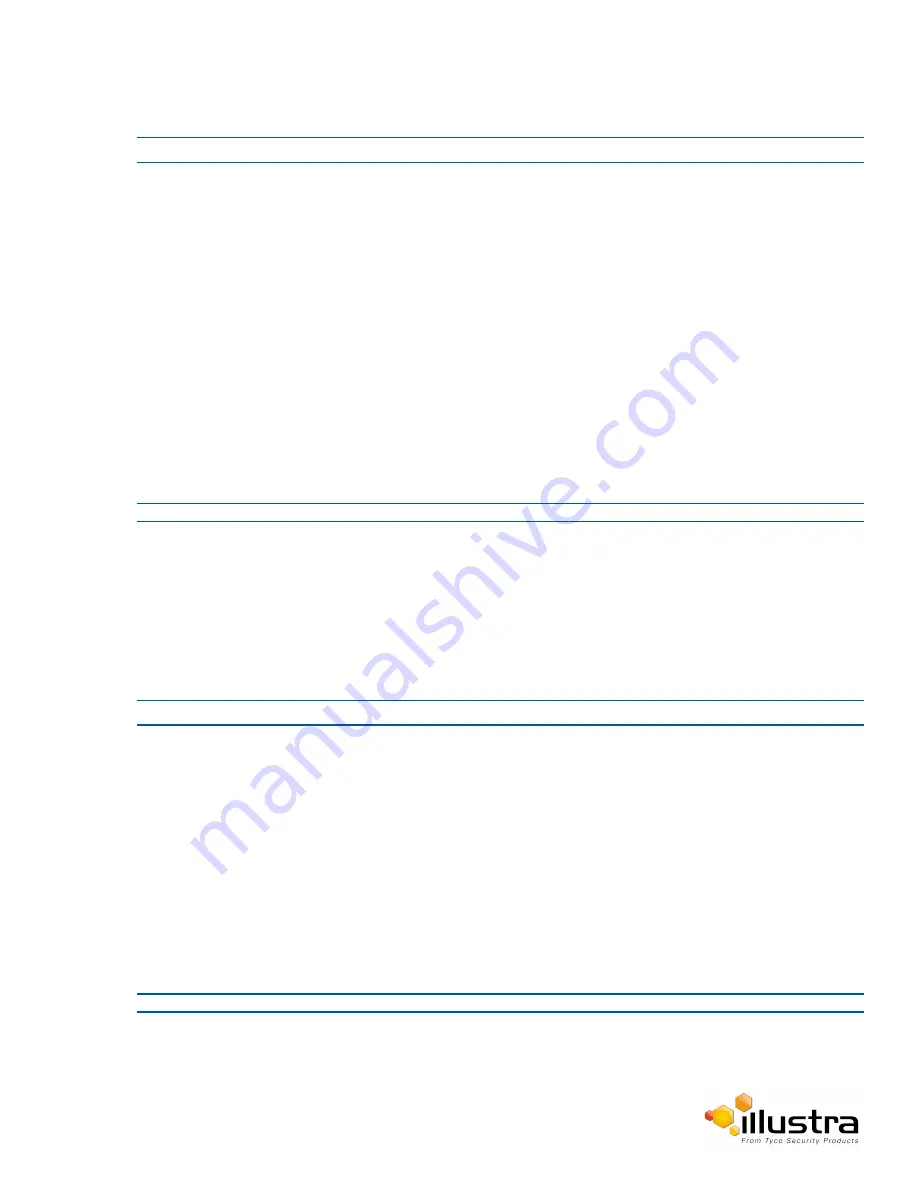
IR LEDS
Procedure 4-15 Run a Lens Calibration
Step Action
1
Select
Setup
on the Web Interface Banner to display the setup menus.
2
Select
Picture Settings
from the
Video
menu.
3
Select the
Lens Calibration
tab.
4
Select
Start Calibration
and wait for the camera lens initialization to complete.
5
Drag the
Step 1: Focus at WIDE
slider bar up and down until you are satisfied with the picture focus,
and select
Apply
to apply your changes.
6
Drag the
Step 2: Focus at TELE
slider bar up and down until you are satisfied with the picture focus,
and select
Apply
to apply your changes.
7
Drag the
Step 3: Re Focus at TELE
slider bar up and down until you are satisfied with the picture focus,
and select
Apply
to apply your changes.
8
To confirm the success of the lens calibration, select the
Picture Basic
tab from the
Picture Settings
menu and verify that the image is in focus through the zoom range.
Use the OneTouch button to automatically focus the area of view highlighted in the yellow box displayed
in the video pane.
- End -
IR LEDS
The IR Lens tab allows control of individual IR LEDs on the camera. The IR LEDs can be enabled or disabled
depending on customer needs.
Procedure 4-16 Switch a LED light on or off
Step Action
1
Select
Setup
on the Web Interface Banner to display the setup menus.
2
Select
Picture Settings
from the
Video
menu.
3
Select the
IR LEDS
tab.
A circle containing dots which represen where the LED lights are located on the camera displays.
4
Use the arrow printed on the lens as a reference point when mapping the LEDS.
5
Click on the LEDS you want to turn on or off.
A red dot means that the LED light is on.
A white dot means that the LED light is off.
The dot changes colour when you click on it and the LED light it represents turns on or off according to
your selection.
- End -
41






























