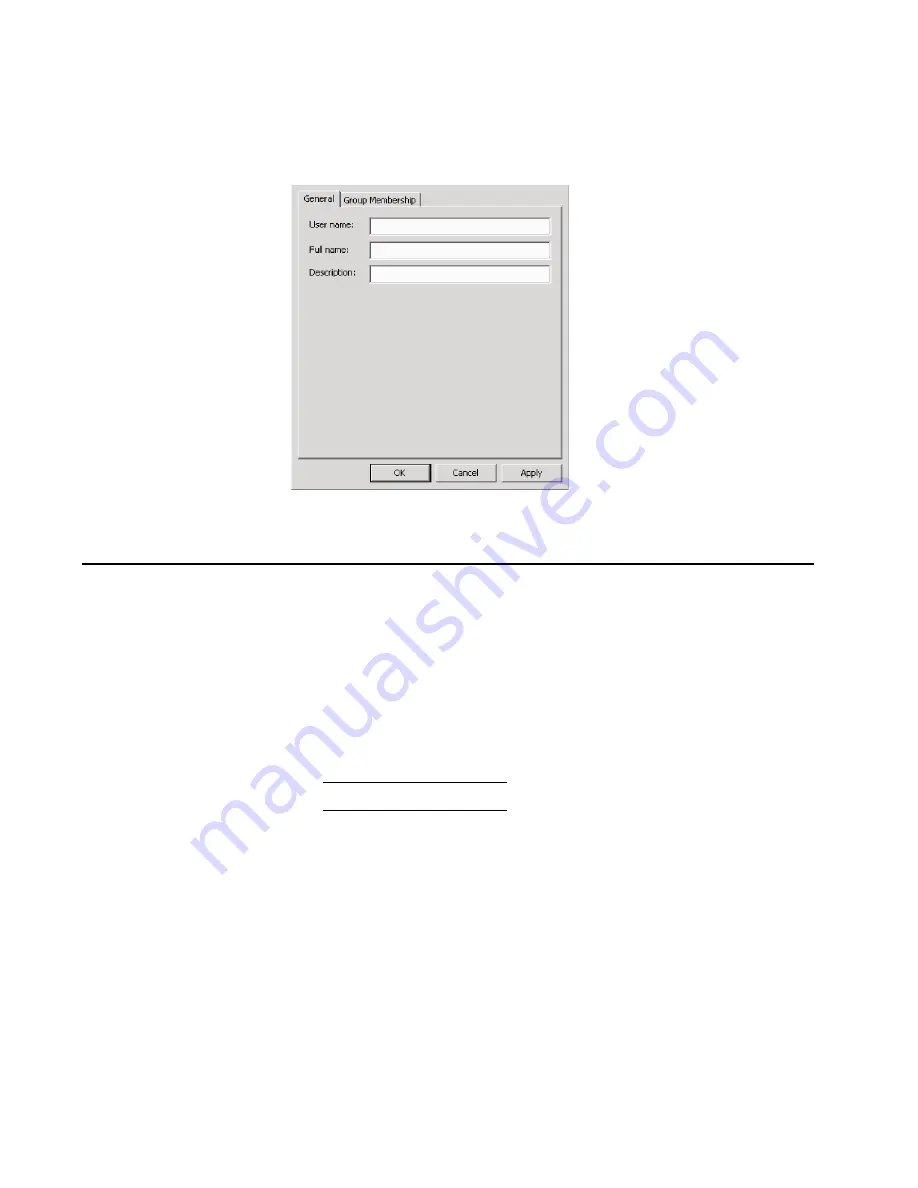
63
Chapter 2: Installation tasks
Figure 31
Properties dialog box (General tab)
Task 9: Set management server date and time
SAN Management application logs are stamped with the server date
and time, and the director system clock is synchronized with the
server date and time by default. To set the server date and time:
1. At the Windows desktop, click Start at the left side of the task bar
(bottom of the desktop), then sequentially select Settings, Control
Panel, and Date/Time. The Date/Time Properties dialog box displays
with the Date & Time page open.
NOTE:
The Time Zone field must be set before the Date & Time field.
2. Click the Time Zone tab. The Date/Time Properties dialog box
displays with the Time Zone page open (
Figure 32
).
i24M1
1
6
2
Summary of Contents for TotalStorage SAN140M
Page 2: ......
Page 14: ...SAN140M Installation and Service Manual xii...
Page 16: ...SAN140M Installation and Service Manual xiv...
Page 54: ...SAN140M Installation and Service Manual 22...
Page 186: ...SAN140M Installation and Service Manual 154...
Page 240: ...SAN140M Installation and Service Manual 208...
Page 282: ...SAN140M Installation and Service Manual 250...
Page 294: ...SAN140M Installation and Service Manual 262...
Page 366: ...SAN140M Installation and Service Manual 334...
Page 370: ...SAN140M Installation and Service Manual 338...
Page 378: ...SAN140M Installation and Service Manual 346...
Page 424: ...SAN140M Installation and Service Manual 392...
Page 427: ......
Page 428: ...Printed in USA GC26 7664 04...






























