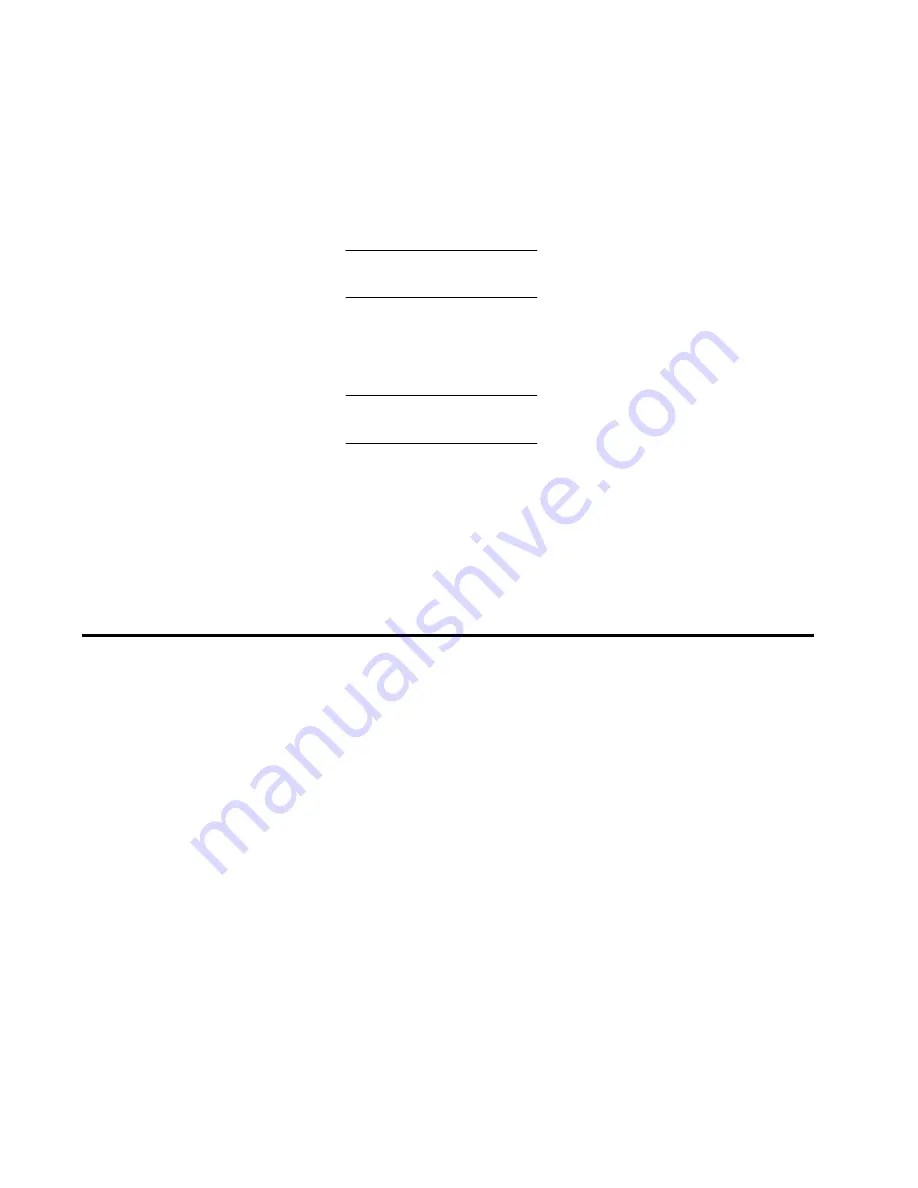
91
Chapter 2: Installation tasks
f. Type the default Windows user name and password and click
OK. The server Windows desktop opens and the EFCM Log In
dialog box displays.
NOTE:
The default Windows user name is Administrator and the
default password is password. Both are case-sensitive.
g. Type the SAN management application default user ID and
password and select a server or IP address from the Network
Address drop-down list.
NOTE:
The default user ID is Administrator and the default
password is password. Both are case-sensitive.
6. Click Login. The application opens and the EFCM main window
appears.
7. Remove the base restore CD from the CD-RW drive and store in a
safe location. Insert a blank rewritable CD into the CD-RW drive
and format the CD.
8. Go to
Task 20: Cable Fibre Channel ports
following.
Task 20: Cable Fibre Channel ports
Perform this task to cable Fibre Channel ports and connect devices:
1. Route fiber-optic jumper cables from Fibre Channel devices,
FC-AL devices, or fabric elements to director ports.
2. Connect device cables to optical port transceivers as directed by
the customer.
3. Perform one of the following:
• If the director is installed in an equipment cabinet, bundle
Fibre Channel cables from the director and other equipment
(groups of 16 maximum), and secure them in the cable
management area at the front-left side of the cabinet.
• If the director is installed in an equipment rack, bundle Fibre
Channel cables from the director and other equipment (groups
of 16 maximum), and secure them as directed by the customer.
• If the director is installed on a table or desktop, bundle and
secure Fibre Channel cables as directed by the customer.
Summary of Contents for TotalStorage SAN140M
Page 2: ......
Page 14: ...SAN140M Installation and Service Manual xii...
Page 16: ...SAN140M Installation and Service Manual xiv...
Page 54: ...SAN140M Installation and Service Manual 22...
Page 186: ...SAN140M Installation and Service Manual 154...
Page 240: ...SAN140M Installation and Service Manual 208...
Page 282: ...SAN140M Installation and Service Manual 250...
Page 294: ...SAN140M Installation and Service Manual 262...
Page 366: ...SAN140M Installation and Service Manual 334...
Page 370: ...SAN140M Installation and Service Manual 338...
Page 378: ...SAN140M Installation and Service Manual 346...
Page 424: ...SAN140M Installation and Service Manual 392...
Page 427: ......
Page 428: ...Printed in USA GC26 7664 04...






























