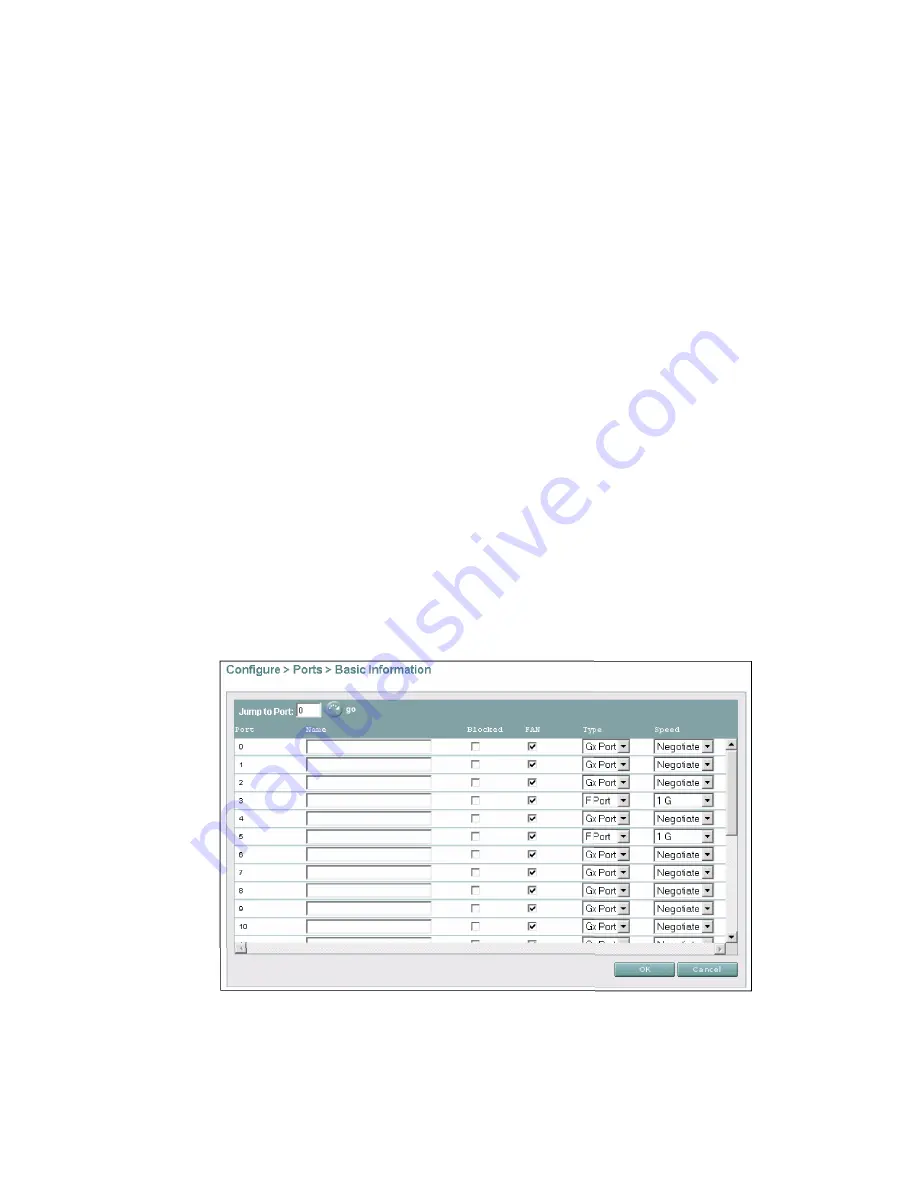
SAN140M Installation and Service Manual
182
• A check mark appears adjacent to the Block Port or Block All
Ports menu option.
— To unblock a port or port card: Select the Block Port or Block
All Ports menu option. Note the check mark in the box
adjacent to the menu item, indicating the port or port card is
blocked. A Warning dialog box displays. Click OK. The dialog
box closes and the following occur to indicate the port is
unblocked and online:
• At the director, the green port (or ports) LED turns on.
• At the Hardware View, the emulated green port (or ports)
LED turns on.
• The box adjacent to the Block Port or Block All Ports menu
option becomes blank.
Block or unblock a port (EFCM Basic Edition)
To block or unblock a port from the EFCM Basic Edition interface:
1. At the EFCM Basic Edition interface, select Ports and Basic Info
from the Configure menu at any view. The Basic Information View
displays (
Figure 57
).
Figure 57
Basic information view
i1
6
M2
0
11
Summary of Contents for TotalStorage SAN140M
Page 2: ......
Page 14: ...SAN140M Installation and Service Manual xii...
Page 16: ...SAN140M Installation and Service Manual xiv...
Page 54: ...SAN140M Installation and Service Manual 22...
Page 186: ...SAN140M Installation and Service Manual 154...
Page 240: ...SAN140M Installation and Service Manual 208...
Page 282: ...SAN140M Installation and Service Manual 250...
Page 294: ...SAN140M Installation and Service Manual 262...
Page 366: ...SAN140M Installation and Service Manual 334...
Page 370: ...SAN140M Installation and Service Manual 338...
Page 378: ...SAN140M Installation and Service Manual 346...
Page 424: ...SAN140M Installation and Service Manual 392...
Page 427: ......
Page 428: ...Printed in USA GC26 7664 04...






























