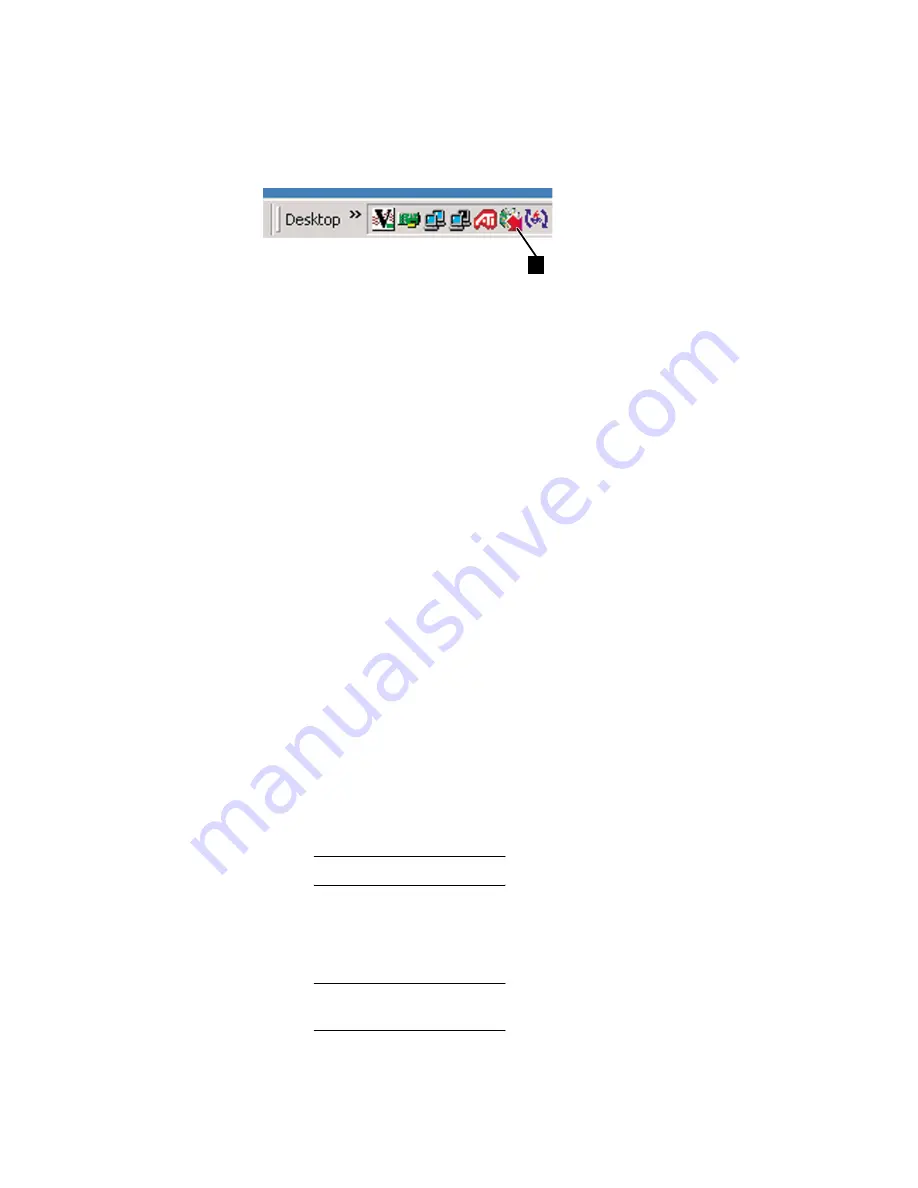
SAN140M Installation and Service Manual
90
Figure 47
InCD icon (unformatted CD)
2. Back up the director configuration file to the server (
Managing
configuration data
on page 202).
3. Close the Element Manager application and return to the SAN
management application.
4. Close the SAN management application by selecting Shutdown
from the SAN menu. An EFCM Message dialog box displays. Click
Yes to close the application.
5. Reboot the server to cause directory contents to be written to the
blank CD:
a. At the Windows desktop, click Start at the left side of the task
bar (bottom of the desktop), then select Shut Down. The Shut
Down Windows dialog box displays.
b. Select the Restart option from the list box and click OK. The
server powers down and restarts. During the reboot process
the LAN connection between the server and browser-capable
PC drops momentarily, and the TightVNC viewer displays a
network error.
c. After the management server reboots, click Login again. The
VNC Authentication screen displays.
d. Type the default password and click OK. The Welcome to
Windows dialog box displays.
NOTE:
The default TightVNC viewer password is password.
e. Click the Send Ctrl-Alt-Del button at the top of the window to
log on to the server desktop. The Log On to Windows dialog box
displays.
NOTE:
Do not simultaneously press the Ctrl, Alt, and Delete keys.
This action logs the user on to the browser-capable PC, not the server.
i24M1
182
1
Summary of Contents for TotalStorage SAN140M
Page 2: ......
Page 14: ...SAN140M Installation and Service Manual xii...
Page 16: ...SAN140M Installation and Service Manual xiv...
Page 54: ...SAN140M Installation and Service Manual 22...
Page 186: ...SAN140M Installation and Service Manual 154...
Page 240: ...SAN140M Installation and Service Manual 208...
Page 282: ...SAN140M Installation and Service Manual 250...
Page 294: ...SAN140M Installation and Service Manual 262...
Page 366: ...SAN140M Installation and Service Manual 334...
Page 370: ...SAN140M Installation and Service Manual 338...
Page 378: ...SAN140M Installation and Service Manual 346...
Page 424: ...SAN140M Installation and Service Manual 392...
Page 427: ......
Page 428: ...Printed in USA GC26 7664 04...






























