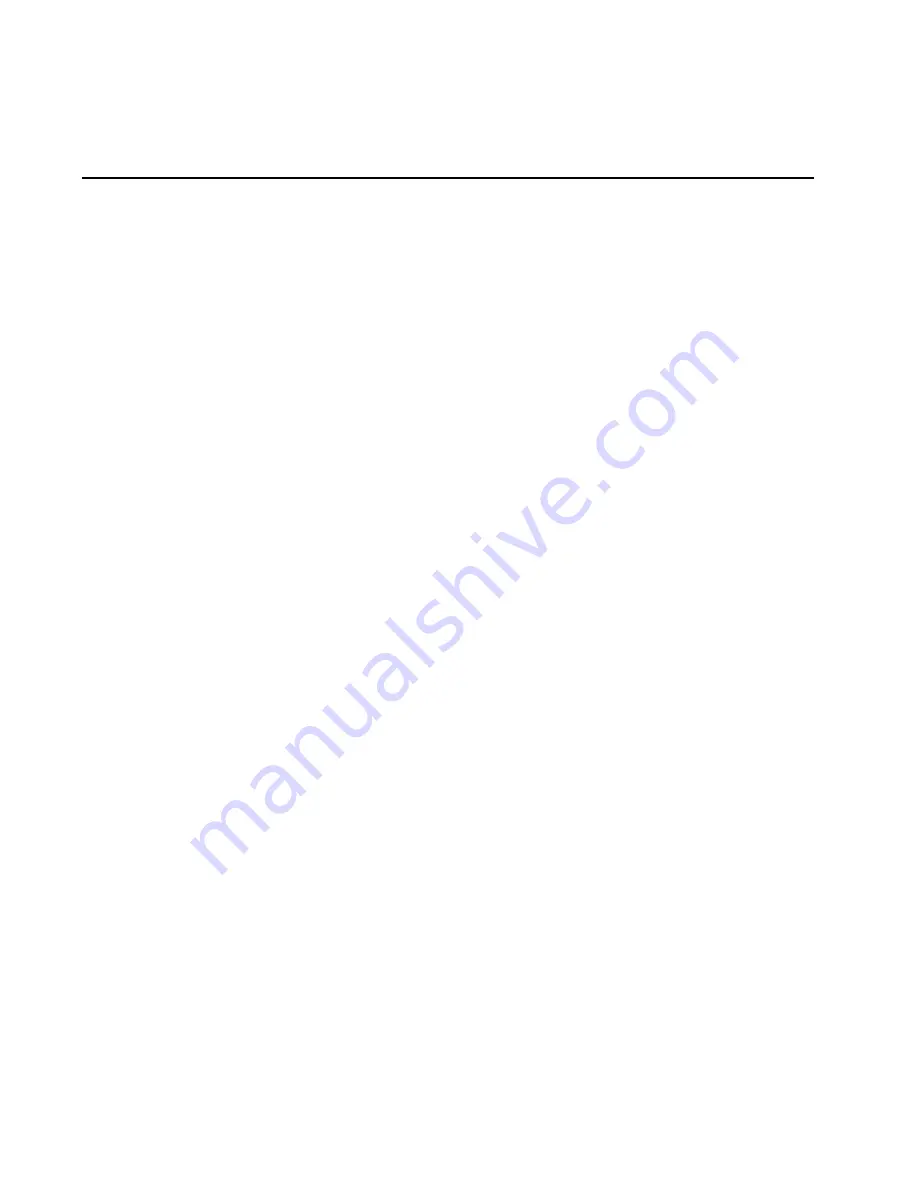
61
Chapter 2: Installation tasks
Task 8: Configure Windows operating system users
Configure password access for all authorized Windows (server)
users. It is also recommended to change the default administrator
password. To configure users:
1. At the Windows desktop, click Start at the left side of the task bar
(bottom of the desktop), then sequentially select Settings, Control
Panel, and Users and Passwords. The Users and Passwords dialog
box displays.
2. The Guest user name is a built-in account in the Windows
operating system and cannot be deleted. The srvacc account is for
field service users and must not be modified or deleted.
Change default administrator password
To change the administrator password from the default (password) to
a customer-specified password:
1. At the Users and Passwords dialog box, click Set Password. The Set
Password dialog box displays.
2. At the New Password and Confirm New Password fields, type the
new password. Both fields are case-sensitive.
3. Click OK. The default administrator password changes and the
Set Password dialog box closes.
Add a new user
To set up a new Windows user:
1. At the Users and Passwords dialog box, click Add. The first window
of the Add New User wizard displays (
Figure 30
).
2. Type the appropriate information in the User name and Domain
fields and click Next. The second window of the Add New User
wizard displays.
3. Type the new user password in the Password and Confirm password
fields and click Next. The third window of the Add New User
wizard displays.
4. Select the Standard user, Restricted user, or Other radio button. If the
Other radio button is selected, choose the type of access from the
adjacent list box.
Summary of Contents for TotalStorage SAN140M
Page 2: ......
Page 14: ...SAN140M Installation and Service Manual xii...
Page 16: ...SAN140M Installation and Service Manual xiv...
Page 54: ...SAN140M Installation and Service Manual 22...
Page 186: ...SAN140M Installation and Service Manual 154...
Page 240: ...SAN140M Installation and Service Manual 208...
Page 282: ...SAN140M Installation and Service Manual 250...
Page 294: ...SAN140M Installation and Service Manual 262...
Page 366: ...SAN140M Installation and Service Manual 334...
Page 370: ...SAN140M Installation and Service Manual 338...
Page 378: ...SAN140M Installation and Service Manual 346...
Page 424: ...SAN140M Installation and Service Manual 392...
Page 427: ......
Page 428: ...Printed in USA GC26 7664 04...






























