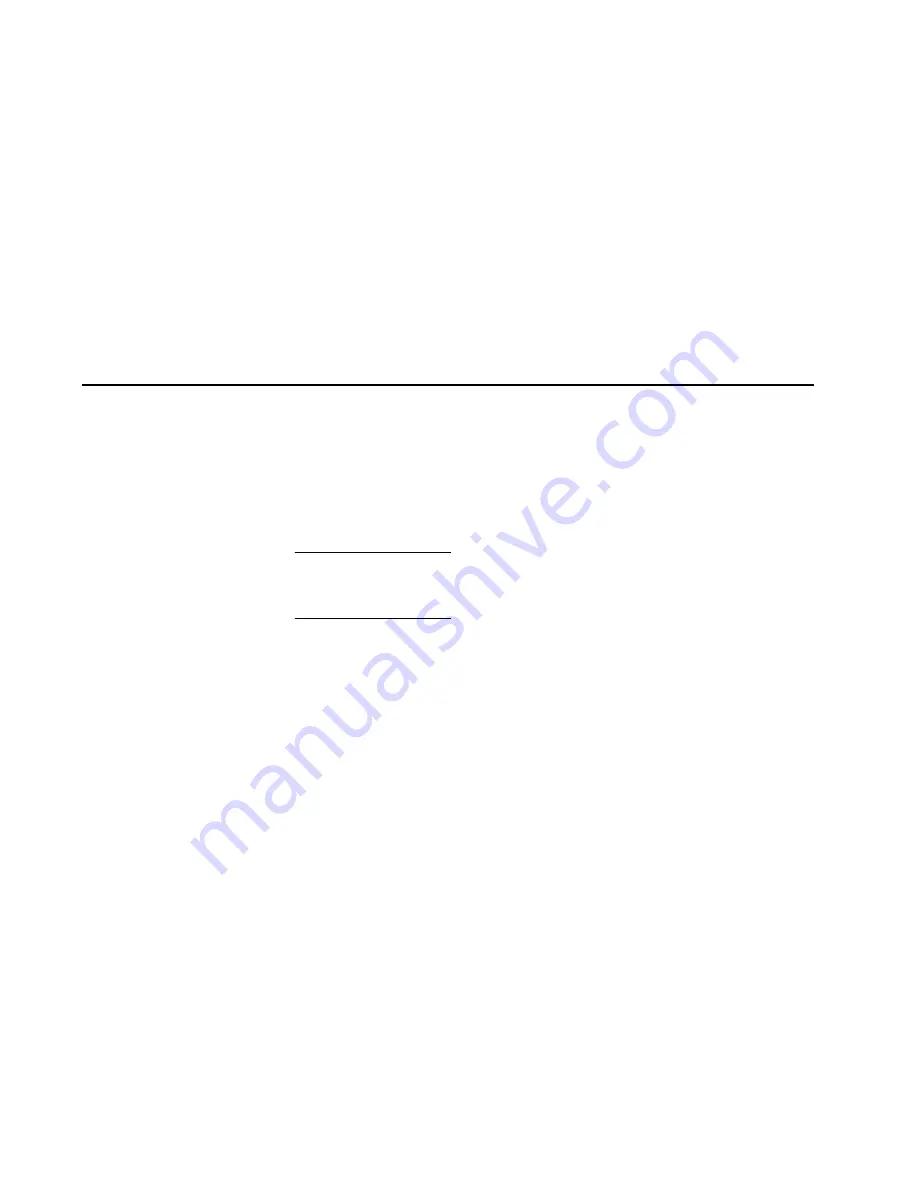
181
Chapter 4: Repair information
b. For the tested port, click the check box in the Reset column. A
check mark in the box indicates the port reset option is
enabled.
c. Click OK at the bottom of the page. The port resets and the
message Your changes have been successfully activated.
appears.
11. Notify the customer the test is complete and the device can be
reconnected to the director and set online.
Blocking and unblocking ports
This section describes procedures to block or unblock director ports.
An entire port card can be blocked or unblocked, or ports can be
blocked or unblocked on an individual basis. When a port is blocked,
the port is automatically set offline. When a port is unblocked, the
port is automatically set online.
NOTE:
When a director port is blocked, the operation of an attached Fibre
Channel device is disrupted. Do not block director ports unless directed to do
so by a procedural step or the next level of support.
Block or unblock a port or port card (Element Manager application)
To block or unblock a port or port card from the Element Manager
application:
1. At the Element Manager application, click the Hardware tab. The
Hardware View for the selected director displays.
2. Move the cursor over the port or port card to be blocked or
unblocked and right-click to open a list of menu options. Perform
one of the following:
— To block a port or port card: Select the Block Port or Block All
Ports menu option. A Warning dialog box displays. Click OK.
The dialog box closes and the following occur to indicate the
port or port card is blocked and offline:
• At the director, the green port (or ports) LED turns off.
• At the Hardware View, the emulated green port (or ports)
LED turns off.
Summary of Contents for TotalStorage SAN140M
Page 2: ......
Page 14: ...SAN140M Installation and Service Manual xii...
Page 16: ...SAN140M Installation and Service Manual xiv...
Page 54: ...SAN140M Installation and Service Manual 22...
Page 186: ...SAN140M Installation and Service Manual 154...
Page 240: ...SAN140M Installation and Service Manual 208...
Page 282: ...SAN140M Installation and Service Manual 250...
Page 294: ...SAN140M Installation and Service Manual 262...
Page 366: ...SAN140M Installation and Service Manual 334...
Page 370: ...SAN140M Installation and Service Manual 338...
Page 378: ...SAN140M Installation and Service Manual 346...
Page 424: ...SAN140M Installation and Service Manual 392...
Page 427: ......
Page 428: ...Printed in USA GC26 7664 04...






























