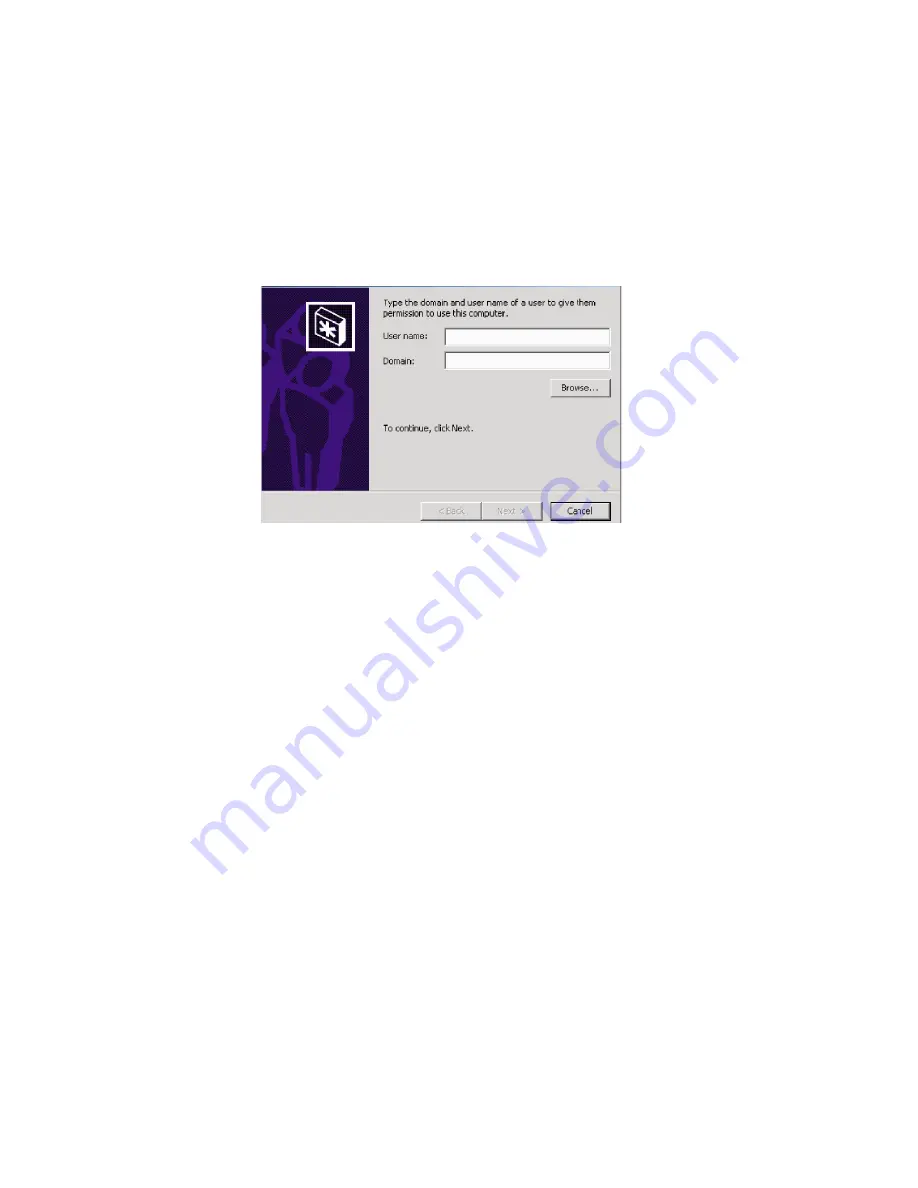
SAN140M Installation and Service Manual
62
5. Click Finish. New user information is added and the wizard
closes. Record the user information for reference.
6. If no other users are to be added, close all dialog boxes and return
to the Windows desktop.
Figure 30
Add new user wizard
Change user properties
To change existing user properties:
1. At the Users and Passwords dialog box, highlight the user at the
Users for this computer field and click Properties. The Properties
dialog box displays with the General tab selected (
Figure 31
).
2. Type the appropriate new user information in the User name, Full
name, and Description fields, then click the Group Membership tab.
The Properties dialog box displays with the Group Membership tab
selected.
3. Based on the level of access to be changed, select the Standard user,
Restricted user, or Other radio button. If the Other radio button is
selected, choose the type of access from the adjacent list box.
4. Click OK. The new user information is added and the Properties
dialog box closes. Record the user information for reference.
5. If no other users will be changed, close all dialog boxes and return
to the Windows desktop.
4
M1
1
60
Summary of Contents for TotalStorage SAN140M
Page 2: ......
Page 14: ...SAN140M Installation and Service Manual xii...
Page 16: ...SAN140M Installation and Service Manual xiv...
Page 54: ...SAN140M Installation and Service Manual 22...
Page 186: ...SAN140M Installation and Service Manual 154...
Page 240: ...SAN140M Installation and Service Manual 208...
Page 282: ...SAN140M Installation and Service Manual 250...
Page 294: ...SAN140M Installation and Service Manual 262...
Page 366: ...SAN140M Installation and Service Manual 334...
Page 370: ...SAN140M Installation and Service Manual 338...
Page 378: ...SAN140M Installation and Service Manual 346...
Page 424: ...SAN140M Installation and Service Manual 392...
Page 427: ......
Page 428: ...Printed in USA GC26 7664 04...






























