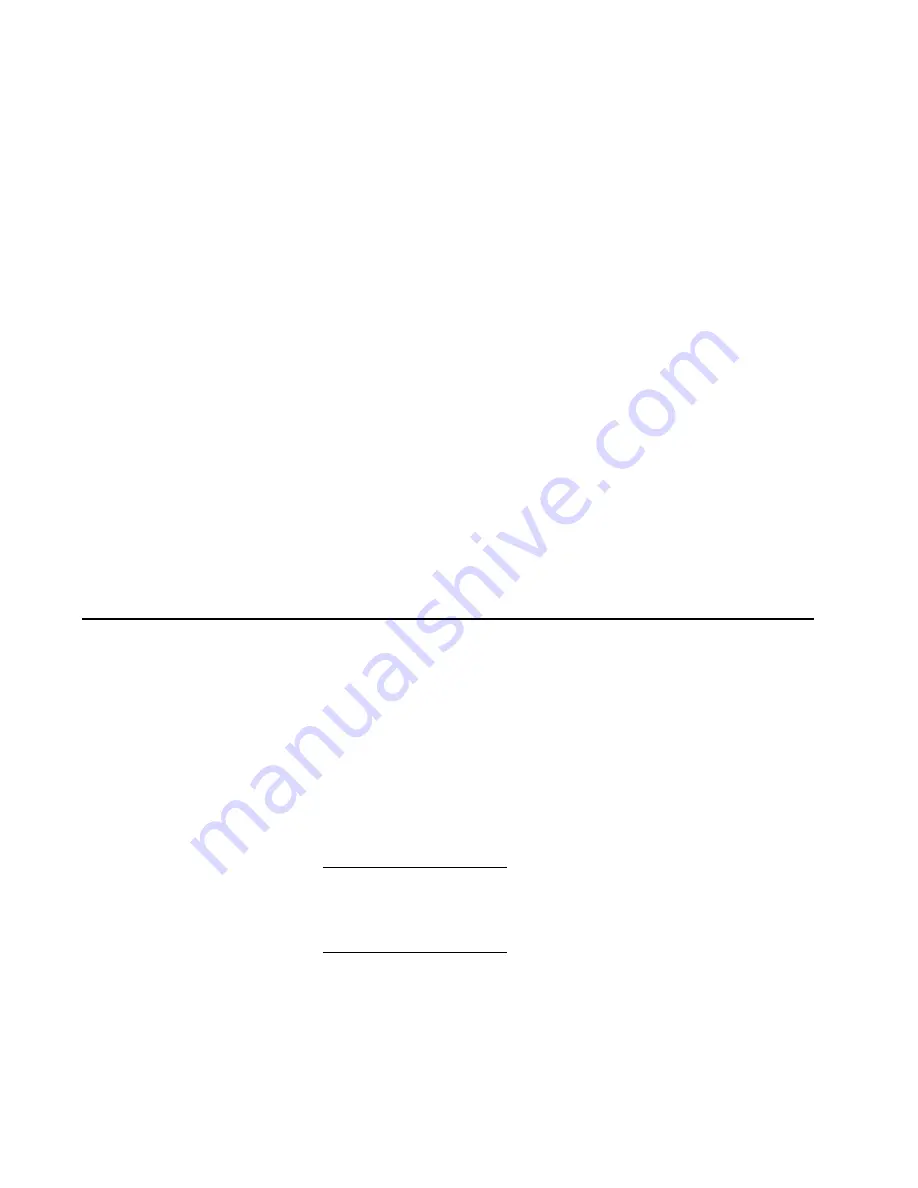
51
Chapter 2: Installation tasks
path PFE keys must be installed (
Install PFE keys (optional)
on
page 47). Features include:
•
OpenTrunking -
Use the OpenTrunking View to optimize ISL
bandwidth. The feature monitors data rates (congestion and
BB_Credit starvation) through multiple ISLs and load balances
traffic (from congested to uncongested links) accordingly.
•
Preferred path -
Use the Preferred Path View to specify and
configure one or more ISL data paths between multiple fabric
elements. At each fabric element, a preferred path consists of a
source port, exit port, and destination Domain_ID.
•
Port fencing -
Use the Port Fencing View to minimize ISLs that
bounce (repeatedly attempt to establish a connection), causing
disruptive fabric rebuilds. Fencing defines a bounce threshold
that when reached, automatically blocks the disruptive E_Port.
To configure optional ISL performance features, refer to the EFCM
Basic Edition User Manual (620-000240) for instructions.
If no additional options or features are to be configured, go to
Task 20:
Cable Fibre Channel ports
.
Task 5: Configure director network information (optional)
The director is delivered with default network addresses as follows:
•
MAC address -
The media access control (MAC) address is
programmed into FLASH memory on the control processor (CTP)
card at manufacture. The MAC address is unique for each
product and should not be changed.
•
IP address -
The default IP address is 10.1.1.10. If multiple
products are installed on the same LAN, each product (and the
management server) must have a unique IP address.
NOTE:
If multiple products and the management server are delivered in
an equipment cabinet, all devices are configured with unique IP
addresses that do not require change. The addresses require change only
if multiple cabinets are LAN-connected.
•
Subnet mask -
The default subnet mask is 255.0.0.0. If the director
is installed on a complex public LAN with one or more routers,
the address may require change.
Summary of Contents for TotalStorage SAN140M
Page 2: ......
Page 14: ...SAN140M Installation and Service Manual xii...
Page 16: ...SAN140M Installation and Service Manual xiv...
Page 54: ...SAN140M Installation and Service Manual 22...
Page 186: ...SAN140M Installation and Service Manual 154...
Page 240: ...SAN140M Installation and Service Manual 208...
Page 282: ...SAN140M Installation and Service Manual 250...
Page 294: ...SAN140M Installation and Service Manual 262...
Page 366: ...SAN140M Installation and Service Manual 334...
Page 370: ...SAN140M Installation and Service Manual 338...
Page 378: ...SAN140M Installation and Service Manual 346...
Page 424: ...SAN140M Installation and Service Manual 392...
Page 427: ......
Page 428: ...Printed in USA GC26 7664 04...















































