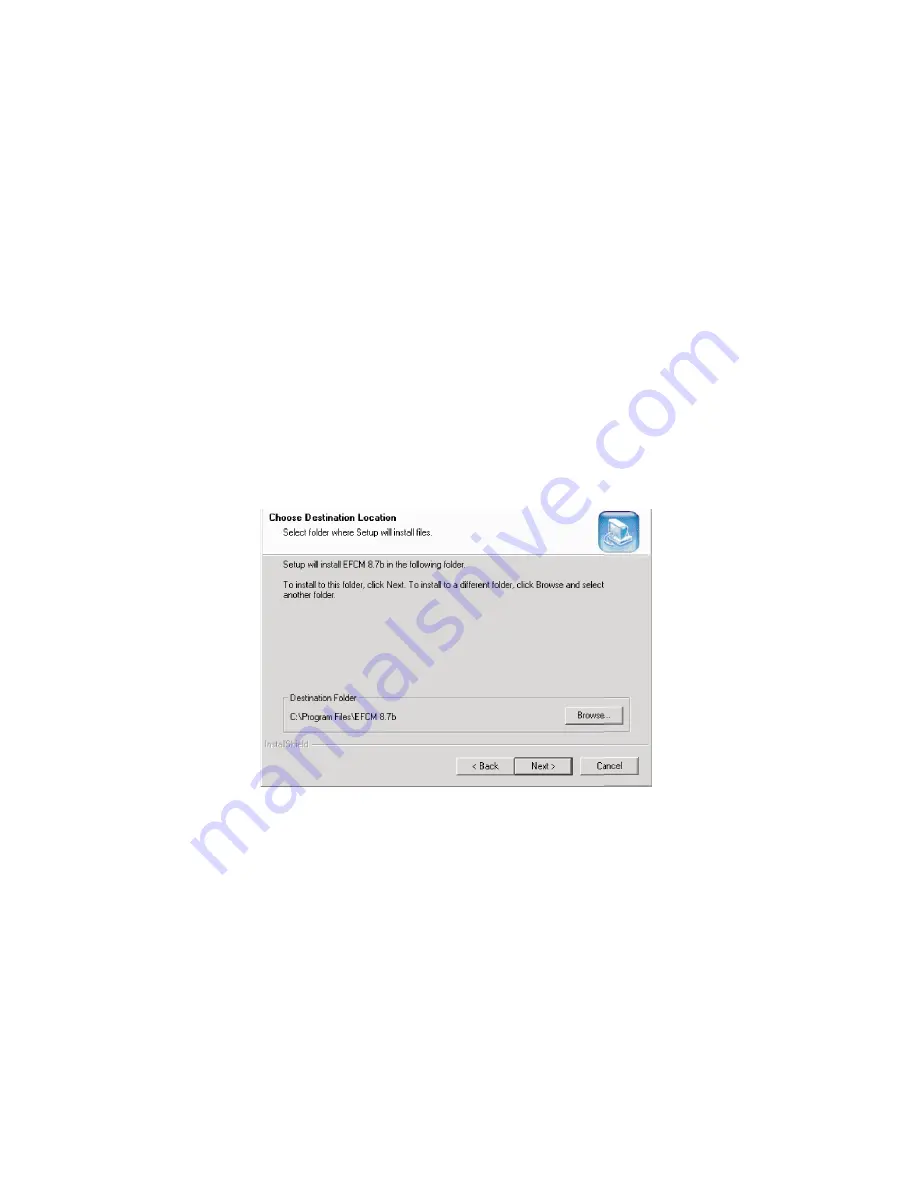
SAN140M Installation and Service Manual
200
— Ensure the desired software version is resident on the server
hard drive. Refer to
Download and install firmware
on page 195
for instructions.
2. At the server’s Windows desktop, click Start at the left side of the
task bar, then select the Run option. The Run dialog box displays.
3. In the Open field at the Run dialog box, type:
—
C:\mcdataServerInstall.exe
to install from the server
hard drive.
—
D:\mcdataServerInstall.exe
to install from the EFC
Management Applications CD-ROM.
4. Click OK. The InstallShield third-party application prepares to
install the software version, and opens the InstallShield Wizard
dialog box (
Figure 65
).
Figure 65
InstallShield wizard dialog box
5. Follow the online instructions for the InstallShield Wizard. Click
Next and Finish as appropriate.
6. Power off and reboot the server.
a. At the Windows desktop, click Start at the left side of the task
bar (bottom of the desktop), then select Shut Down. The Shut
Down Windows dialog box displays.
i16
M
202
7
Summary of Contents for TotalStorage SAN140M
Page 2: ......
Page 14: ...SAN140M Installation and Service Manual xii...
Page 16: ...SAN140M Installation and Service Manual xiv...
Page 54: ...SAN140M Installation and Service Manual 22...
Page 186: ...SAN140M Installation and Service Manual 154...
Page 240: ...SAN140M Installation and Service Manual 208...
Page 282: ...SAN140M Installation and Service Manual 250...
Page 294: ...SAN140M Installation and Service Manual 262...
Page 366: ...SAN140M Installation and Service Manual 334...
Page 370: ...SAN140M Installation and Service Manual 338...
Page 378: ...SAN140M Installation and Service Manual 346...
Page 424: ...SAN140M Installation and Service Manual 392...
Page 427: ......
Page 428: ...Printed in USA GC26 7664 04...






























