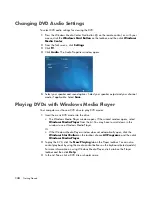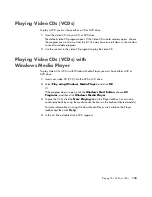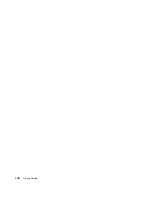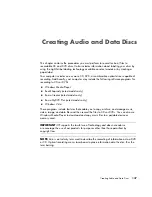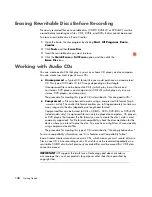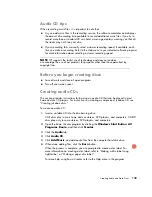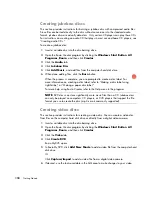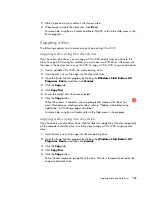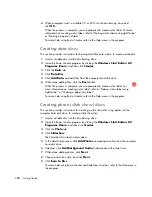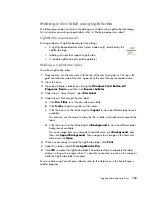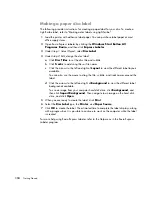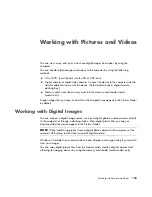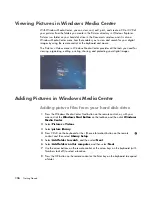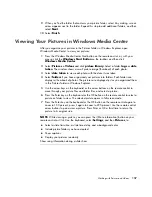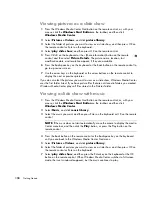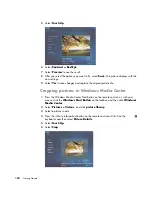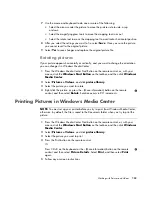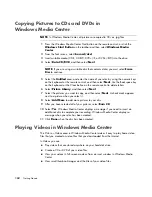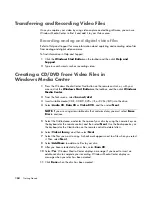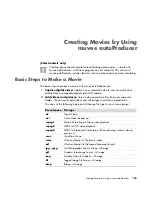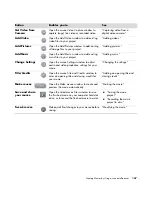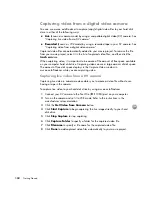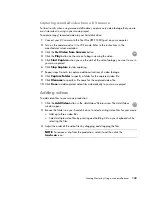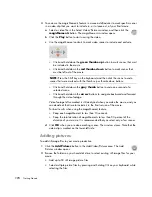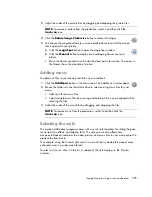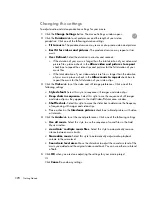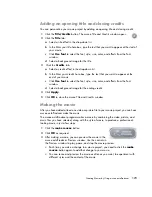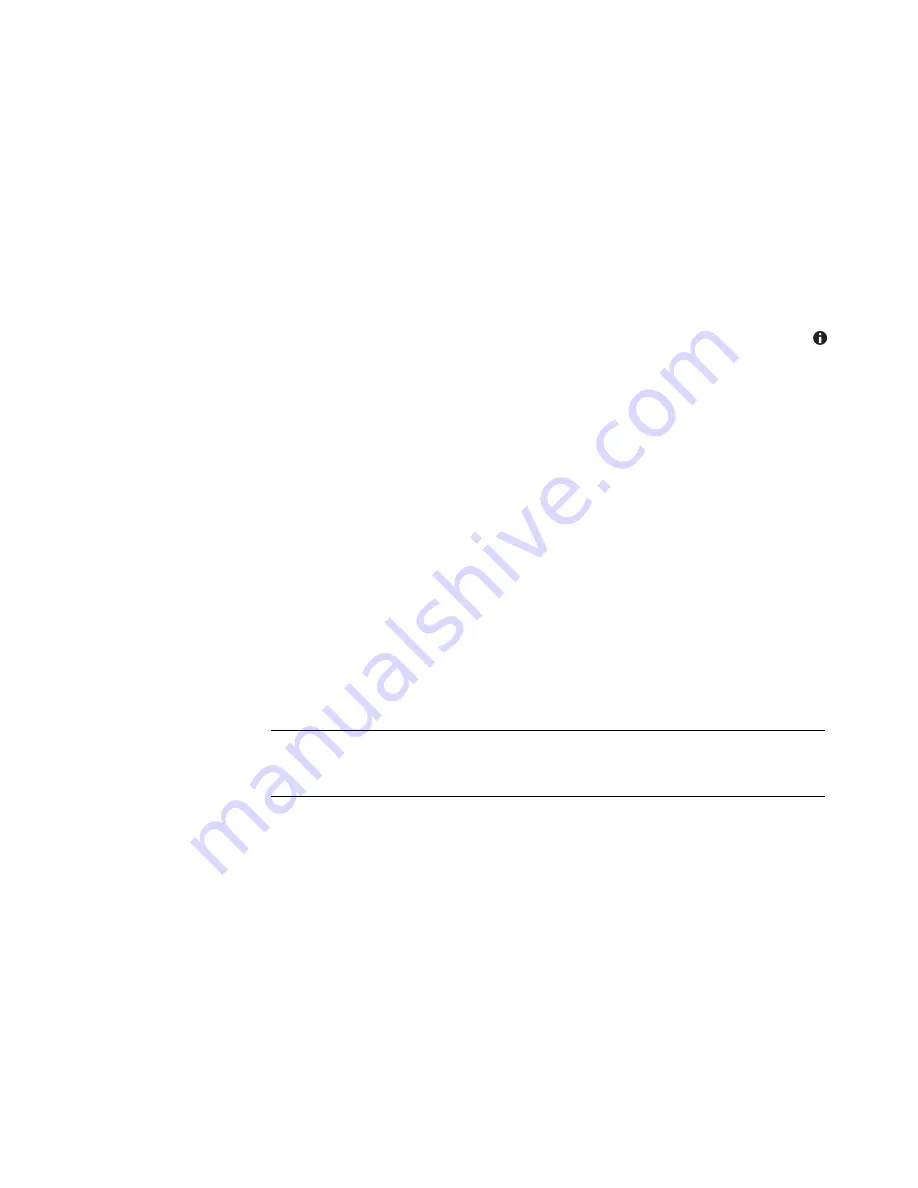
158
Getting Started
Viewing pictures as a slide show
1
Press the Windows Media Center Start button on the remote control, or, with your
mouse, click the
Windows Start Button
on the taskbar, and then click
Windows Media Center
.
2
Select
Pi Videos
, and click
picture library
.
3
Select the folder of pictures you want to view as a slide show, and then press OK on
the remote control or Enter on the keyboard.
4
Select
play slide show
, and then press OK on the remote control.
5
Press Ctrl+D on the keyboard or the
i
(More information) button on the remote
control, and then select
Picture Details
. The picture name, location, last
modification date, and resolution appear, if they are available.
6
Press the Backspace key on the keyboard or the Back button on the remote control to
go to a previous screen.
7
Use the arrow keys on the keyboard or the arrow buttons on the remote control to
display the next or previous pictures.
If you do not select the pictures you want to view as a slide show, Windows Media Center
uses the first folder listed. If you have picture files that are not stored in folders you created,
Windows Media Center plays all files stored in the Pictures folder.
Viewing a slide show with music
1
Press the Windows Media Center Start Button on the remote control, or, with your
mouse, click the
Windows Start Button
on the taskbar, and then click
Windows Media Center
.
2
Select
Music
, and click
music library
.
3
Select the music you want, and then press Enter on the keyboard or OK on the remote
control.
4
Press the Back button on the remote control or the Backspace key on the keyboard
until you are back to the Windows Media Center Start menu.
5
Select
Pi Videos
, and click
picture library
.
6
Select the folder of pictures you want to view as a slide show, and then press OK on
the remote control or Enter on the keyboard.
7
Select
play slide show
, and then press the Enter key on the keyboard or the OK
button on the remote control. When Windows Media Center switches to full-screen
mode, the inset window disappears, but the music continues to play.
NOTE:
If the music does not start automatically, move the mouse to display the media
Center menu bar, and then click the
Play
button, or press the Play button on the
remote control.
Summary of Contents for A1710n - Pavilion - 1 GB RAM
Page 1: ...Getting Started ...
Page 10: ...x Getting Started ...
Page 26: ...16 Getting Started ...
Page 66: ...56 Getting Started ...
Page 74: ...64 Getting Started ...
Page 84: ...74 Getting Started ...
Page 102: ...92 Getting Started ...
Page 108: ...98 Getting Started ...
Page 134: ...124 Getting Started ...
Page 156: ...146 Getting Started ...
Page 188: ...178 Getting Started ...
Page 194: ...Part Number 5991 6837 ...