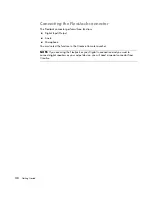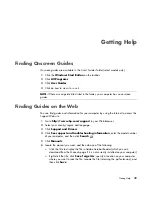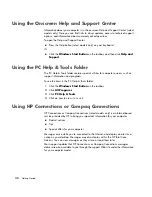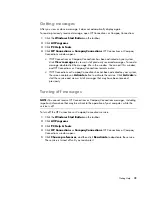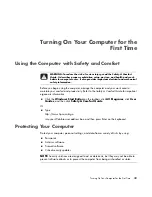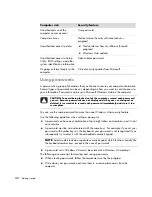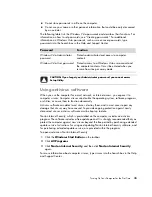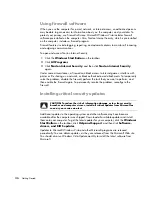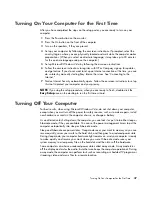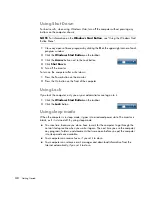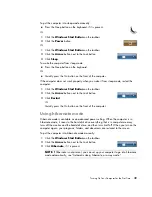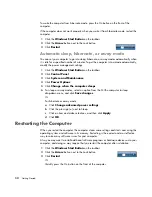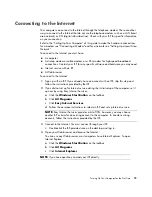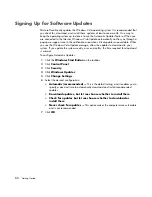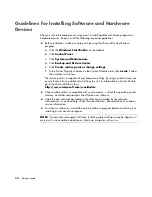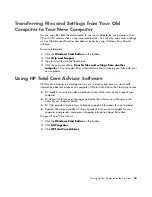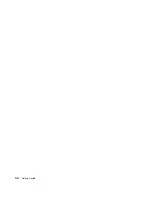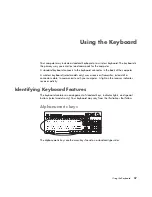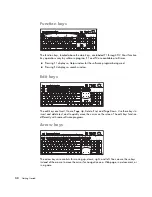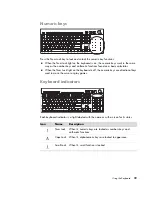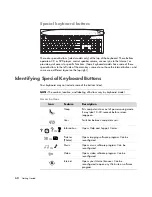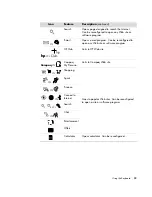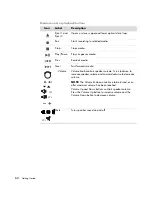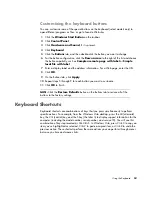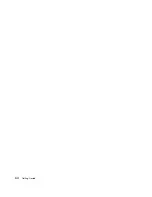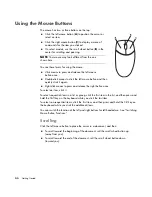52
Getting Started
Signing Up for Software Updates
Microsoft continually updates the Windows Vista operating system. It is recommended that
you check for, download, and install these updates at least once a month. One way to
keep the operating system up to date is to use the Automatic Updates feature. When you
are connected to the Internet, Windows Vista Update automatically notifies you through a
pop-up message or icon in the notification area when critical updates are available. When
you see the Windows Vista Update message, allow the updates to download to your
system. If you update the system weekly, or even monthly, the time required for download
is minimal.
To configure Automatic Updates:
1
Click the
Windows Start Button
on the taskbar.
2
Click
Control Panel
.
3
Click
Security
.
4
Click
Windows Updates
.
5
Click
Change Settings
.
6
Select the desired configuration:
Automatic
(recommended) —
This is the default setting, and it enables you to
specify a day and time to automatically download and install recommended
updates.
Download updates, but let me choose whether to install them
Check for updates but let me choose whether to download or
install them
Never check for updates —
This option makes the computer more vulnerable
and is not recommended.
7
Click
OK
.
Summary of Contents for A1710n - Pavilion - 1 GB RAM
Page 1: ...Getting Started ...
Page 10: ...x Getting Started ...
Page 26: ...16 Getting Started ...
Page 66: ...56 Getting Started ...
Page 74: ...64 Getting Started ...
Page 84: ...74 Getting Started ...
Page 102: ...92 Getting Started ...
Page 108: ...98 Getting Started ...
Page 134: ...124 Getting Started ...
Page 156: ...146 Getting Started ...
Page 188: ...178 Getting Started ...
Page 194: ...Part Number 5991 6837 ...