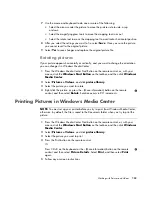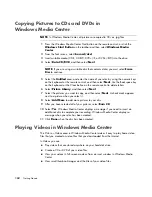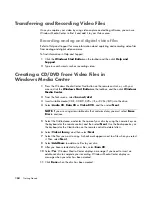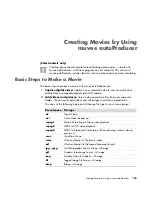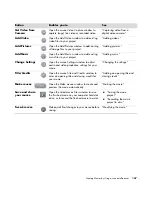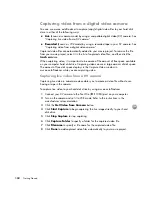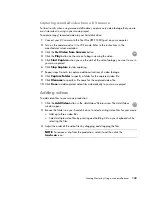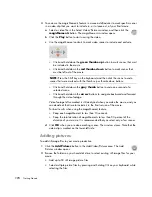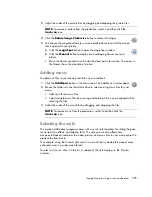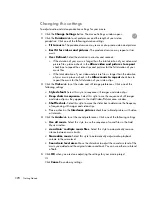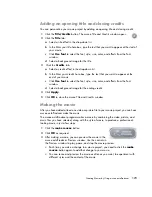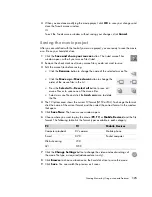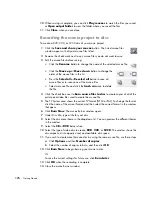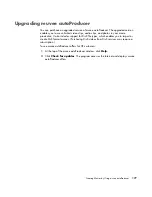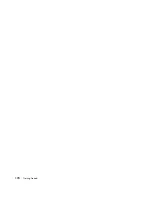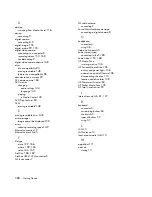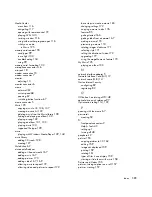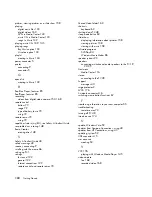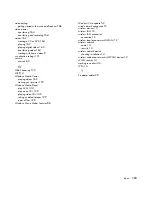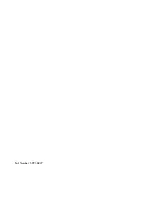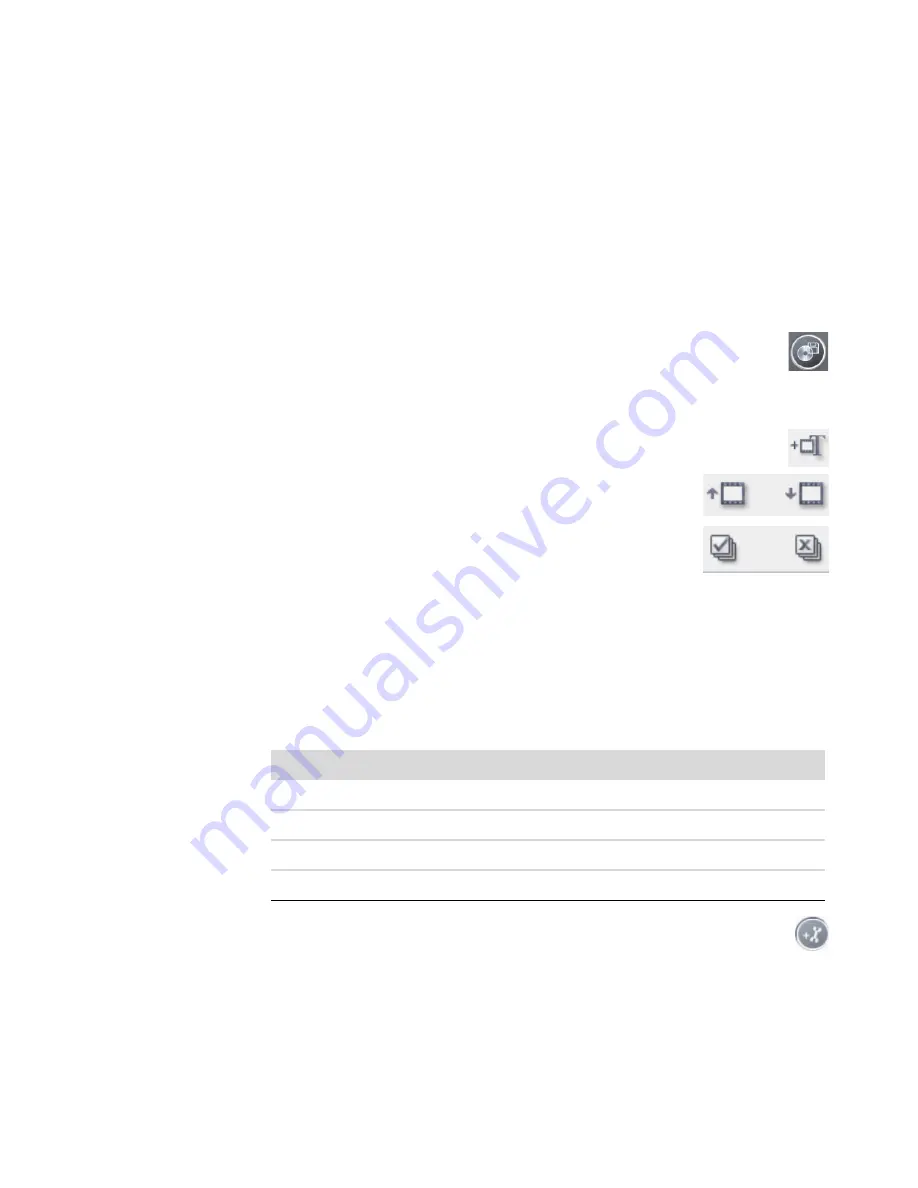
Creating Movies by Using muvee autoProducer
175
4
When you are done modifying the movie project, click
OK
to save your changes and
close the Tweak muvee window.
Or
To exit the Tweak muvee window without saving your changes, click
Cancel
.
Saving the movie project
After you are satisfied with the look of your movie project, you are ready to save the movie
as a file on your hard disk drive:
1
Click the
Save and share your
muvee
button. The Listed muvee Files
window opens, with all your muvee Files listed.
2
Remove the check mark next to any muvee files you do not want to save.
3
Edit the muvee files before saving:
Click the
Rename
button to change the name of the selected muvee file.
Click the
Move up
or
Move down
button to change the
order of the muvee files in the list.
Press the
Select all
or
Deselect all
button to save all
muvee files or to save none of the muvee files.
Select a muvee file and click the
trash can
icon to delete
the file.
4
The
TV System
area shows the current TV format (NTSC or PAL). To change the format,
click the name of the current format, and then select the correct format in the window
that opens.
5
Click
Save Now
. The Save muvee window opens.
6
Choose where you want to play the movie (
PC
,
TV
, or
Mobile Devices
) and the file
format. The following table lists the format types available in each category:
7
Click the
Change Settings
button to change the video and audio settings of
the movie file type, as required (advanced users only).
8
Click
Browse
to choose a location on the hard disk drive to save the movie.
9
Click
Save
. You can watch the preview as it saves.
PC
TV
Mobile Devices
Computer playback
DV camera
Mobile phone
DVD
Pocket computer
Web streaming
VCD
AVI
SVCD
Summary of Contents for A1710n - Pavilion - 1 GB RAM
Page 1: ...Getting Started ...
Page 10: ...x Getting Started ...
Page 26: ...16 Getting Started ...
Page 66: ...56 Getting Started ...
Page 74: ...64 Getting Started ...
Page 84: ...74 Getting Started ...
Page 102: ...92 Getting Started ...
Page 108: ...98 Getting Started ...
Page 134: ...124 Getting Started ...
Page 156: ...146 Getting Started ...
Page 188: ...178 Getting Started ...
Page 194: ...Part Number 5991 6837 ...