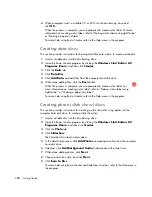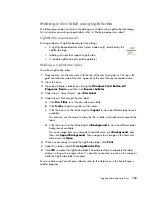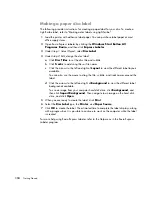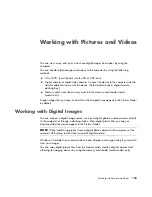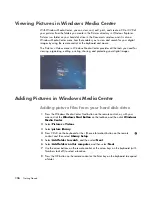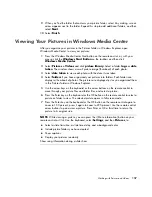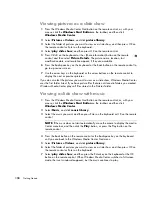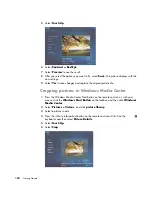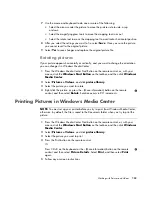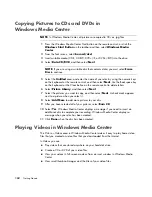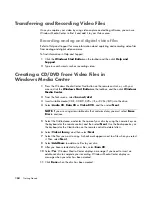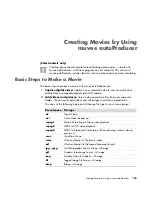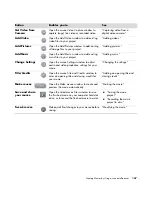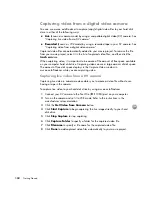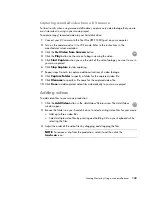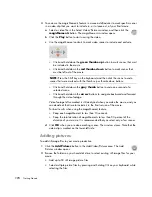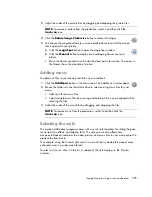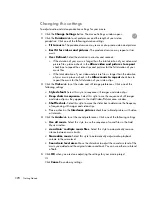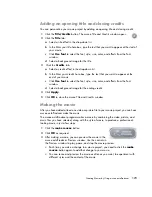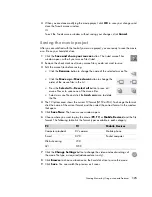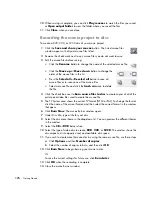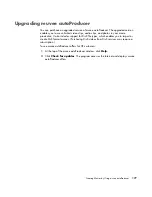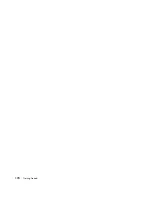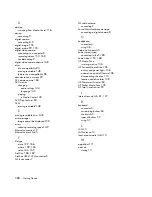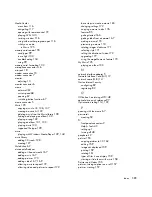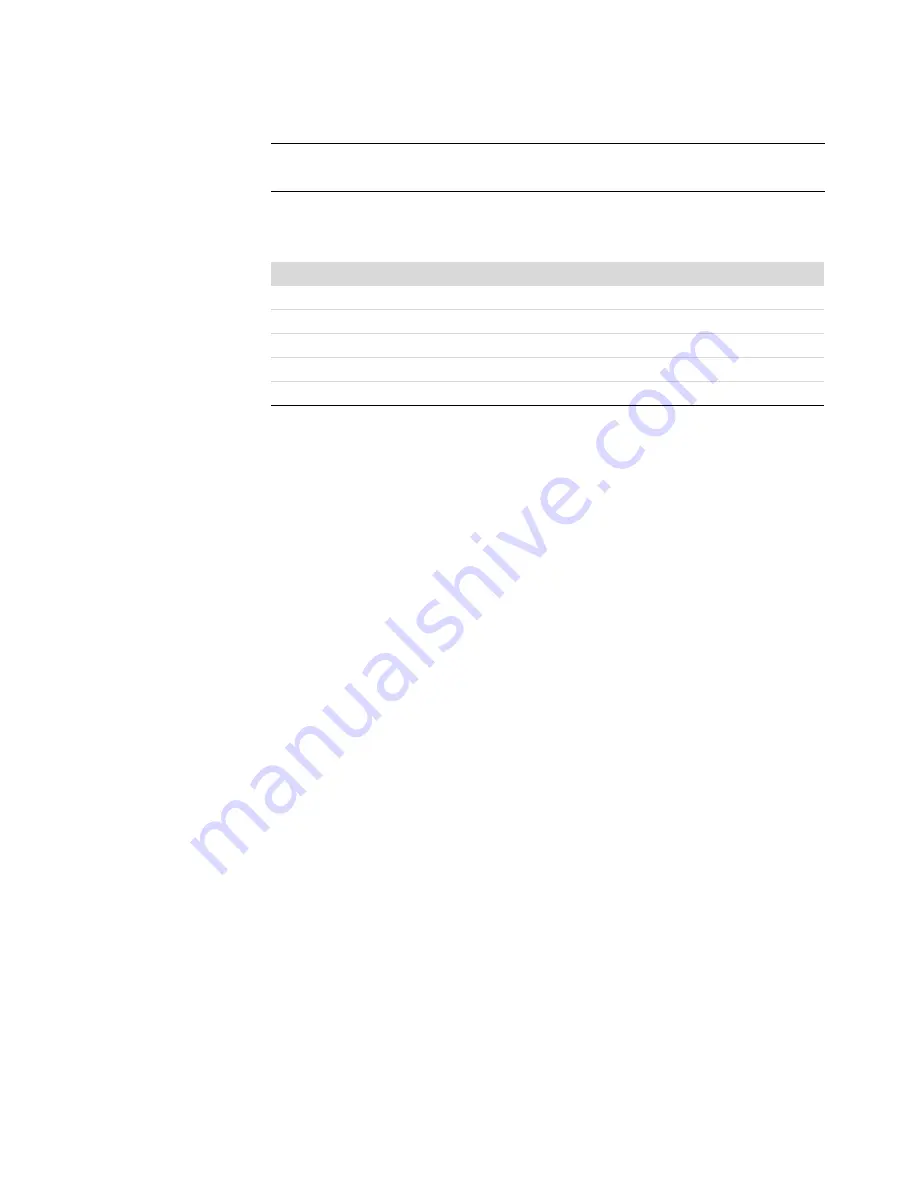
166
Getting Started
3
Add music:
Select music files on your computer to add to your movie soundtrack.
You can use the following music file types in your movie project:
4
Select a style:
Apply a movie style editing template for different effects and picture
transitions in your movie.
5
Add captions:
Personalize your movie with opening titles and closing credits.
6
Make the movie:
Automatically analyze the videos, pictures, music, movie style,
and captions that you added to your project, and save your project to your computer
hard disk drive before recording to disc.
7
Modify the movie:
Make final changes before saving.
8
Burn to disc:
You can record a video to DVD, VCD, or SVCD.
The following sections provide detailed instructions.
Using muvee autoProducer
Getting started
To open muvee autoProducer (select models only):
1
Click the
Windows Start Button
on the taskbar.
2
Click
All Programs
,
muvee Technologies
,
muvee autoProducer
, and then
Home movies made easy!
to open muvee autoProducer.
3
From the File menu, select either
New Project
to start a project, or
Open Project
to open an existing project.
4
Select one of the button options:
NOTE:
If you upgrade muvee autoProducer, you can use DivX video format. See
“Upgrading muvee autoProducer.”
File extension
File type
.aac
Advanced Audio Coding
.mp3
MPEG Layer 3
.m4a
MPEG-4 Audio layer (unprotected AAC)
.wav
Windows Audio
.wma
Windows Media Audio
Summary of Contents for A1710n - Pavilion - 1 GB RAM
Page 1: ...Getting Started ...
Page 10: ...x Getting Started ...
Page 26: ...16 Getting Started ...
Page 66: ...56 Getting Started ...
Page 74: ...64 Getting Started ...
Page 84: ...74 Getting Started ...
Page 102: ...92 Getting Started ...
Page 108: ...98 Getting Started ...
Page 134: ...124 Getting Started ...
Page 156: ...146 Getting Started ...
Page 188: ...178 Getting Started ...
Page 194: ...Part Number 5991 6837 ...