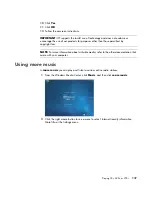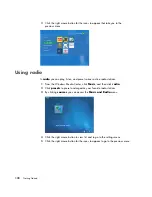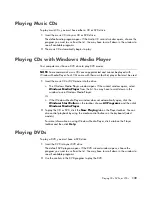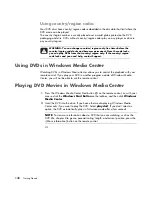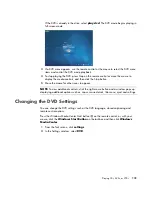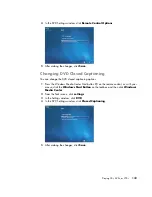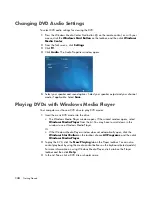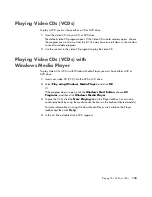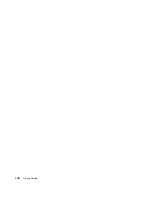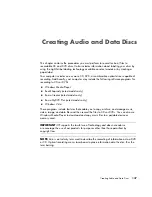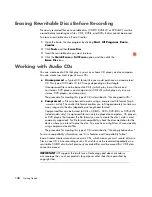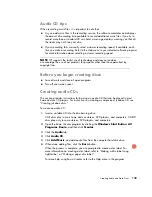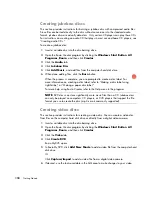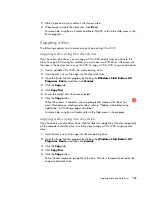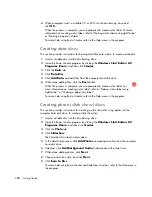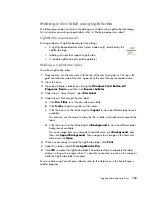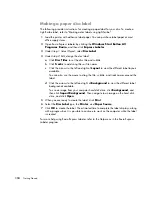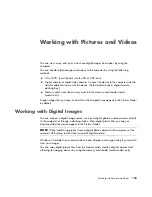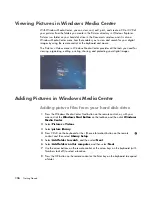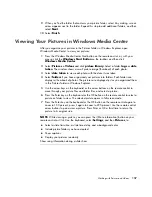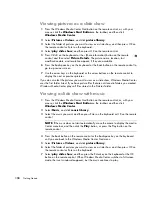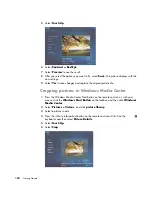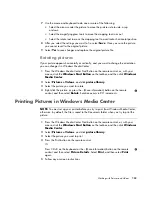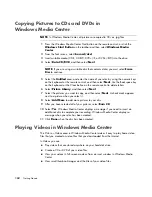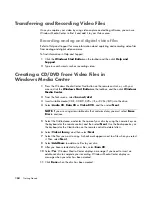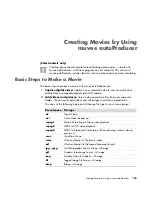Creating Audio and Data Discs
151
7
Watch a preview of your video in the
Preview
area.
8
When ready to create the video disc, click
Burn
.
For more help using Roxio Creator and Roxio MyDVD, refer to the Help
menu in the
Roxio program.
Copying a disc
The following explains how to make a copy of an existing CD or DVD.
Copying a disc using two disc drives
If you have two disc drives, you can copy a CD or DVD directly from one drive to the
other. To copy a DVD using this method, you must have two DVD drives. Otherwise, use
the steps in the next section to copy the DVD. To copy a CD or DVD using two disc drives:
1
Insert a writable CD or DVD into a disc-burning drive.
2
Insert the disc you wish to copy into the other disc drive.
3
Open the Roxio Creator program by clicking the
Windows Start Button
,
All
Programs
,
Roxio
, and then click
Creator
.
4
Click the
Copy
tab.
5
Click
Copy Disc
.
6
Ensure the correct disc drives are selected.
7
Click the
Copy
button.
When the process is complete, you are prompted to create a disc label. For
more information on creating a disc label, refer to “Making a disc label using
LightScribe,” or “Making a paper disc label.”
For more help using Roxio Creator, refer to the Help
menu in the program.
Copying a disc using one disc drive
If you have only one disc drive, Roxio Creator stores an image file of the disc temporarily
on the computer hard disk drive. Use these steps to copy a CD or DVD using one disc
drive:
1
Insert the disc you wish to copy into the disc-burning drive.
2
Open the Roxio Creator program by clicking the
Windows Start Button
,
All
Programs
,
Roxio
,
and then click
Creator
.
3
Click the
Copy
tab.
4
Click
Copy Disc
.
5
Click the
Copy
button.
Roxio Creator creates an image file of the disc. This file is temporarily stored on the
computer hard disk drive.
Summary of Contents for A1710n - Pavilion - 1 GB RAM
Page 1: ...Getting Started ...
Page 10: ...x Getting Started ...
Page 26: ...16 Getting Started ...
Page 66: ...56 Getting Started ...
Page 74: ...64 Getting Started ...
Page 84: ...74 Getting Started ...
Page 102: ...92 Getting Started ...
Page 108: ...98 Getting Started ...
Page 134: ...124 Getting Started ...
Page 156: ...146 Getting Started ...
Page 188: ...178 Getting Started ...
Page 194: ...Part Number 5991 6837 ...