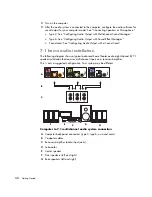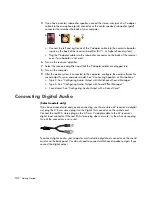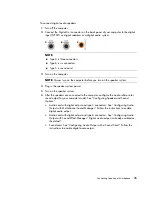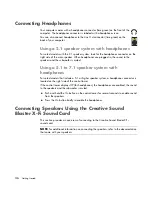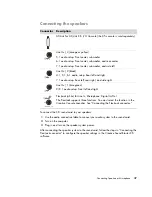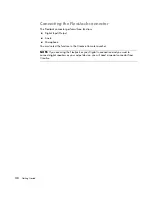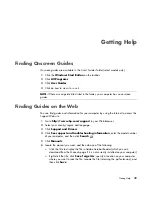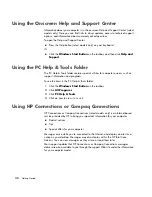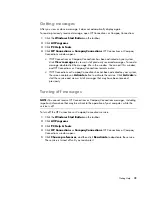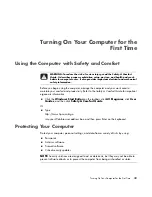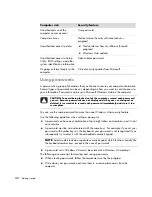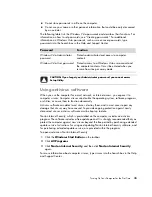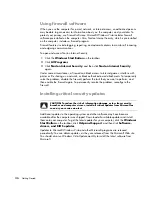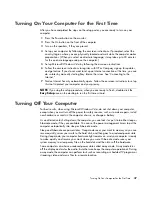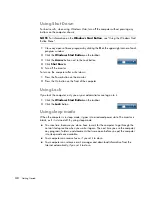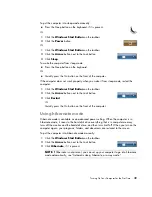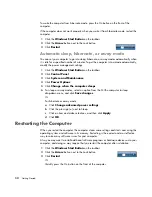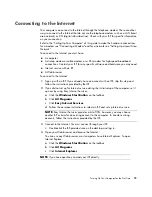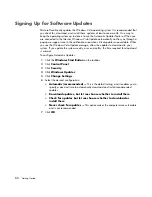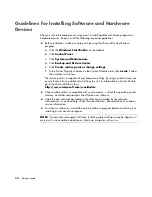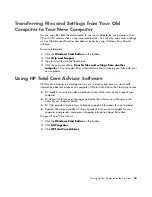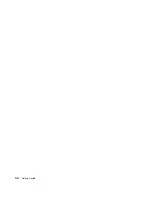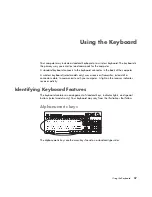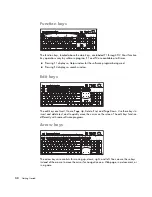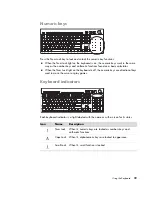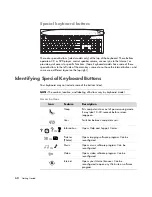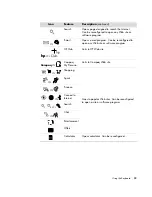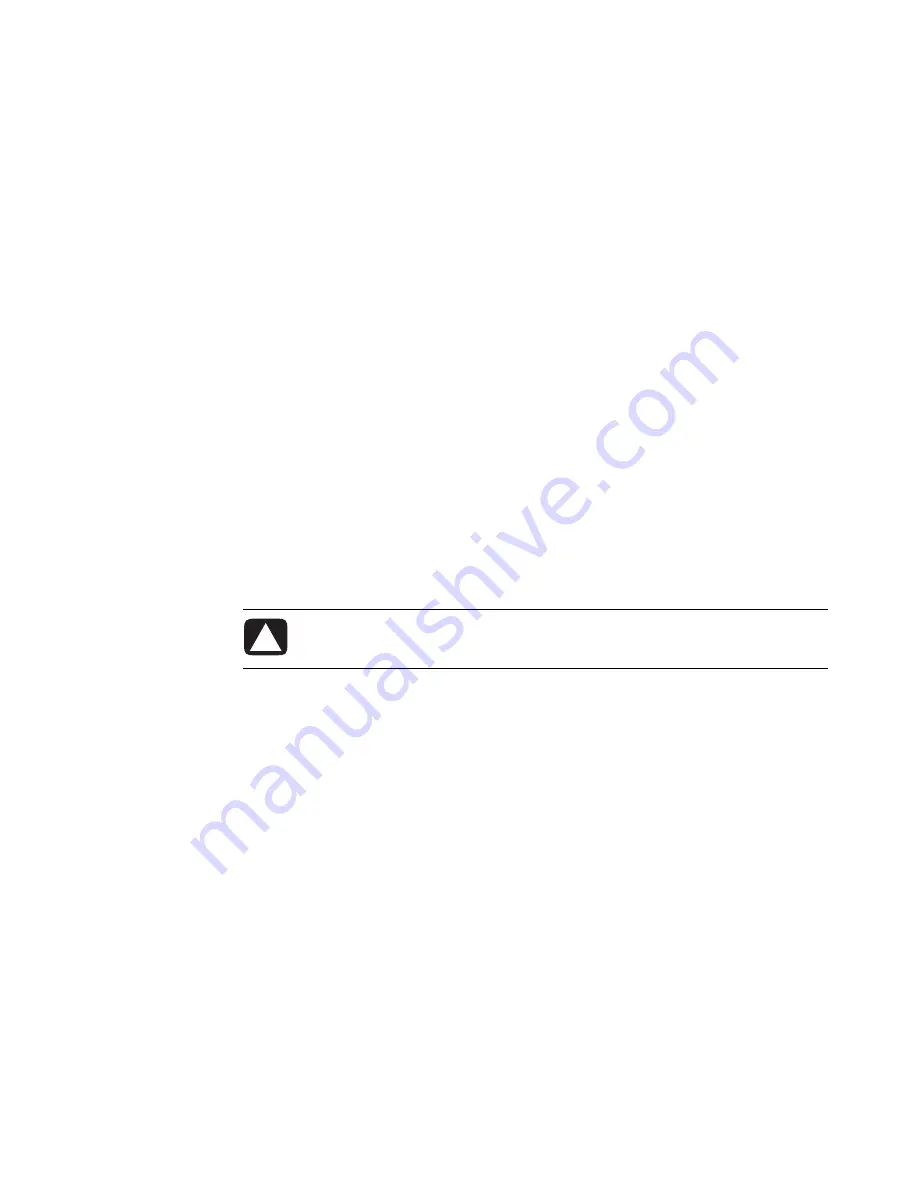
46
Getting Started
Using firewall software
When you use the computer for e-mail, network, or Internet access, unauthorized persons
may be able to gain access to information about you, the computer, and your data. To
protect your privacy, use firewall software. Microsoft Windows Vista includes firewall
software preinstalled on the computer. Also, Norton Internet Security, which is preinstalled
on the computer, includes a firewall program.
Firewall features include logging, reporting, and automatic alarms to monitor all incoming
and outgoing communications.
To open and access Norton Internet Security:
1
Click the
Windows Start Button
on the taskbar.
2
Click
All Programs
.
3
Click
Norton Internet Security
, and then click
Norton Internet Security
again.
Under some circumstances, a firewall can block access to Internet games, interfere with
printer or file sharing on a network, or block authorized e-mail attachments. To temporarily
solve the problem, disable the firewall, perform the task that you want to perform, and
then enable the firewall again. To permanently resolve the problem, reconfigure the
firewall.
Installing critical security updates
Additional updates to the operating system and other software may have become
available after the computer was shipped. Download all available updates and install
them onto your computer. To get the latest updates for your computer, click the
Windows
Start Button
on the taskbar, click
Help and Support
, and then click
Software,
drivers, and BIOS updates
.
Updates to Microsoft Windows Vista and other Microsoft programs are released
periodically. You can obtain updates, as they are released, from the Microsoft Web site.
You should also run Windows Vista Update monthly to install the latest software from
Microsoft.
CAUTION: To reduce the risk of information damage or loss from security
breaches and computer viruses, install all critical updates from Microsoft as
soon as you receive an alert.
Summary of Contents for A1710n - Pavilion - 1 GB RAM
Page 1: ...Getting Started ...
Page 10: ...x Getting Started ...
Page 26: ...16 Getting Started ...
Page 66: ...56 Getting Started ...
Page 74: ...64 Getting Started ...
Page 84: ...74 Getting Started ...
Page 102: ...92 Getting Started ...
Page 108: ...98 Getting Started ...
Page 134: ...124 Getting Started ...
Page 156: ...146 Getting Started ...
Page 188: ...178 Getting Started ...
Page 194: ...Part Number 5991 6837 ...