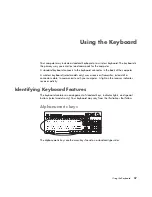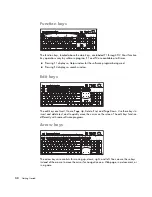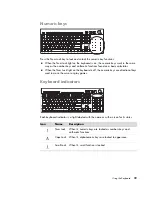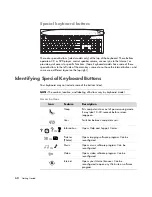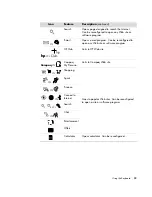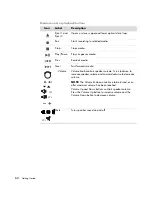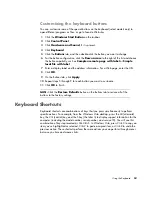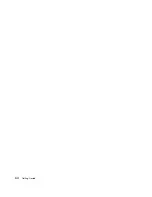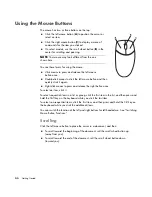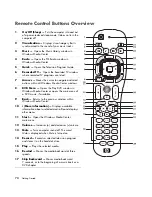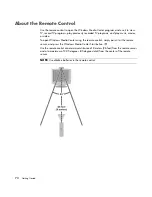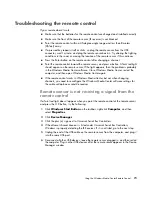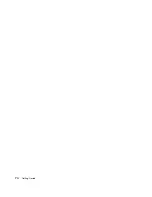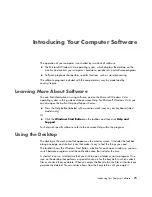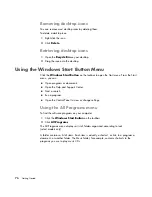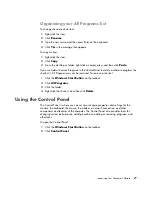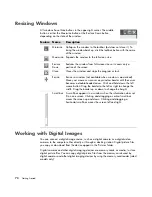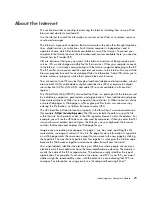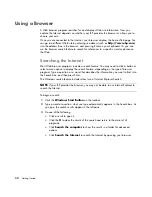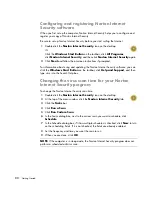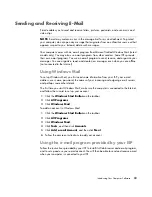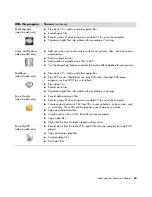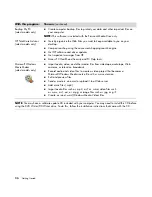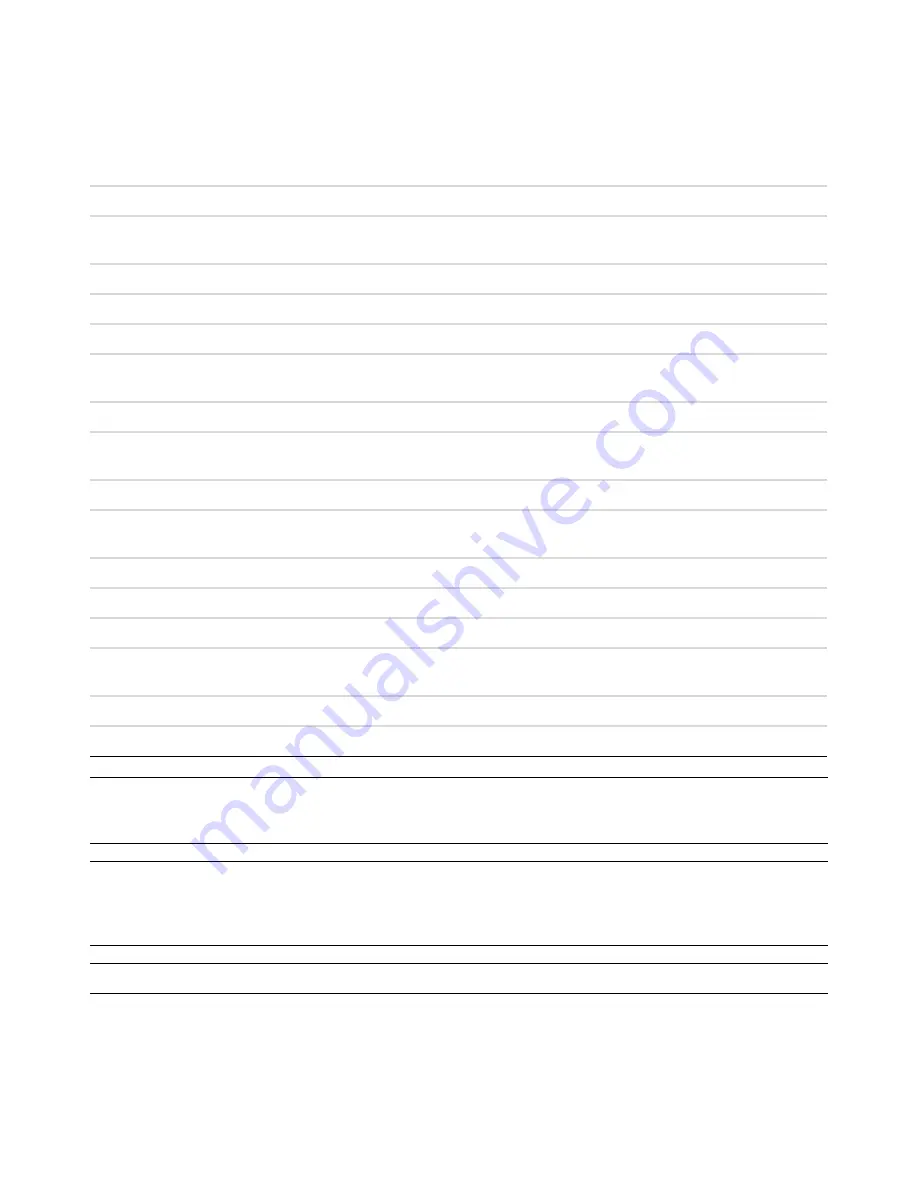
Using the Windows Media Center Remote Control
71
18
0 to 9, #, *
—
Enters text and numbers into a Windows Media Center search or text box. Each time
you press a number button, a different character appears. Press the Enter button to select a character.
19
Clear
—
Deletes the last character entered.
20
LED
—
Activity indicator light. The LED tells you that the remote control is emitting a signal when you
press a button.
21
—
Prints an item in Windows Media Center.
22
Picture
—
Opens the Pictures Library window in Windows Media Center.
23
Video
—
Opens the Videos Library window in Windows Media Center.
24
Live TV —
Displays the full-screen view of live TV. Moves a TV program forward to the end of the pause
buffer and resumes playing live TV.
25
OK
—
Selects the desired action or window option and acts as the Enter key.
26
Aspect —
Changes the aspect ratio of the display. Zooms in on the picture three times then returns to
the full-screen aspect ratio.
27
Slide Show —
Plays a slide show of all the pictures on your hard disk drive.
28
CH/PG
up (+) and down (–)
—
Changes the TV channels or moves pages up and down, depending
on available options. Moves to the next DVD chapter.
29
Eject
—
Ejects CD or DVD drive.
30
Pause
—
Pauses audio and video tracks and live or recorded TV programs.
31
Fast Forward
—
Moves media forward at three speeds.
32
Skip Forward —
Moves media forward 30 seconds in videos and live TV, one music track, or one
DVD chapter.
33
Stop
—
Stops the media currently playing.
34
Enter
—
Selects the desired action, menu, or window option.
NOTE:
The remote control requires two AA batteries. The remote control operates up to 8 meters (26 feet) away
from the remote sensor. Make sure there is nothing blocking the pathway between your remote control and the
remote sensor.
NOTE:
Make sure you turn off the monitor and turn down or mute the volume, for example, if you have a
scheduled recording in the middle of the night and do not want to be disturbed. The computer does not
automatically go into sleep mode if Windows Media Center is open. It is recommended that you close Windows
Media Center before you manually place the computer in sleep mode.
NOTE:
If the computer model does not include a TV tuner, some remote control buttons are inactive.
Summary of Contents for A1710n - Pavilion - 1 GB RAM
Page 1: ...Getting Started ...
Page 10: ...x Getting Started ...
Page 26: ...16 Getting Started ...
Page 66: ...56 Getting Started ...
Page 74: ...64 Getting Started ...
Page 84: ...74 Getting Started ...
Page 102: ...92 Getting Started ...
Page 108: ...98 Getting Started ...
Page 134: ...124 Getting Started ...
Page 156: ...146 Getting Started ...
Page 188: ...178 Getting Started ...
Page 194: ...Part Number 5991 6837 ...