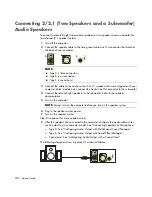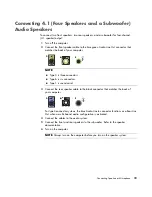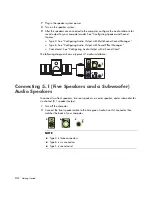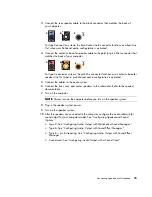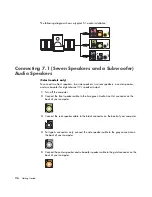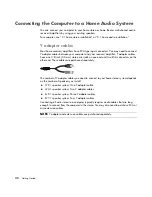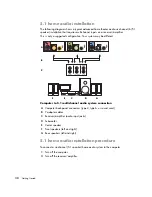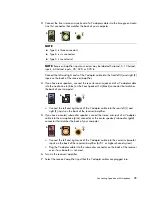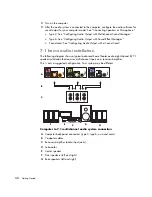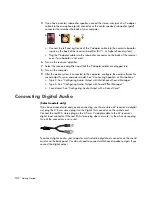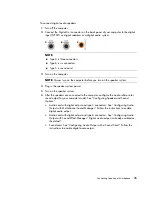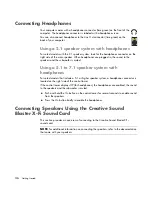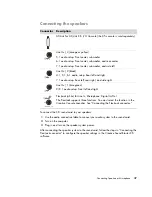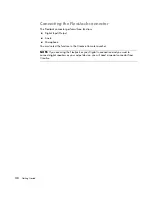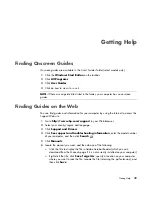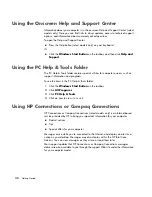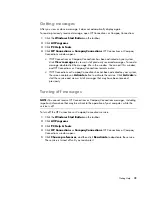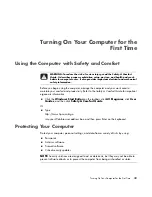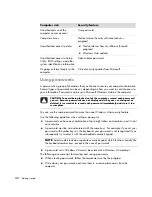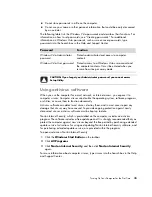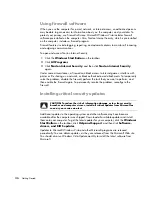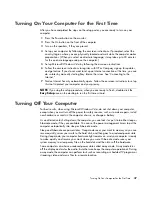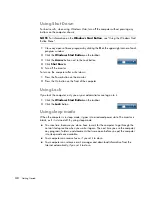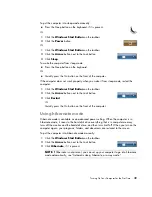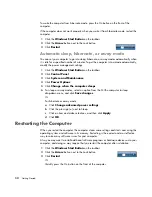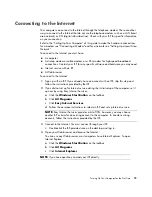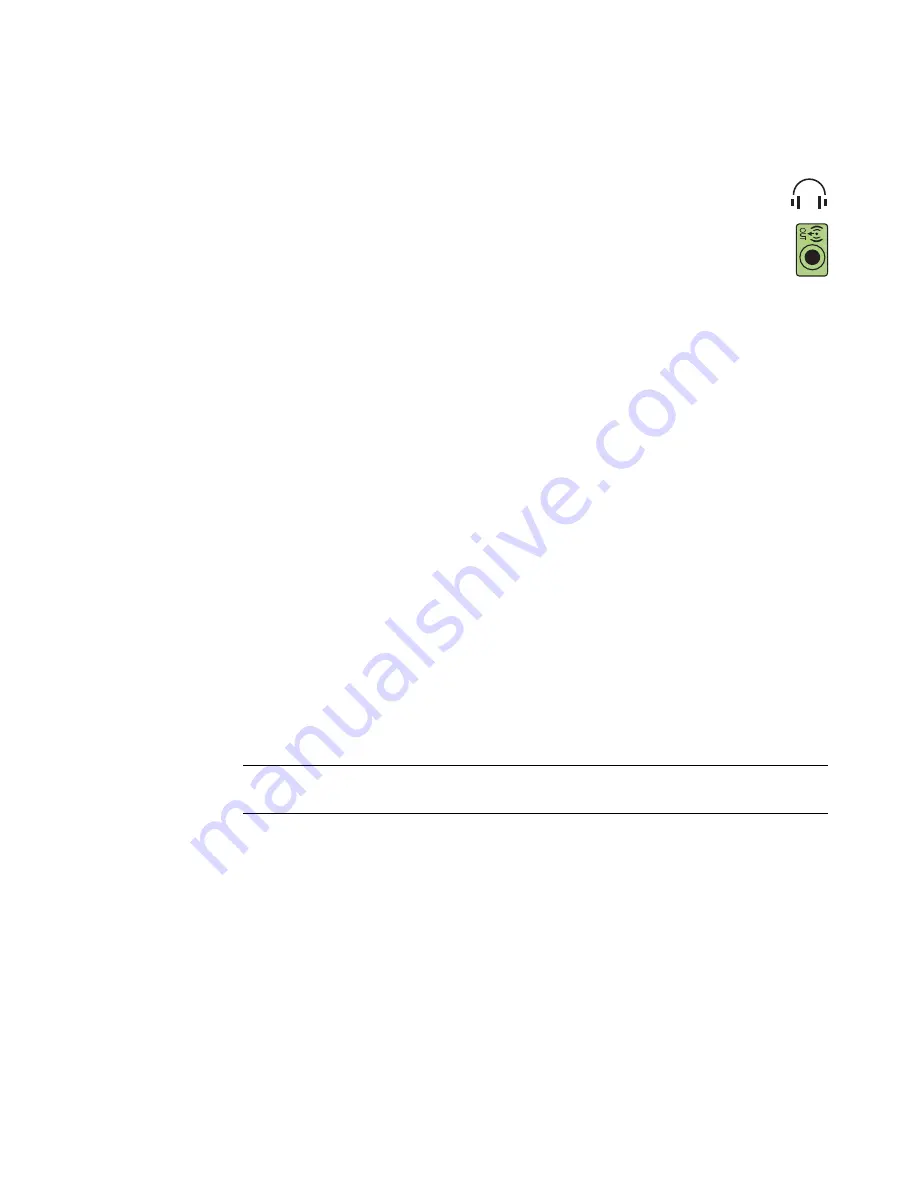
36
Getting Started
Connecting Headphones
Your computer comes with a headphones connector (lime green) on the front of the
computer. The headphones connector is labeled with a headphones icon.
You can also connect headphones to the Line Out connector (lime green) on the
back of your computer.
Using a 2.1 speaker system with headphones
For select models with the 2.1 speaker system, look for the headphones connector on the
right side of the main speaker. When headphones are plugged in, the sound to the
speakers and the subwoofer is muted.
Using a 5.1 to 7.1 speaker system with
headphones
For select models that include a 5.1 or higher speaker system, a headphones connector is
located on the right side of the control tower.
If the control tower displays
HP
(for headphones), the headphones are enabled; the sound
to the speakers and the subwoofer is muted.
Push and hold the On button on the control tower for several seconds to enable sound
from the speakers.
Press the On button briefly to enable the headphones.
Connecting Speakers Using the Creative Sound
Blaster X-Fi Sound Card
This section provides an overview of connecting to the Creative Sound Blaster X-Fi
sound card.
NOTE:
For additional information on connecting the speakers, refer to the documentation
that came with your speakers.
Summary of Contents for A1710n - Pavilion - 1 GB RAM
Page 1: ...Getting Started ...
Page 10: ...x Getting Started ...
Page 26: ...16 Getting Started ...
Page 66: ...56 Getting Started ...
Page 74: ...64 Getting Started ...
Page 84: ...74 Getting Started ...
Page 102: ...92 Getting Started ...
Page 108: ...98 Getting Started ...
Page 134: ...124 Getting Started ...
Page 156: ...146 Getting Started ...
Page 188: ...178 Getting Started ...
Page 194: ...Part Number 5991 6837 ...