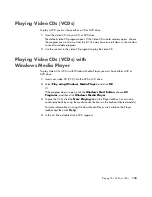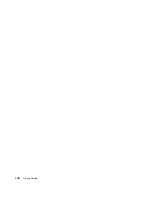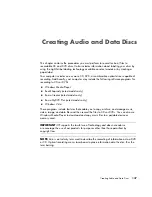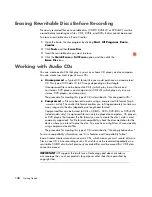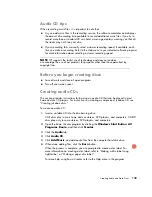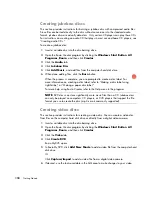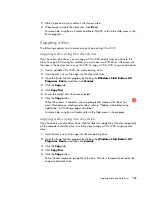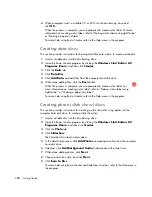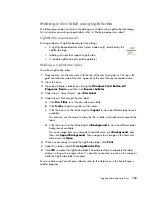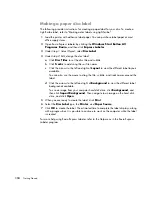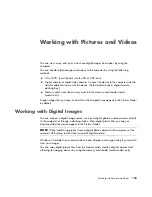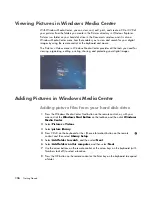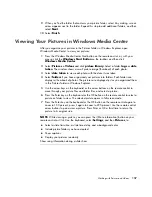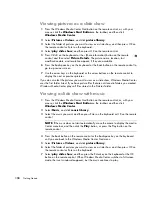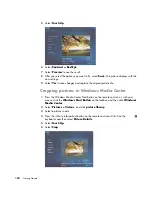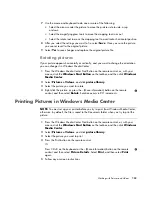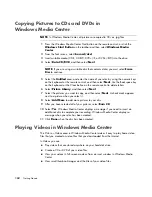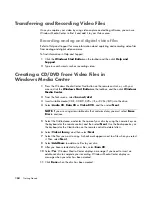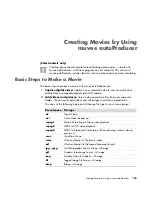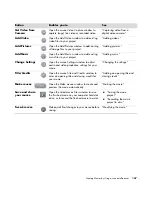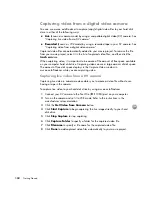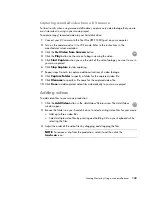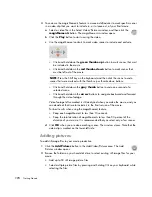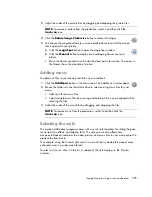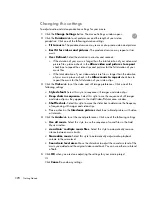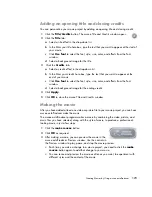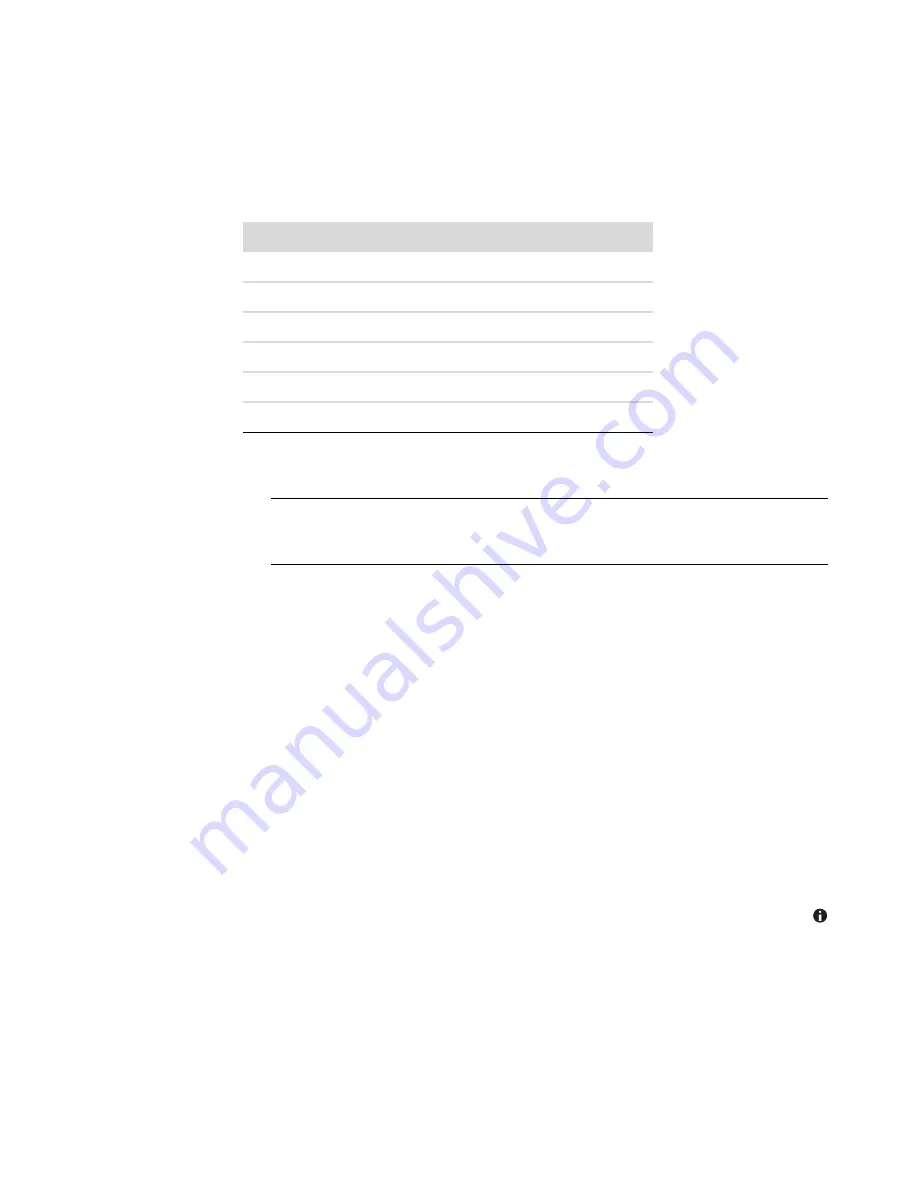
Working with Pictures and Videos
159
Using supported picture file types in Windows
Media Center
You can view the following types of image files in Windows Media Center.
Only supported image file types are displayed in the
Pi Videos
area of
Windows Media Center. Unsupported files are skipped in a slide show.
Folder icons appear even if the images inside them cannot be displayed.
Corrupted and unsupported image file types display a generic image icon but cannot
be displayed.
Some file types are supported only if appropriate filters and software are installed.
Editing Pictures in Windows Media Center
Fixing red eye or contrast
1
Press the Windows Media Center Start button on the remote control, or, with your
mouse, click the
Windows Start Button
on the taskbar, and then click
Windows
Media Center
.
2
Select
Pi Videos
, and click
picture library
.
3
Select a picture to edit.
4
Press the
i
(More information) button on the remote control or Ctrl+D on the
keyboard, and then select
Picture Details
.
File extension
File type
.jpg, .jpeg
Joint Photographic Experts Group
.tif, .tiff
Tagged Image File Format
.gif
Graphics Interchange Format
.bmp
Bitmap
.wmf
Windows MetaFile
.png
Portable Network Graphics
NOTE:
If the message
Image cannot be displayed
appears, the file may be corrupted,
or it may be an unsupported file type. You may need to edit your image with a photo
editor and save it in a supported file format.
Summary of Contents for A1710n - Pavilion - 1 GB RAM
Page 1: ...Getting Started ...
Page 10: ...x Getting Started ...
Page 26: ...16 Getting Started ...
Page 66: ...56 Getting Started ...
Page 74: ...64 Getting Started ...
Page 84: ...74 Getting Started ...
Page 102: ...92 Getting Started ...
Page 108: ...98 Getting Started ...
Page 134: ...124 Getting Started ...
Page 156: ...146 Getting Started ...
Page 188: ...178 Getting Started ...
Page 194: ...Part Number 5991 6837 ...