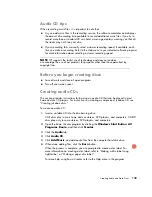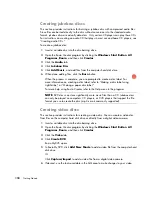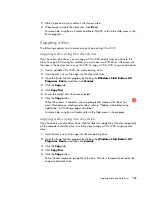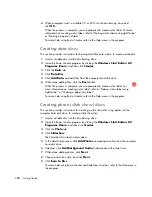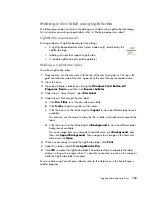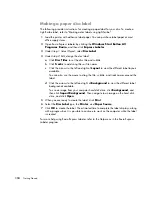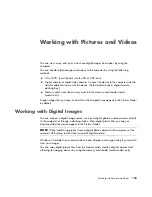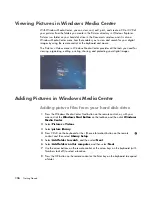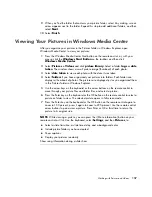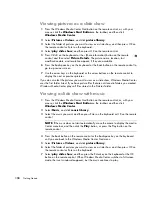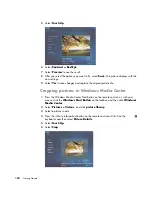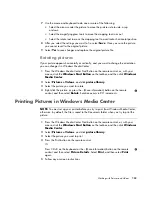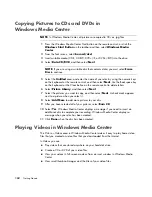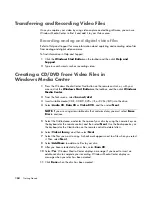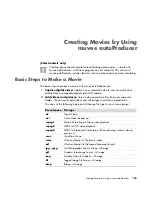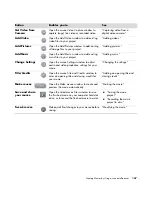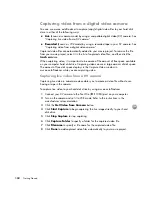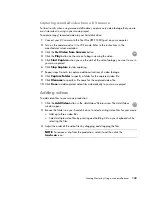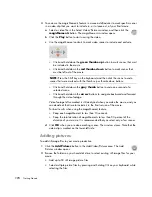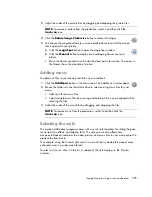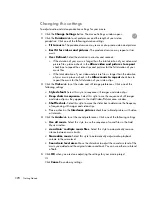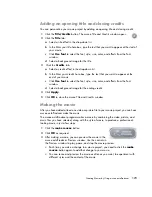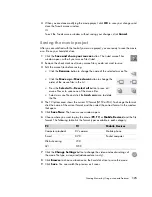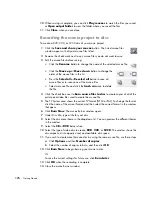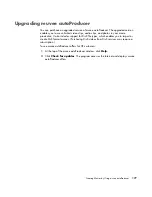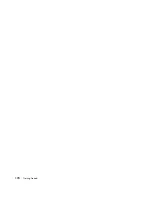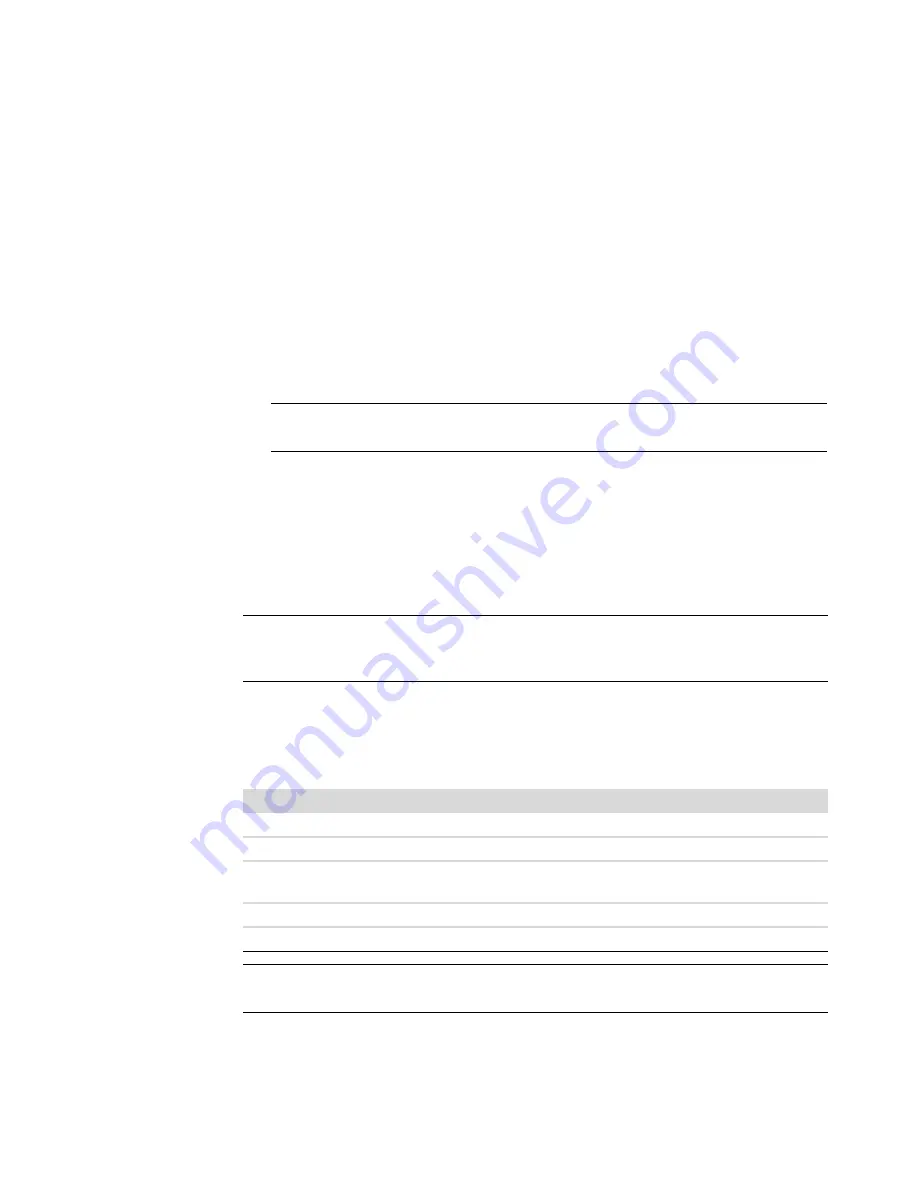
Working with Pictures and Videos
163
Playing digital videos
After you organize your videos in the Videos folder or Shared Video folder in Windows
Explorer, open Windows Media Center to watch them:
1
Press the Windows Media Center Start button on the remote control, or, with your
mouse, the
Windows Start Button
on the taskbar, and then click
Windows
Media Center
.
2
Select
Pi Videos
.
3
Select
video library
.
4
Select the video folder you want. The video folder opens, displaying a list of video
files. You may need to use the scroll arrows at the bottom of the window to display all
videos.
5
Select the video file. The video plays in full-screen mode. Use the mouse to resize the
window if you want to watch your video while doing something else on your desktop.
6
To exit full-screen mode and return to the previous window, press the Back button on
the remote control or the Backspace key on the keyboard. Your video continues to
play in the inset window.
7
When the video is finished, select
Restart
to replay the video or
Done
to close the
file and return to the
Videos
area.
Using supported video file types
You can view the following types of video files in Windows Media Center. Other file types
are supported if your computer has the correct software installed.
NOTE:
Use the Mouse to select the up arrows and down arrows at the bottom of the
window, to scroll to other pages of video files and folders.
NOTE:
You can maximize the media playing in the inset window by using the arrow
buttons to select the inset window and then pressing OK on the remote control or Enter on
the keyboard.
File extension
File type
.avi
Video file (Audio Video Interleaved)
.dvr-ms
Digital Video Recording — Microsoft (TV file format)
.mpeg, .mpg, .mpe,
.m1v, .mp2, .mpv2
Movie file
.wm, .asf
Windows Media file
.wmv
Windows Media AV file
NOTE:
For more information about supported video file types, refer to Help and Support.
Click the
Windows Start Button
on the taskbar and then click
Help and Support
.
Summary of Contents for A1710n - Pavilion - 1 GB RAM
Page 1: ...Getting Started ...
Page 10: ...x Getting Started ...
Page 26: ...16 Getting Started ...
Page 66: ...56 Getting Started ...
Page 74: ...64 Getting Started ...
Page 84: ...74 Getting Started ...
Page 102: ...92 Getting Started ...
Page 108: ...98 Getting Started ...
Page 134: ...124 Getting Started ...
Page 156: ...146 Getting Started ...
Page 188: ...178 Getting Started ...
Page 194: ...Part Number 5991 6837 ...