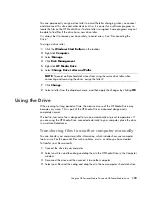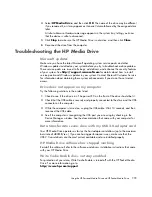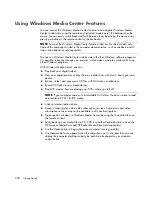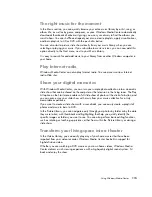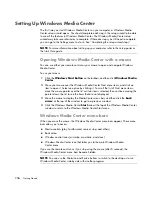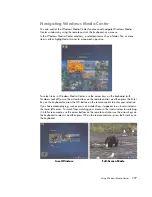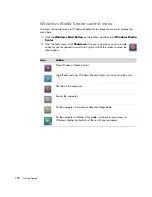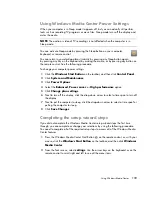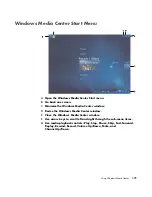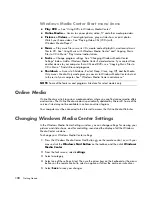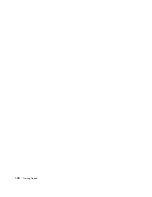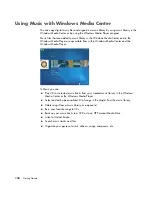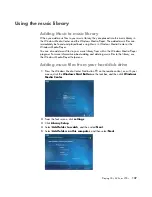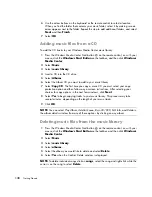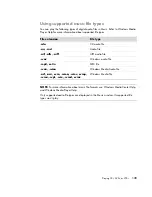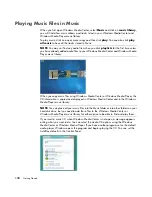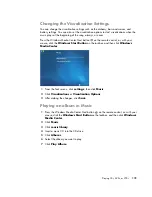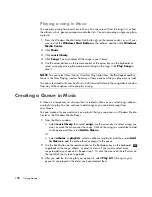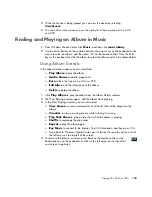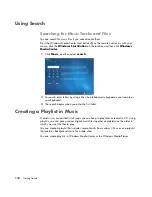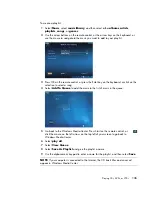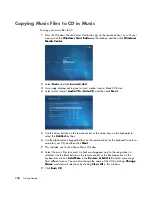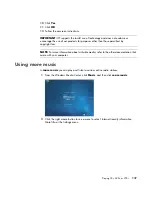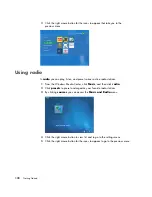Using Windows Media Center
123
Windows Media Center Settings categories
General
Startup and Window behavior.
Visual and Sound Effects
to set transition animations, sounds, and
background colors when navigating in Windows Media Center.
Program Library Options
to allow programs in the Program Library to control
the media experience and access media information in Windows Media Center.
Also you can hide Internet security warnings.
Windows Media Center Setup
to configure your Internet connection and
speakers, run Windows Media Center setup again and configure your TV or
monitor.
Automatic Downloads Options
to get media information about CDs, DVDs,
and movies from the Internet.
Optimization
to keep your computer running smoothly by performing various
tasks on a regularly scheduled basis. The Optimization setting closes and then
opens Windows Media Center at a specific time each day that you determine.
Pictures
to set slide show settings.
Music
to select visualizations or song information to display when playing a song.
DVD
to select a language for subtitles, audio tracks, and menus of your DVDs,
program the Skip and Replay buttons on the remote control for your DVDs, and select
closed captioning. You can also access audio settings for your speakers.
Library Setup
to have Windows Media Center watch specified computer folders for
media files.
To view information for your computer, go to the Support Web address listed in the
Warranty and Support Guide
, and search for your model’s name and number. The product
model is on the lower front of the computer.
To find the online documentation for your product, search for your model number, and then
click
Manuals
.
NOTE:
Information and guides are associated with specific computer model numbers.
Some models do not have guides or manuals available on the Web site.
Summary of Contents for A1710n - Pavilion - 1 GB RAM
Page 1: ...Getting Started ...
Page 10: ...x Getting Started ...
Page 26: ...16 Getting Started ...
Page 66: ...56 Getting Started ...
Page 74: ...64 Getting Started ...
Page 84: ...74 Getting Started ...
Page 102: ...92 Getting Started ...
Page 108: ...98 Getting Started ...
Page 134: ...124 Getting Started ...
Page 156: ...146 Getting Started ...
Page 188: ...178 Getting Started ...
Page 194: ...Part Number 5991 6837 ...